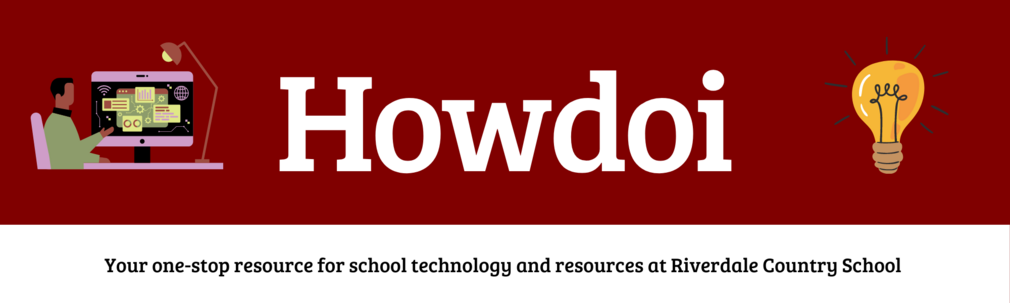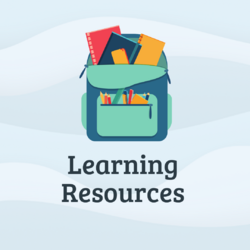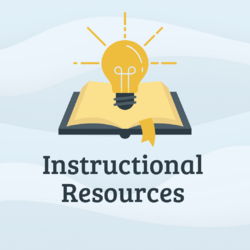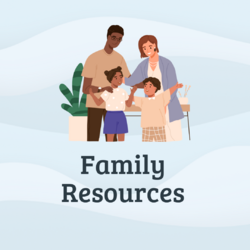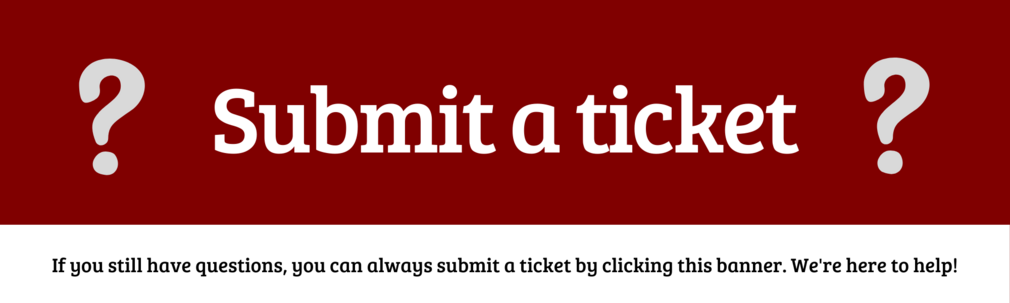Article
Expand
Access Academic Testing Calendars
The Testing and Major Student Deadlines Calendars are our list of all major assessments for Hill students
Access Adobe Creative Cloud
Access Adobe Creative Cloud apps on your RCS devices
Access Flint
Access Flint Generative AI at Riverdale
Access GoGuardian Parent
A guide for accessing and setting up GoGuardian Parent on your mobile device
Access Library Resources
Find and use Riverdale library resources
Access MS and US Advisor Reports
Accessing MS/US Advisor Report Cards
Access MacOS Resources in Self Service
Add printers, apps, and more on RCS managed employee Apple MacOS computers
Access Microsoft Office 365
Request access to Microsoft Office 365 for your RCS devices
Access Offline Google Drive Files
Choose what files you would like to access offline from Google Drive
Access Riverdale Hill and River Visitor Calendars
When a visitor is scheduled to arrive on the Hill or River campus someone(the person arranging this meeting) needs to put it in the correct calendar.
Access Riverdale Newspaper Subscriptions
Access the NYTimes and WSJ for your work at Riverdale
Access Ruvna for Emergencies (Admins)
Ruvna is used for attendance during fire drills, school emergencies, and other times of crisis
Access Ruvna for Emergencies (Employees)
Ruvna is used during drills, emergencies, and other times of crisis at school
Access SketchUp
Access SketchUp with your Riverdale Account
Access Sora Library Resources
Access Sora Riverdale and Hudson Valley library resources
Access and Add Riverdale Calendars
Access and Add Riverdale Calendars
Access and Use Google Meet
Google Meet is video conferencing software used at the Hill and River campuses
Access and set up the phone system
Get started with RingCentral
Access myRiverdale
Access many of our RCS applications with a single log-on
Access the Riverdale Handbook
Instructions for families to access the handbook
Add Google Meet Video Conferencing to every occurance of a class in Google Calendar?
Create a link in your Google Calendar Course events, for students and faculty to join using Google Meet Video Conferencing.
Add Recurring Meeting Links to Veracross
How to create recurring meeting links and add them to Veracross classes
Adjust Audio Levels on Projectors
Raise or lower the volume when using an RCS projector
Apple and Windows Device Security Recommendations
Recommendations for Apple and Windows devices at Riverdale
Avoid Phishing Attacks
Identify, avoid and prevent phishing attacks
Capture and Record Screen Content
How to capture and record screen content on multiple device platforms.
Care for LS Device
Tips on troubleshooting and caring for your child's LS issued device
Check my attendance record
Students can check their attendance record in Veracross
Choose Generative AI Tools
A resource for those wanting to venture into the world of genAI
Connect My Device to WiFi
Connect your device to WiFi on campus
Create Citations
A guide to creating and managing citations at Riverdale
Create Google Appointment Calendars
Google appointment calendars can facilitate scheduling meetings with community members on and off campus
Create Mail Merge
Learn about mail merge tools commonly used at Riverdale
Create Tech Support Tickets
Create and submit tech support tickets for requests, questions, and more
Create a Strong Passphrase
How to create a strong and secure passphrase
Email LS Parents in Veracross
How to email LS parents via Veracross
Enable/disable call forwarding on my phone
How to enable/disable call forward on my phone
Export Files, Folders and Data from RCS Accounts
For students and employees leaving Riverdale, make sure you take the data you need with you!
Find Remote PTC Links
How to find the Google Meet links for your Parent/Teacher Conference
Find a Lost or Stolen Device
Instructions on what to do if you lose your device
Follow Riverdale Country School's Acceptable Use Policy (AUP)
Follow Riverdale Country School's AUP
Get Riverdale Tech Help
Get tech help at school
Get Started with Tech at RCS (Employees)
Guide to get started with tech as a RCS Employee
Get Started with Tech at RCS (LS Students)
Information for LS tech at RCS
Get Started with Tech at RCS (MS Students)
Guide to get started with tech as a RCS MS student
Get Started with Tech at RCS (US Students)
Guide to get started with tech as a RCS US student
Get a list of Riverdale Google Calendars
Access Riverdale Google Calendars
Get a loaner computer?
Get a loaner computer
Get remote tech support
This page is intended for students and faculty during scheduled remote learning at Riverdale.
Install Affinity Photo, Designer and Publisher
Tools for photo editing, graphic design and publishing
Install Sophos Antivirus Software
Sophos Endpoint Protection secures your RCS owned laptop (Windows or MacOS)
Learn About Riverdale Google Groups
Find a list of the main RCS Google Groups here
Learn Prompt Engineering
A general prompt engineering resource for Riverdale
Manage Emails from Google Groups
Reduce or stop Google group emails from invading your inbox
Manage Google Groups
Create, manage, and moderate Google Groups
Manage MyKidsSpending Accounts
Add funds to student accounts to reload your balance
Manage Remote Parent-Teacher Conferences (MS/US)
How to use Google Meet for Riverdale Parent-Teacher conferences
Open Local Office Files in Google Chrome
Access many of our RCS applications with a single log-on
Participate in the Employee Laptop Program
Information regarding the laptop program for employees
Prepare Apple Device for Return
A quick guide for erasing and resetting your device for return
Print Using Lindy Large Format Printer
How to print posters and large format photos
Print at Riverdale
Print at Riverdale from your devices
Project in Art and Theatre Classrooms
How to use the AV setup in arts and drama classrooms on the hill campus
Project in RCS Classrooms
Connect your device to RCS projectors and displays
Project in Science AV Room
Use the AV equipment in the science building AV room
Project in the Hill Campus MPR
Read below for information on using the AV system in the Hill MPR
Project with AirPlay (Apple TV)
AirPlay allows you to wirelessly project you MacOS or iOS devices in RCS academic spaces
Publish and Share Google Forms
Publish and Share Google Forms
Remove RCS Device Management Tools
How to prepare your computer for personal use
Remove RCS Management Software (Apple Devices)
Remove Self Service management software from RCS owned devices
Report Student Absences or Transportation Changes
How to report an absence or transportation changes using the Parent Portal
Request Access to Blocked Websites
Request access to blocked websites (GoGuardian and Fortinet)
Reserve Classrooms in the Veracross Employee Portal
Reserve Meeting Spaces in Google Calendar
Resolve Printing Errors on MacOS
Resolve printing errors and issues on MacOS
Resolve Self Service Notifications
Get rid of Self Service notifications and warnings on your MacOS device
Restore Google Data
How to recover deleted or corrupted files on Google Drive
Review and update my employee information
Employees can review and update their information
Scan to Google Drive
Scan to Google Drive from Riverdale Copiers
Schedule Delegate Video Calls
Schedule video calls in Google Meet and Zoom for other people
Schedule Recurring Meetings in Google Calendar
Schedule recurring meetings for the 8-day RCS calendar
Send Email on behalf of a Google Group
Send Email on behalf of a Google Group
Send a Fax with RingCentral
Send a fax using one of our RCS tools, RingCentral
Set Up RCS Apple Devices
This article will help you set up your RCS Apple laptop or tablet
Set Up a Chromebook
Some tips to get started with your RCS Chromebook
Set up Savvas EasyBridge?
Savvas EasyBridge provides user management and roster synchronization tools to Riverdale in order to simplify access to Pearson products and content.
Setup Multi-Factor Authentication (MFA) at RCS
Setup multi-factor authentication for your RCS account
Submit Student Forms (Medical, Trip, Interval)
Directions on submitting student forms using the Parent Portal
Submit Technology Check Requests
Submit check requests for pre-approved school technology and services
Submit Technology Purchase and Upgrade Requests
Instructions on how to request new, upgraded, renewed technology hardware or services
Tune-up a MacOS Device
Refresh your MacOS device and help it run better
Understand AI at Riverdale
Guide to AI at Riverdale
Understand Account Lifecycles
Learn about the steps we take to create accounts for new employees
Understand Privacy Policies
Understand the important pieces of privacy policies for apps and websites at Riverdale
Update Google Account Photo
How to update your Google
Update My Email Signature
manage and update my gmail email signature
Update My Riverdale Passphrase
Find information about setting or changing your Riverdale passphrase here
Update my voicemail greetings?
How to enable/disable call forward on my phone
Use AV in the JRJSC Conference Room (The Egg)
Read this article for information about the AV setup in the JRJSC conference room (the Egg)
Use Accessibility Tools and Software
Use accessibility tools and software on your Riverdale devices
Use Autocrat with Google Sheets
Use Autocrat to generate documents, PDFs, and emails with spreadsheets
Use Exam Accounts
Using Exam accounts to restrict student web and app access during exams.
Use Google Contacts
Understand and learn about Google Contacts
Use In-Class Microphones
How to use and setup in-class microphones for remote teaching
Use Mitel 6930 Office Phone
Quick guide for using the Mitel 6930 Office Phone
Use Passkeys
Setup passkeys for your Riverdale account
Using iPad as a Document Camera in Google Meet
Quick guide for using your iPad as a document camera for Google Meet
Veracross Parent Portal FAQ
Frequently asked questions about the Veracross Parent Portal