Category:Instructional Resources
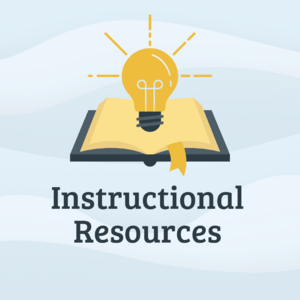
Important Articles
As a Riverdale community member, there are several articles you should be familiar with. These will help you navigate our different systems and access common school resources.
- Access Academic Testing Calendars
- Access Class Schedules in Google Calendar
- Access Library Resources
- Access myRiverdale
- Access Schoology
- Access and Use Google Meet
- Create Google Doc Assignments in Schoology
- Follow Riverdale Country School's Acceptable Use Policy (AUP)
- Get Riverdale Tech Help
- Use Accessibility Tools and Software
- Use In-Class Microphones
- Scan to Google Drive
- Print at Riverdale
Teaching Tools
We subscribe to many different types of software and applications to support teaching and learning at Riverdale. Some of the most popular ones are listed below. If you have questions about any of these tools, reach out to a member of the Tech Team by submitting a ticket or dialing x50 from any campus phone.
- Access Blooket
- Access Canva
- Access DigiExam
- Access Dyknow
- Access GeoGebra
- Access Lucidchart and Lucidspark
- Access Nearpod
- Access NoodleTools
- Access Padlet
- Access Pear Deck with Google Slides
- Access SMART Notebook
- Access Swank and Kanopy
- Access WeVideo
Tools for Projects
If you're looking to increase engagement or redesign projects to become more student oriented, check out our tools and resources below. Student have access to all of these resources on and off campus (for homework and off campus projects)! For brainstorming ways you can build this into your curriculum, talk to either Matthijs or Matt on the Tech Team.
- Access Adobe Express
- Access Canva
- Access GeoGebra
- Access Library Resources
- Access Lucidchart and Lucidspark
- Access NoodleTools
- Access Padlet
- Access WeVideo
- Use Exam Accounts
Veracross Guides
We use Veracross at Riverdale to maintain student records. Throughout the academic year, you may be asked to write updates for a student or group of students. The articles below will help guide you in the right direction! Reach out to a member of the Tech Team or your department head if you have specific questions about these processes.
- Enter Interim Student Reports
- Enter Lower School Comments
- Enter Student Attendance
- Enter Student Updates
Still have questions?
Look at the full list of articles below or find a member of the Tech Team for help. Either submit a ticket, visit us at the help desk in the cafeteria, or dial x50 from any campus phone. If there are tools not listed here that you would like to use or are interested in, reach out to Mr. van Mierlo or Mr. Ringh to help you look into those tools or good alternatives.
Pages in category "Instructional Resources"
The following 82 pages are in this category, out of 82 total.
A
- Access Academic Testing Calendars
- Access Adobe Creative Cloud
- Access Adobe Express
- Access and set up the phone system
- Access and Use Google Meet
- Access Blooket
- Access Canva
- Access Class Schedules in Google Calendar
- Access DigiExam
- Access Dyknow
- Access Existing Schoology Courses
- Access Flint
- Access Library Resources
- Access Lucidchart and Lucidspark
- Access myRiverdale
- Access Nearpod
- Access NoodleTools
- Access NWEA
- Access Offline Google Drive Files
- Access Padlet
- Access Pear Deck with Google Slides
- Access Riverdale Newspaper Subscriptions
- Access Schoology
- Access SketchUp
- Access SMART Notebook
- Access Sora Library Resources
- Access Swank and Kanopy
- Access Turnitin Draft Coach
- Access WeVideo
- Add Google Meet Video Conferencing to every occurance of a class in Google Calendar?
- Add Recurring Meeting Links to Veracross
- Adjust Audio Levels on Projectors
C
- Capture and Record Screen Content
- Capture Leica Microscope Photos
- Choose Generative AI Tools
- Copy and Restore Past Schoology Courses
- Create a Schoology Turnitin Assignment
- Create Citations
- Create Google Appointment Calendars
- Create Google Doc Assignments in Schoology
- Create Tech Support Tickets
- Create, Maintain and Use MS/US Readers
E
F
P
R
S
U
- Understand AI at Riverdale
- Understand Privacy Policies
- Use 3D Printers at RCS
- Use Accessibility Tools and Software
- Use Exam Accounts
- Use Google Contacts
- Use In-Class Microphones
- Use Laptop Carts and Classroom Macs
- Use Phonak Classroom Speakers
- Access GeoGebra
- Using iPad as a Document Camera in Google Meet