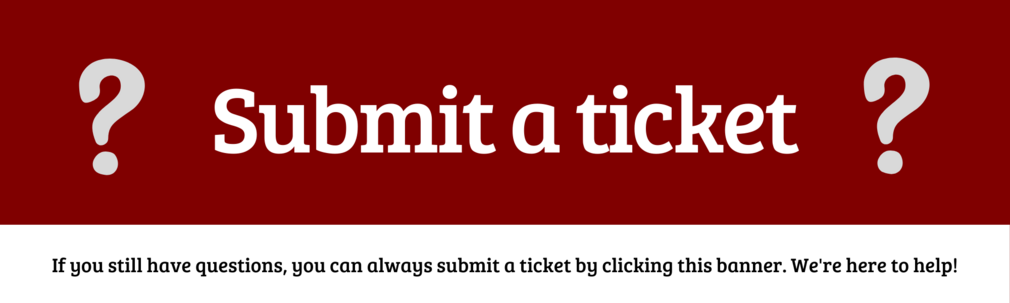HomePageTemplate
Appearance
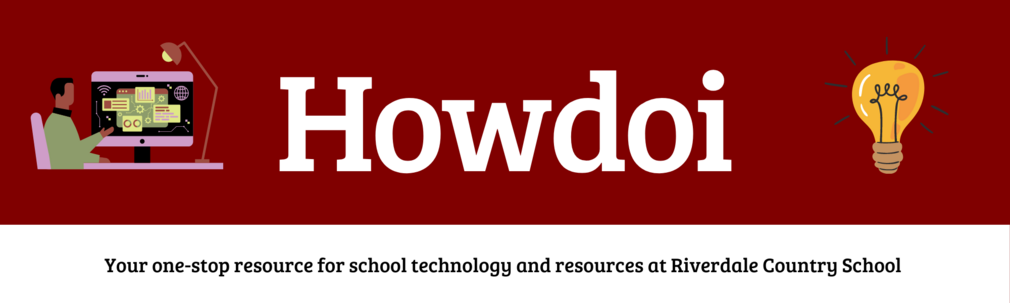
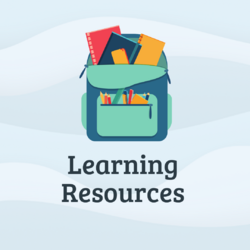
|
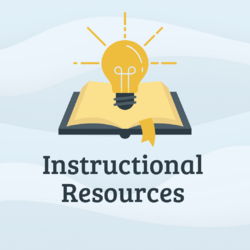
|

|
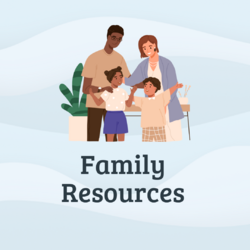
|
| Article | Summary |
|---|---|
| Access Adobe Creative Cloud | Access Adobe Creative Cloud apps on your RCS devices |
| Access Adobe Express | With Adobe Express you can make quick graphics, slides, and videos |
| Access Canva | Make posters, presentations, and more for your classes |
| Access Class Schedules in Google Calendar | See your class schedule in Google Calendar |
| Access DigiExam | DigiExam is a browser-based secure exam too which allows teachers to create and distribute an assessment |
| Access Flint | Access Flint Generative AI at Riverdale |
| Access GeoGebra | GeoGebra is a free online tools for graphing, geometry, regression, and probability |
| Access Library Resources | Find and use Riverdale library resources |
| Access Lucidchart and Lucidspark | Create flowcharts and digital collaboration spaces |
| Access NWEA | Quick guide for using NWEA |
| Access NoodleTools | NoodleTools is citation management software for research projects |
| Access Offline Google Drive Files | Choose what files you would like to access offline from Google Drive |
| Access Padlet | Collaborative discussion boards for your classes |
| Access Riverdale Newspaper Subscriptions | Access the NYTimes and WSJ for your work at Riverdale |
| Access Schoology | Schoology is our LMS, use this article to learn about settings, configurations, and more |
| Access SketchUp | Access SketchUp with your Riverdale Account |
| Access Sora Library Resources | Access Sora Riverdale and Hudson Valley library resources |
| Access Sphero App on Chromebooks | Install and access the Sphero app to control Sphero robots |
| Access WeVideo | WeVideo allows you to record, edit, make, and share videos for class or projects |
| Access and Use Google Meet | Google Meet is video conferencing software used at the Hill and River campuses |
| Access myRiverdale | Access many of our RCS applications with a single log-on |
| Capture Leica Microscope Photos | Leica DM500 microscope allows you to capture photos and stream microscope slide content |
| Capture and Record Screen Content | How to capture and record screen content on multiple device platforms. |
| Choose Generative AI Tools | A resource for those wanting to venture into the world of genAI |
| Create Citations | A guide to creating and managing citations at Riverdale |
| Create Tech Support Tickets | Create and submit tech support tickets for requests, questions, and more |
| Fix Google Drive Issues in Schoology | Fix Google Drive Issues in Schoology |
| Follow Riverdale Country School's Acceptable Use Policy (AUP) | Follow Riverdale Country School's AUP |
| Get Riverdale Tech Help | Get tech help at school |
| Get Started with Tech at RCS (LS Students) | Information for LS tech at RCS |
| Install Affinity Photo, Designer and Publisher | Tools for photo editing, graphic design and publishing |
| Join Class Meeting Links | Join recurring class meeting links from Google Calendar or Veracross |
| Learn Prompt Engineering | A general prompt engineering resource for Riverdale |
| Print Using Lindy Large Format Printer | How to print posters and large format photos |
| Print at Riverdale | Print at Riverdale from your devices |
| Publish and Share Google Forms | Publish and Share Google Forms |
| Replace Chromebook Accessories | Order replacement chargers and styluses for your Chromebook |
| Request Access to Blocked Websites | Request access to blocked websites (GoGuardian and Fortinet) |
| Restore Google Data | How to recover deleted or corrupted files on Google Drive |
| Scan to Google Drive | Scan to Google Drive from Riverdale Copiers |
| Set Up a Chromebook | Some tips to get started with your RCS Chromebook |
| Set up Savvas EasyBridge? | Savvas EasyBridge provides user management and roster synchronization tools to Riverdale in order to simplify access to Pearson products and content. |
| Understand AI at Riverdale | Guide to AI at Riverdale |
| Understand Privacy Policies | Understand the important pieces of privacy policies for apps and websites at Riverdale |
| Use 3D Printers at RCS | Use 3D Printers at RCS for your teaching and classes |
| Use Accessibility Tools and Software | Use accessibility tools and software on your Riverdale devices |
| Use Google Contacts | Understand and learn about Google Contacts |
| Use Laptop Carts and Classroom Macs | Using managed MacOS devices at Riverdale Country School |
Can't find what you need?
Try searching our documentation using the Search box at the top of the howdoi page. Still can't find the information you need? You can always submit a ticket, dial x50 from a campus phone, or find a member of the Tech Team. We are here to help!