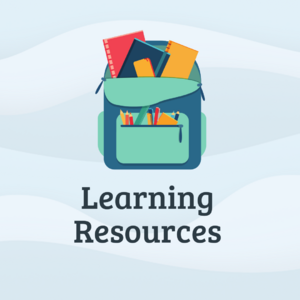Category:Learning Resources: Difference between revisions
Mvanmierlo (talk | contribs) No edit summary |
Mvanmierlo (talk | contribs) No edit summary |
||
| (11 intermediate revisions by the same user not shown) | |||
| Line 1: | Line 1: | ||
__TOC__ | |||
[[File:Learning Resources.png|thumb|alt=Learning Resources Graphic|Learning Resources Graphic]] | [[File:Learning Resources.png|thumb|alt=Learning Resources Graphic|Learning Resources Graphic]] | ||
== Important Articles == | == Important Articles == | ||
As a Riverdale community member, there are several articles you should be familiar with. These will help you navigate our different systems and access common school resources. | |||
* [[Access myRiverdale]] | * [[Access myRiverdale]] | ||
* [[Access Schoology]] | * [[Access Schoology]] | ||
* [[ | * [[Access Library Resources]] | ||
* [[Access and Use Google Meet]] | |||
* [[Fix Google Drive Issues in Schoology]] | * [[Fix Google Drive Issues in Schoology]] | ||
* [[Follow Riverdale Country School's Acceptable Use Policy (AUP)]] | * [[Follow Riverdale Country School's Acceptable Use Policy (AUP)]] | ||
* [[Get Riverdale Tech Help]] | * [[Get Riverdale Tech Help]] | ||
* [[Scan to Google Drive]] | |||
* [[Print at Riverdale]] | * [[Print at Riverdale]] | ||
* [[Replace Chromebook Accessories]] | * [[Replace Chromebook Accessories]] | ||
* [[Set Up a Chromebook]] | * [[Set Up a Chromebook]] | ||
== | == Tools for Projects == | ||
Riverdale subscribes to many different types of software, services, and applications. For school related projects, check out the resources below. These are a good starting point for any project you are working on! If you have questions about how to access or use one of these, don't hesistate to reach out to a member of the Tech Team for help by submitting a ticket or dialing x50 from a campus phone. | |||
* [[Access Adobe Creative Cloud]] | * [[Access Adobe Creative Cloud]] | ||
* [[Access Adobe Express]] | * [[Access Adobe Express]] | ||
| Line 21: | Line 25: | ||
* [[Access Library Resources]] | * [[Access Library Resources]] | ||
* [[Access Lucidchart and Lucidspark]] | * [[Access Lucidchart and Lucidspark]] | ||
* [[Access NoodleTools]] | |||
* [[Access Padlet]] | |||
* [[Access WeVideo]] | |||
* [[Install Riverdale Student Programs]] | |||
* [[Use 3D Printers at RCS]] | |||
== Still have questions? == | |||
Look at the full list of articles below or find a member of the Tech Team for help. Either submit a ticket, visit us at the help desk in the cafeteria, or dial x50 from any campus phone. If there are tools not listed here that you would like to use or are interested in, reach out to Mr. van Mierlo or Mr. Ringh to help you look into those tools or good alternatives. | |||
Revision as of 07:03, 3 September 2024
Important Articles
As a Riverdale community member, there are several articles you should be familiar with. These will help you navigate our different systems and access common school resources.
- Access myRiverdale
- Access Schoology
- Access Library Resources
- Access and Use Google Meet
- Fix Google Drive Issues in Schoology
- Follow Riverdale Country School's Acceptable Use Policy (AUP)
- Get Riverdale Tech Help
- Scan to Google Drive
- Print at Riverdale
- Replace Chromebook Accessories
- Set Up a Chromebook
Tools for Projects
Riverdale subscribes to many different types of software, services, and applications. For school related projects, check out the resources below. These are a good starting point for any project you are working on! If you have questions about how to access or use one of these, don't hesistate to reach out to a member of the Tech Team for help by submitting a ticket or dialing x50 from a campus phone.
- Access Adobe Creative Cloud
- Access Adobe Express
- Access Canva
- Access GeoGebra
- Access Library Resources
- Access Lucidchart and Lucidspark
- Access NoodleTools
- Access Padlet
- Access WeVideo
- Install Riverdale Student Programs
- Use 3D Printers at RCS
Still have questions?
Look at the full list of articles below or find a member of the Tech Team for help. Either submit a ticket, visit us at the help desk in the cafeteria, or dial x50 from any campus phone. If there are tools not listed here that you would like to use or are interested in, reach out to Mr. van Mierlo or Mr. Ringh to help you look into those tools or good alternatives.
Pages in category "Learning Resources"
The following 42 pages are in this category, out of 42 total.
A
- Access Adobe Creative Cloud
- Access Adobe Express
- Access and Use Google Meet
- Access Canva
- Access Class Schedules in Google Calendar
- Access DigiExam
- Access Flint
- Access Library Resources
- Access Lucidchart and Lucidspark
- Access myRiverdale
- Access NoodleTools
- Access NWEA
- Access Offline Google Drive Files
- Access Padlet
- Access Riverdale Newspaper Subscriptions
- Access Schoology
- Access Sora Library Resources
- Access Sphero App on Chromebooks
- Access WeVideo