Use remote learning procedures (for students)
| An overview of procedures for working remotely during extended school closure. | |
| Intended for Students | |
| Categorized under Classroom Technology and Systems | |
| Maintained by Matt Ringh | |
| in need of review. |
Procedures for employees to continue our educational mission and collaborate during periods of extended closure.
Using Google Hangouts Meet for Remote Learning
Classroom Google Meet is the tool you will use to video conference with your class if we're away from campus. Here's an article with all the details on how to use this tool.
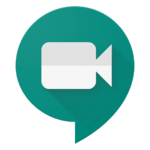
How students may submit Handwritten Work using the Schoology iOS/Android App
Students can use the Mobile Schoology App to submit pictures of Math worksheets, Art drawings, and handwritten Science HW.
Here's an article with details for students.

Recording your screen laptop or iPad Screen
Here's an article which details your options for recording your screen. If you're in need of a laptop screen recording of more than 5 minutes, you will want to use QuickTime (Mac) or Game Bar (Windows). In all other instances, ScreenCastify is the way to go. This article also includes instructions on how to record your iPad Screen.
- Here's a Screencast which shows the basics of using ScreenCastify, and also shows how you can link to your recording in Schoology, or how you can choose to embed your Screen recordings directly in Schoology

Use Schoology's HTML5 Audio Video Recorder
The audio/video recorder in Schoology can be used in many areas of Schoology. Here's an article with more information. Schoology's HTML5 recorder?
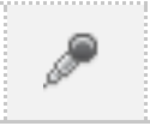
Record my iPad Screen (with sound), and embed the video to Schoology
This is a great Flipped Classroom tool for Math and Physics teachers to record their handwritten notes on their iPad. Some apps that are well designed for this are: Notability and the SMART Notebook iPad App. Here's an article with details.
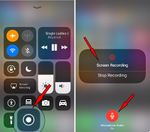
Modify Student Notifications in Schoology
It is suggested that students turn on email Notifications in Schoology.
- Click your name in the top right corner of any page in Schoology and select Settings.
- Click the Notifications tab.
- Click the drop-down menu next to the notification you'd like to change. It’s recommended that you have email notifications on for the following:
- School update: Turn on this option to receive a notification when your school posts an update.
- School update comment: Turn on this option to receive a notification when anyone comments on a school update.
- Receive a private message: Turn on this option to receive a notification whenever anyone sends you a message in Schoology.
- Course content created: Turn on this option to receive a notification whenever any Materials are published in any course you're a member of.
- Course materials overdue: Turn on this option to receive a notification when there are course materials that are still incomplete after the due date.
- Comments on my posts: Turn on this option to receive a notification whenever anyone comments on any updates you post in your courses, groups, or profile.
- Course update posted: Turn on this option to receive a notification whenever anyone posts an update to any course you're a member of.
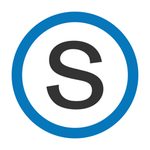
| Article | Summary |
|---|---|
| Create Google Doc Assignments in Schoology | |
| Use remote learning procedures (for faculty) | An overview of procedures for working remotely during extended school closure. |
| Master remote learning? | An overview of procedures for working remotely during extended school closure. |
| Assess Student Learning Remotely Using SMART Notebook? | Create formative assessments using SMART Notebook’s response 2 wizard and convert files from previous versions of SMART Response. |
| Use Zoom Video Conferencing for Remote Learning? | Zoom is a remote conferencing program similar to Google Hangouts Meet. It provides a remote learning service that provides audio, video, content sharing, annotation, video clip sharing, breakout rooms, polling, recording and more. |