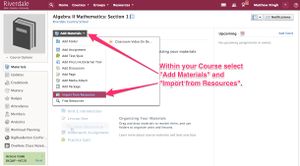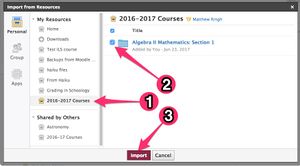Copy and Restore Past Schoology Courses: Difference between revisions
Mvanmierlo (talk | contribs) No edit summary |
Mvanmierlo (talk | contribs) No edit summary |
||
| Line 22: | Line 22: | ||
== Step 1 - Setup a new Collection to keep your Resources Organized == | == Step 1 - Setup a new Collection to keep your Resources Organized == | ||
* Click Resources in the top menu and then select Personal from the list. | * Click '''''Resources''''' in the top menu and then select Personal from the list. | ||
* Click the file cabinet icon to create a new Collection. | * Click the '''''file cabinet''''' icon to create a new '''''Collection'''''. | ||
[[File:Collections in Resources.png|thumbnail|none]] | [[File:Collections in Resources.png|thumbnail|none]] | ||
* Name the collection "2021-2022 Schoology Courses", and click | * Name the collection "2021-2022 Schoology Courses", and click '''''Create'''''. | ||
[[File:Name and create new.jpg|thumbnail|none]] <br clear="all"> | [[File:Name and create new.jpg|thumbnail|none]] <br clear="all"> | ||
| Line 32: | Line 32: | ||
*Navigate to your Schoology home page. | *Navigate to your Schoology home page. | ||
*Click | *Click '''''Courses''''' in the top menu. | ||
*Then click | *Then click '''''My Courses''''' in the top-right corner of the screen. | ||
*Click the | *Click the '''''Archived''''' tab. | ||
[[File:How_to_search_for_your_courses.jpg|thumbnail|none]] | [[File:How_to_search_for_your_courses.jpg|thumbnail|none]] | ||
* You will now see every course you've ever had in Schoology. | * You will now see every course you've ever had in Schoology. | ||
* Click into the Course you want to save to your resources. | * Click into the Course you want to save to your resources. | ||
* Click the | * Click the '''''Options''''' button (just to the right of the '''''Add Materials''''' button), and Select '''''Save Course to Resources'''''. | ||
[[File:Save to Resources.jpg|thumbnail|none]] | [[File:Save to Resources.jpg|thumbnail|none]] | ||
* In the first drop-down menu, select the desired collection ("2018-2019 Schoology Courses", for example.) | * In the first drop-down menu, select the desired collection ("2018-2019 Schoology Courses", for example.) | ||
Revision as of 14:20, 22 May 2023
| How to save past year's Schoology courses to Resources in order to access those materials for current and future courses. | |
| Intended for Employees and Students | |
| Categorized under Classroom Technology and Systems | |
| Maintained by Matt Ringh | |
| Up-to-date for the 2022-2023 school year. |
Why should I do this?
In many cases, course resources can be re-used from year-to-year, and Schoology has a easy, organized way to do just that. To copy course content from one course into another (ex. for a new school year), you first need to archive it and then restore it. Saving a course to My Resources (archiving it) makes a snapshot of all the assignments, quizzes, discussions, pages, and resources in a particular course and allows you to import that content to other Schoology courses you might be creating.
The general process is as follows:
- Setup a new Collection to keep your resources organized
- Save your old course materials to My Resources
- Edit your course materials from My Resources if needed
- Add Material from My Resources into your new Schoology courses
Step 1 - Setup a new Collection to keep your Resources Organized
- Click Resources in the top menu and then select Personal from the list.
- Click the file cabinet icon to create a new Collection.
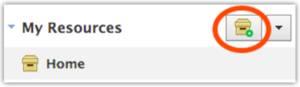
- Name the collection "2021-2022 Schoology Courses", and click Create.
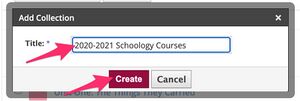
Step 2 - Save your old Course Materials to Resources
- Navigate to your Schoology home page.
- Click Courses in the top menu.
- Then click My Courses in the top-right corner of the screen.
- Click the Archived tab.
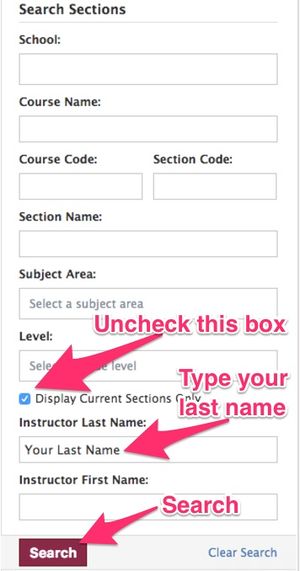
- You will now see every course you've ever had in Schoology.
- Click into the Course you want to save to your resources.
- Click the Options button (just to the right of the Add Materials button), and Select Save Course to Resources.
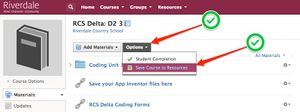
- In the first drop-down menu, select the desired collection ("2018-2019 Schoology Courses", for example.)
Step 3 - Editing your Course Materials from Resources
Edit Resources
There is a Gear Icon to the right of every resource. The Gear Icon allows you to Edit, Move, Copy, or Delete a resource.
- Edit—This option allows you to change the title of your resource, as well as to add notes that will only appear in your Resources.
- Copy to—This option allows you to "copy and paste" the resource into another location in your Resources.
- Move to—This option allows you to "cut and paste" the resource into another location in your Resources.
- Delete—This option allows you to delete the resource from your Resources. This action cannot be undone.
Step 4 - Adding Material from Resources into your new (2022-2023) Courses
First, navigate to your new course. (Note, 2021-2022 Courses won't be available until end of August 2021.) Then follow these directions to add old course material: