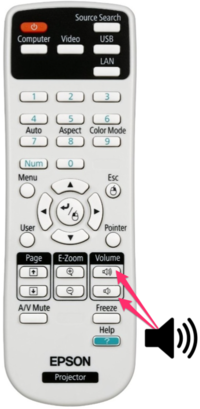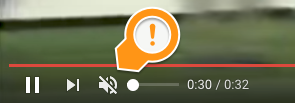Adjust Audio Levels on Projectors: Difference between revisions
No edit summary |
Mvanmierlo (talk | contribs) No edit summary |
||
| (10 intermediate revisions by 3 users not shown) | |||
| Line 1: | Line 1: | ||
{{ | {{AboxNew | ||
| name = Adjust Audio Levels on Projectors | |||
| learning = | |||
| instruction = x | |||
| community = x | |||
| summ = Raise or lower the volume when using an RCS projector | |||
| maintained = DIS | |||
| year = 2023-2024 | |||
}} | }} | ||
__TOC__ | |||
==Adjusting sound | ==Adjusting sound in classrooms == | ||
When you're connected to | '''Projector Volume''' | ||
When you're connected by the USB-C cable to an Epson, NEC or other projector in a classroom, you will need to adjust the volume using the volume buttons, as seen in the image below of an Epson-branded remote: | |||
[[File:Epson Volume Buttons.png|409x409px]] | [[File:Epson Volume Buttons.png|409x409px]] | ||
When you're | '''AppleTV volume''' | ||
When you're using the Apple TV, the volume is controlled by both the slider on your laptop as well as the volume buttons on the projector remote. Please check to make sure that ''both'' your laptop ''and'' the projector have the volume set to a reasonable level, and neither are muted. | |||
==Troubleshooting sound issues in the classroom== | |||
*Make sure the volume isn't muted on the source site (YouTube, for example). | |||
[[File:Muted in YouTube.png|400 px]] | [[File:Muted in YouTube.png|400 px]] | ||
*Raise the speaker volume using the '''remote contro'''l for audio coming from your computer. The volume control on your laptop is disabled when using an Epson projector through USB-C/HDMI. | |||
*Navigate to System Preferences > Sound and make sure the '''Output''' tab is set to the projector (Epson PJ) or your classroom's Apple TV. It should '''not''' be set to "Internal Speakers". | |||
*If you're connecting your laptop or ChromeBook through the USB-C Cable, make sure the audio plug is not connected. This will help ensure that the audio from your device is the audio sent to the speakers. | |||
*'''NOTE''': Most 3.5mm, or headphone cables of this kind were disconnected and removed from classrooms during the summer of 2020. If you see these cables connected, please unplug them.<br clear="all"> | |||
[[File:Wall plate-p2.jpg|300x300px]] | [[File:Wall plate-p2.jpg|300x300px]] | ||
[[File:Wall plate-p3.jpg|311x311px]]<br clear="all"> | [[File:Wall plate-p3.jpg|311x311px]]<br clear="all"> | ||
Please [https://support.riverdale.edu Submit a Tech Request], or call X50, for more help. | Please [https://support.riverdale.edu Submit a Tech Request], or call X50, for more help. | ||
<br /> | |||
Latest revision as of 13:55, 7 July 2023
 | |
|---|---|
| Summary | Raise or lower the volume when using an RCS projector |
| Author | Maintained by Derek Smith |
| Help | Get help with this article |
| Status | Up-to-date for the 2023-2024 school year. |
Adjusting sound in classrooms
Projector Volume
When you're connected by the USB-C cable to an Epson, NEC or other projector in a classroom, you will need to adjust the volume using the volume buttons, as seen in the image below of an Epson-branded remote:
AppleTV volume
When you're using the Apple TV, the volume is controlled by both the slider on your laptop as well as the volume buttons on the projector remote. Please check to make sure that both your laptop and the projector have the volume set to a reasonable level, and neither are muted.
Troubleshooting sound issues in the classroom
- Make sure the volume isn't muted on the source site (YouTube, for example).
- Raise the speaker volume using the remote control for audio coming from your computer. The volume control on your laptop is disabled when using an Epson projector through USB-C/HDMI.
- Navigate to System Preferences > Sound and make sure the Output tab is set to the projector (Epson PJ) or your classroom's Apple TV. It should not be set to "Internal Speakers".
- If you're connecting your laptop or ChromeBook through the USB-C Cable, make sure the audio plug is not connected. This will help ensure that the audio from your device is the audio sent to the speakers.
- NOTE: Most 3.5mm, or headphone cables of this kind were disconnected and removed from classrooms during the summer of 2020. If you see these cables connected, please unplug them.
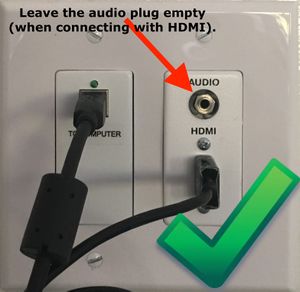

Please Submit a Tech Request, or call X50, for more help.