Get Started with Tech at RCS (LS Students)
| The information here will guide you through getting started with your LS child's remote learning device. | |
| Intended for Students and Parents | |
| Categorized under RCS Software and Services | |
| File:SC.jpg | Maintained by Sammy Castro |
| Up-to-date for the 2022-2023 school year. |
All Lower School students will be issued a device to keep at home in the event the school needs to go remote. Students will receive a technology orientation during the first weeks of school to ensure all students are able to access their accounts throughout the year.
If you have any questions that are not answered here, please contact us at support-ticket@riverdale.edu
Pre-K - Grade 2
Equipment
Pre-K to Grade 2 students will be issued an iPad to be kept at home, with a charging cable and printed copy of their Clever Badge, which will allow them to access remote learning materials. Students will use a Clever badge, in conjunction with the Clever app to log in to their devices. All students in Grade 1 and Grade 2 will have an additional device in a classroom iPad charging cart.
How to Login to Clever
The Clever badge along with the Clever App will give your student access to all of the learning platforms they will use throughout the school year. This Badge can be used by your child to logon to our systems without having to remember or type a username and passphrase. All students will be provided with a printed version of their Badge during device distribution. You can also scan a digital copy of the badge if you have one available, by holding your phone with the Badge open, up to the camera on your iPad/Chromebook.
If you need a replacement of your child's Clever badge please request one by emailing us at support-ticket@riverdale.edu.
How to login
- Open Clever
Open the Clever app and sign in using your Clever Badge - Logon
Hold your Badge to the camera. You can also scan the Badge by holding your phone - with the Badge open - up to the camera. We encourage families to keep their Clever app stored in a safe accessible location for student to use
Grades 3 - 5
Equipment
All 3rd to 5th Grade Homebase classes will have a cart of Chromebooks stored in their classrooms, and students will be assigned a device at the beginning of the year. All 3rd to 5th Grade students will have an additional device sent home during the first weeks of school in the event we need to go remote. These students will also receive login credentials to access their devices during the first weeks of school.
How to Login - Google Credentials
All 3rd to 5th grade students will use their Riverdale credentials to log in to their Chromebooks both at school and at home. Student logins consist of their first initial of their first name, their last name, and the graduation year @riverdale.edu.
Digital Learning Platforms
Homebase Learning Schedules (HLS)
The homebase learning schedule is a digitized version of our daily in-school schedule. If a situation presented itself where the entire Lower School would need to go remote, the teachers who support those classes will work with students via the Zoom links on this schedule. We ask that students attend all sessions homebase and special area sessions. At all other times, the Zoom meetings associated with the homebase learning schedules will not be active as teachers will be working with cohorts on campus.
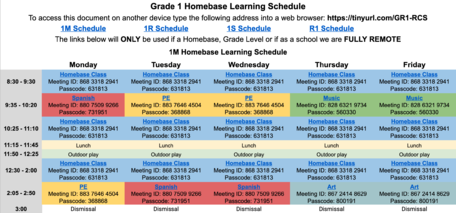
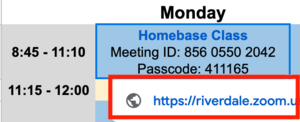
Accessing Class Zoom Links
A student will login to their scheduled class by locating the homebase learning schedule for their cohort, finding the date/time of their class and clicking the zoom link.
Norms & Suggestions
See this document with information on Supporting Norms for Synchronous Morning Meetings
Digital Learning Platforms
All students will continue to have access to the Digital Learning Platforms listed below in the event the entire Lower School needs to go fully remote. The following are digital learning platforms that are being used across the lower school. For detailed information on how to login to these platforms please review our detailed LS Digital Learning Platforms article
Logging in
Accessing our Digital Learning Platforms varies depending upon your child's grade level.
Early Learning (Pk - 2nd Grade)
Our Pre K to Grade 2 students have a Clever badge that was issued with their RCS device. For more information on how to login using a Clever Badge, review this help article.
Upper Learning (3rd - 5th Grade)
Our Grade 3 to Grade 5 students have worked with the LS Tech team to reset their Google passwords. Student logins consist of their first initial of their first name, their last name, and the last two digits of their graduation year @riverdale.edu. (Ex. scastro31@riverdale.edu)
If your child does not recall their passphrase, please email support-ticket@riverdale.edu with details. For more information on how to login using your Google credentials, review this help article.
Accessing Digital Learning Platforms
Seesaw (Pk - 3rd Grade)
Seesaw is a digital platform that will allow students to submit assignments with their homebase teachers. This platform will also allow for teachers to provide purposeful feedback to students. For more information on submitting student work to Seesaw, review our detailed tech article
Schoology (4th Grade - 5th Grade)
Schoology is a learning management system that allows students to communicate with their teachers and submit student work. This platform provides teachers a digital space to collaborate with students and provide purposeful feedback. For more information on logging in and submitting work, review this detailed tech article.
Device Replacement and Repair Policy
If a device is lost, stolen or destroyed/damaged beyond repair while off-campus (including at home and during transit to/from school), the family will be responsible for the full replacement cost of:
- $473 for an iPad
- $430 for a Chromebook.
We purchase accidental damage coverage and most broken screens and other minor issues will be covered under those policies. If the damage is beyond the scope of those policies we will at our discretion and best judgement ask families to pay for the repair or a device replacement.
Families are responsible for replacing broken chargers with the equivalent OEM (Apple or Lenovo) product (contact us for details if you find yourself in that situation). If there is a manufacturing defect or other non-user issue, we will investigate and determine the best course of action.
Care for your Lower School child's iPad or Chromebook
For more information about how to care and maintain your device working properly please review our detailed help article.
Web filtering & Content
For the safety and security of our students, all devices managed by Riverdale are closely monitored using GoGuardian software. Parents have access to this data by using GoGuardian Parent. For more information on how to set up an account with GoGuardian Parent, review our detailed help article.
Technology Orientation
Pre-K - 2
The following technology orientation has been compiled to assist you in supporting your child in the event of a school closure.
Pre-K - Grade 2 Technology Orientation
Grades 3 - 5
Students in Grade 3, 4, and 5 will receive a technology orientation during the first weeks of school to ensure all students are able to access their accounts throughout the year. The following technology orientation has been compiled to assist you in supporting your child in the event of a school closure.
Grade 3 Technology Orientation
Grade 4 - 5 Technology Orientation
FAQ
Have questions? We have answers! Review our How Do I article that provides additional insight regarding Remote learning.