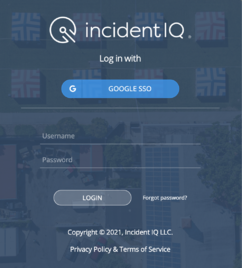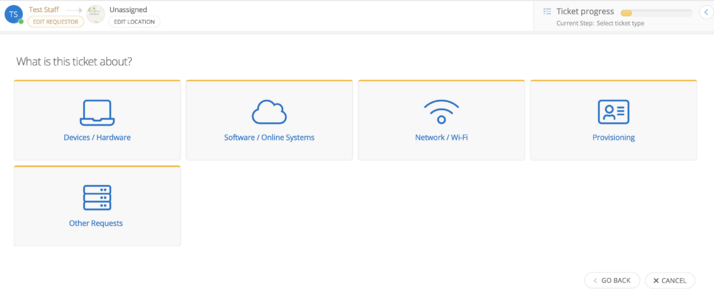Get Riverdale Tech Help: Difference between revisions
No edit summary |
|||
| (39 intermediate revisions by 5 users not shown) | |||
| Line 1: | Line 1: | ||
{{ | {{AboxNew | ||
| name = Get tech help at school | |||
| learning = x | |||
| instruction = x | |||
| community = x | |||
| summ = Get tech help at school | |||
| maintained = MV | |||
| year = 2024-2025 | |||
}} | }} | ||
__TOC__ | |||
[[File:IIQ LOGO.jpg|100 px]] | |||
==Call x50!== | |||
Call from any campus phone and all of our Tech phones will ring simultaneously. We'll help by phone or come running if you need us. You can also leave a voicemail that will go straight to an Incident IQ ticket marked as Critical. | |||
== | ==E-mail [mailto:support-ticket@riverdale.edu support-ticket@riverdale.edu]== | ||
The easiest way to send in a written request. You'll actually get faster service if you do this rather than e-mailing your favorite tech. Your ticket will be automatically set to '''''Medium priority'''''. | |||
==Submit a Tech Support Ticket== | |||
Incident IQ is our web-based method for logging a tech support request. This system enables us to keep better track of support requests and provides you with email feedback on the progress of your support tickets from initial submission to final resolution. | |||
You can read through the short introduction below, or just {{tsreq}} to dive right in. | You can read through the short introduction below, or just {{tsreq}} to dive right in. | ||
=== Ticket priorities and our response times=== | ===Ticket priorities and our response times=== | ||
Below | Below is the list of priority levels for tickets. Each priority determines the sense of urgency in resolving a ticket. We may change the priority after investigating the reported issue. | ||
{| class="wikitable" | {| class="wikitable" | ||
|- | |- | ||
| Line 50: | Line 51: | ||
!'''Critical''' | !'''Critical''' | ||
|5 mins | |5 mins | ||
| | |half hour | ||
| | |half hour | ||
|} | |} | ||
=== Login === | ===Login=== | ||
Log in to IIQ with your '''''Riverdale username''''' and '''''passphrase''''' using '''''Google SSO'''''.[[File:Screen Shot 2021-08-16 at 10.51.47 AM.png|thumb|alt=|268x268px|none]] | |||
* | ===User Options=== | ||
* Assets - Shows you all assets assigned to you. | [[File:IIQ_Home_Screen_Toolbar.png|alt=IIQ Home Screen Toolbar.png|1134x1134px]] | ||
* | *'''''Tickets''''' - Shows your account's ticket history, also allows you to make comments and act on tickets still open. | ||
* User Profile - Allows you to change information about your | *'''''Assets''''' - Shows you all assets assigned to you or marked as a favorite. | ||
*'''''Search''''' - Search for tickets and assets in the system | |||
*'''''Help''''' - Get answers to frequently asked questions and access both the help and training centers | |||
*'''''Notification Bell''''' - listing of all notifications | |||
*'''''User Profile''''' - Allows you to change information about your IIQ profile. Add favorite assets and adjust notification types. User profile information should not be modified. | |||
===New Ticket Screen=== | |||
[[File:Ticket creation screen.png|thumb|714x714px|none]]<br clear="all"> | |||
== | == If you need remote support == | ||
Now that we are all full-time in-person, we rarely do remote support sessions. Please see our [[Get remote tech support|HowDoI get remote tech support]] article for more information. | |||
[[ | [[Category:Family Resources]] | ||
Latest revision as of 12:53, 12 August 2024
 | |
|---|---|
| Summary | Get tech help at school |
| Author | Maintained by Matthijs van Mierlo |
| Help | Get help with this article |
| Status | Up-to-date for the 2024-2025 school year. |
Call x50!
Call from any campus phone and all of our Tech phones will ring simultaneously. We'll help by phone or come running if you need us. You can also leave a voicemail that will go straight to an Incident IQ ticket marked as Critical.
E-mail support-ticket@riverdale.edu
The easiest way to send in a written request. You'll actually get faster service if you do this rather than e-mailing your favorite tech. Your ticket will be automatically set to Medium priority.
Submit a Tech Support Ticket
Incident IQ is our web-based method for logging a tech support request. This system enables us to keep better track of support requests and provides you with email feedback on the progress of your support tickets from initial submission to final resolution.
You can read through the short introduction below, or just submit a tech support request to dive right in.
Ticket priorities and our response times
Below is the list of priority levels for tickets. Each priority determines the sense of urgency in resolving a ticket. We may change the priority after investigating the reported issue.
| Priority | Default Due Date | We will assign the ticket within... | We will be in touch within... |
|---|---|---|---|
| Low | 3 months | one day | one week |
| Medium | 5 days | one hour | one day |
| High | 1 day | half hour | half hour |
| Critical | 5 mins | half hour | half hour |
Login
Log in to IIQ with your Riverdale username and passphrase using Google SSO.
User Options
- Tickets - Shows your account's ticket history, also allows you to make comments and act on tickets still open.
- Assets - Shows you all assets assigned to you or marked as a favorite.
- Search - Search for tickets and assets in the system
- Help - Get answers to frequently asked questions and access both the help and training centers
- Notification Bell - listing of all notifications
- User Profile - Allows you to change information about your IIQ profile. Add favorite assets and adjust notification types. User profile information should not be modified.
New Ticket Screen
If you need remote support
Now that we are all full-time in-person, we rarely do remote support sessions. Please see our HowDoI get remote tech support article for more information.