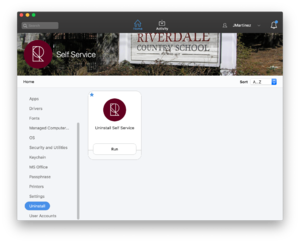Remove RCS Management Software (Apple Devices): Difference between revisions
Appearance
m Jmartinez moved page Unenroll from Self Service to Uninstall from Self Service: change from unenroll to uninstall |
Mvanmierlo (talk | contribs) No edit summary |
||
| (7 intermediate revisions by 5 users not shown) | |||
| Line 1: | Line 1: | ||
{{ | {{AboxNew | ||
| name = Remove RCS Management Software (Apple Devices) | |||
| learning = | |||
| instruction = | |||
| community = x | |||
| summ = Remove Self Service management software from RCS owned devices | |||
| maintained = JM | |||
| year = 2024-2025 | |||
}} | }} | ||
__TOC__ | |||
<big>'''NOTE:''' This is ONLY for Apple Devices! Not for Windows OS!</big> | <big>'''NOTE:''' This is ONLY for Apple Devices! Not for Windows OS!</big> | ||
= When should you uninstall = | ==When should you uninstall== | ||
You should only uninstall Self Service if your device device will never be used on the RCS network again for example, you are getting a new computer or are leaving RCS. | You should only uninstall Self Service if your device device will never be used on the RCS network again for example, you are getting a new computer or are leaving RCS. | ||
= How to uninstall = | ==How to uninstall== | ||
The best way | The best way to uninstall is to use the ''Uninstall'' policy from within Self Service. | ||
This policy will: | This policy will: | ||
*Remove and Jamf files and processes from your computer; i.e., Self Service.app | *Remove and Jamf files and processes from your computer; i.e., Self Service.app | ||
*Remove any MDM Profiles installed by Jamf on your computer | *Remove any MDM Profiles installed by Jamf on your computer | ||
| Line 24: | Line 24: | ||
'''To Run the policy:''' | '''To Run the policy:''' | ||
#Open ''Self Service'' from your ''Applications'' folder | #Open ''Self Service'' from your ''Applications'' folder | ||
#Login and navigate to the ''Uninstall'' category on the left | #Login and navigate to the ''Uninstall'' category on the left | ||
#Run the ''Uninstall Self Service'' policy and follow prompts | #Run the ''Uninstall Self Service'' policy and follow prompts | ||
::[[File:UnenrollSelfService.png|300px]] | ::[[File:UnenrollSelfService.png|300px]] | ||
Latest revision as of 16:28, 8 August 2024
 | |
|---|---|
 | |
| Summary | Remove Self Service management software from RCS owned devices |
| Author | Maintained by Jeremy Martinez |
| Help | Get help with this article |
| Status | Up-to-date for the 2024-2025 school year. |
NOTE: This is ONLY for Apple Devices! Not for Windows OS!
When should you uninstall
You should only uninstall Self Service if your device device will never be used on the RCS network again for example, you are getting a new computer or are leaving RCS.
How to uninstall
The best way to uninstall is to use the Uninstall policy from within Self Service. This policy will:
- Remove and Jamf files and processes from your computer; i.e., Self Service.app
- Remove any MDM Profiles installed by Jamf on your computer
- Delete your computer record from Jamf Pro Server
To Run the policy:
- Open Self Service from your Applications folder
- Login and navigate to the Uninstall category on the left
- Run the Uninstall Self Service policy and follow prompts