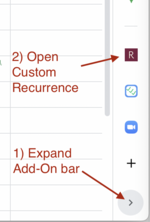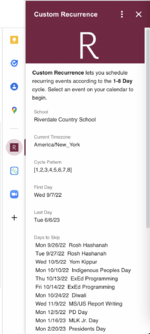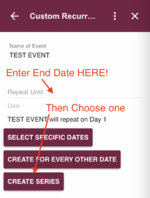Schedule Recurring Meetings in Google Calendar: Difference between revisions
Mvanmierlo (talk | contribs) m (Mvanmierlo moved page Schedule recurring meetings with the 8-day rotation to Schedule Recurring Meetings in Google Calendar) |
|
(No difference)
| |
Revision as of 13:25, 7 July 2023
| Using a Google Calendar Add-On to schedule recurring meetings with the 8-day rotation | |
| Intended for Employees and Students | |
| Categorized under RCS software and services | |
| Maintained by Jonathan King | |
| Up-to-date for the 2022-2023 school year. |
We introduced an 8-day rotation on the Hill campus in the 2022-2023 school year. As a result, it is much harder to schedule recurring meetings as you can no longer use a day-of-the-week recurrence, and need to be on the 8-day rotation. We worked with a developer to create a Google Calendar Add-On that makes this process much smoother and it is pre-loaded in all Riverdale user's Google Calendar.
How to use Custom Recurrence
- Start in Google Calendar on the web in your preferred web browser.
- This will NOT work from mobile.
- Create the first event you wish to recur (aka repeat).
- Note it must be within the school year for this to work!
- Open the "Custom Recurrence" Add-On from the bar at the right.
You may have to expand the Add-On bar first.
It will show you the summary view of our school year, including days that will be skipped in the recurrence due to holidays, etc. - Select the event you just created and follow the next two steps:
- Enter the End Date for the recurrence
- Select the type of recurrence you want
- SELECT SPECIFIC DATES: You don't want to repeat every "Day x" in the cycle, but want to pick specific ones.
- CREATE FOR EVERY OTHER DATE: You just want to meet every other "Day x", i.e. every other Day 4.
- CREATE SERIES: Create for every "Day x" within the dates you selected.
Some notes and caveats:
- Apple Calendar does NOT display events created using Custom Recurrence correctly. Apple Calendar only shows the FIRST event in the series and if you edit that event in Apple Calendar, it deletes the recurring events from Google Calendar. Our suggestion is to use the Google Calendar app whenever possible, and we know that’s particularly problematic for Apple Watch users who have no alternate option.
- There’s a Google bug that causes some weird behavior if you change the start/end times of an event made using our Custom Recurrence tool. If you need to change the start or end times, we suggest you first delete and then recreate the series for best results.
- Google does NOT present any of the created events as repeating even though they are in fact repeating events. You can tell this if you were to try to modify or delete the event.
- If you are inviting participants to the event,
- We strongly suggest you create the first event with any conferencing links and location but without the participants.
- Then use the Custom Recurrence tool to make the events.
- Finally, add the participants to the first event, and save the change. You will be prompted to modify all events in the series, which will send email invites to your guests.