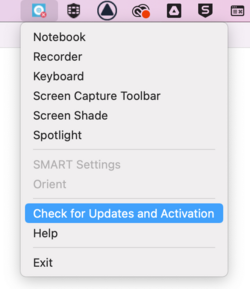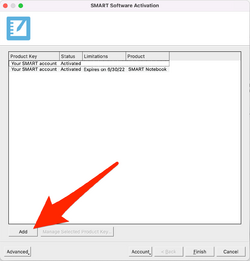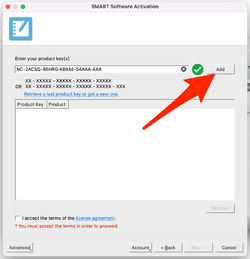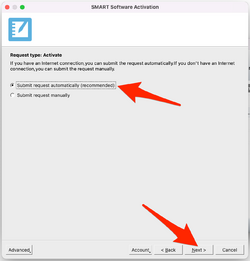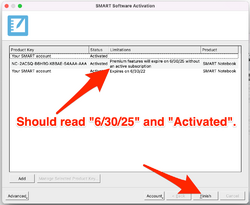Access SMART Notebook: Difference between revisions
Mvanmierlo (talk | contribs) No edit summary |
Mvanmierlo (talk | contribs) No edit summary |
||
| Line 16: | Line 16: | ||
== Activate or reactivate SMART Notebook == | == Activate or reactivate SMART Notebook == | ||
If you already have | If you already have SMART Notebook installed, and you're seeing a banner warning of an approaching expiration date, here are the steps to take to activate our newer license: | ||
'''Step 1 -''' Click on the SMART System Menu button in your Menu bar (Mac), or in the Windows Notification Area (Windows). Select | '''Step 1 -''' Click on the '''''SMART System Menu''''' button in your Menu bar (Mac), or in the Windows Notification Area (Windows). Select '''''Check for Updates and Activation'''''. | ||
[[File:1_SMART_System_Menu_-_Check_for_Updates.png|289x289px]] | |||
[[File: | |||
'''Step | '''Step 2 -''' Select '''''Add'''''. | ||
[[File:2_Software_Activation-Add.png|261x261px]] | |||
[[File: | |||
'''Step 5 -''' Confirm that it now reads "Activated" and that it has the new expiration date of 6/30/25, and click | '''Step 3 -''' Enter the Product Key NC-2ACSQ-B6HRG-X8BAE-S4AAA-AAA and click '''''Add'''''. Tick the box '''''I accept the terms of the license agreement''''', and then click '''''Next'''''. | ||
[[File:5_Activated_and_correct_date.png| | |||
[[File:3_Add_Prouct_Key.png|259x259px]] | |||
'''Step 4 -''' Select '''''Submit Request Automatically''''', and then click '''''Next'''''. | |||
[[File:4_Submit_Request_Automatically.png|261x261px]] | |||
'''Step 5 -''' Confirm that it now reads "Activated" and that it has the new expiration date of 6/30/25, and click '''''Finish'''''. | |||
[[File:5_Activated_and_correct_date.png|250x250px]] | |||
== Request, install, and activate SMART Notebook == | == Request, install, and activate SMART Notebook == | ||
Revision as of 14:25, 22 May 2023
| How to request, install, and activate (or re-activate) SMART Notebook Software. | |
| Intended for Employees and Students | |
| Categorized under Classroom Technology and Systems | |
| Maintained by Matt Ringh | |
| Up-to-date for the 2022-2023 school year. |
What is SMART Notebook?
If you're using, or looking to use, SMART Notebook software, we have licenses. Here's how you can request a Notebook license, install the software, and activate it. SMART Notebook is interactive software to use with Riverdale's interactive projectors. Using the included classroom pens, you can open a SMART Notebook file on your computer, connect your computer to the projector via USB-C, and then use the interactive digital pens directly on the whiteboard while projecting. Your writing will be digitally captured in the notebook and can be saved and exported in a variety of formats.
Activate or reactivate SMART Notebook
If you already have SMART Notebook installed, and you're seeing a banner warning of an approaching expiration date, here are the steps to take to activate our newer license:
Step 1 - Click on the SMART System Menu button in your Menu bar (Mac), or in the Windows Notification Area (Windows). Select Check for Updates and Activation.
Step 2 - Select Add.
Step 3 - Enter the Product Key NC-2ACSQ-B6HRG-X8BAE-S4AAA-AAA and click Add. Tick the box I accept the terms of the license agreement, and then click Next.
Step 4 - Select Submit Request Automatically, and then click Next.
Step 5 - Confirm that it now reads "Activated" and that it has the new expiration date of 6/30/25, and click Finish.
Request, install, and activate SMART Notebook
Step 1 - Please complete the "Technology Purchase or Upgrade Request" form found here.
Step 2 - Once approved, you will; go to the SMART Notebook Downloads page, fill out the required fields, choose your OS, and download the software.
Step 3 - You will then install the software. During installation, you may be asked for a product key. If you are, please enter the product key (NC-2ACSQ-B6HRG-X8BAE-S4AAA-AAA)