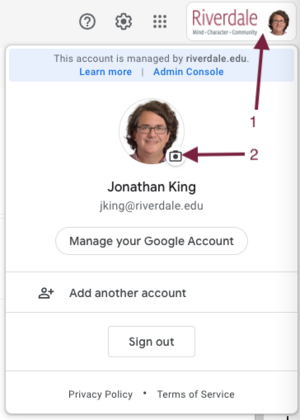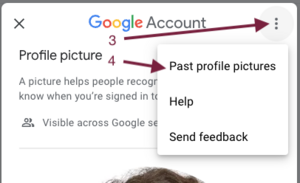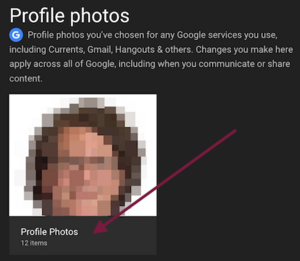Update Google Account Photo: Difference between revisions
No edit summary |
Mvanmierlo (talk | contribs) No edit summary |
||
| (8 intermediate revisions by 2 users not shown) | |||
| Line 1: | Line 1: | ||
{{ | {{AboxNew | ||
| name = Update Google Account Photo | |||
| learning = | |||
| instruction = | |||
| community = x | |||
| summ = How to update your Google | |||
| maintained = JK | |||
| year = 2023-2024 | |||
}} | }} | ||
__TOC__ | |||
We are updating every employee's Google Account photo to be the same as their new RCS ID photo. The Google Account photo shows up in the upper-right of your GMail window, and presents to recipients of your emails as well as in other locations. It might take up to a day for the change to be seen all over (due to browser caching and stuffs). | We are updating every employee's Google Account photo to be the same as their new RCS ID photo. The Google Account photo shows up in the upper-right of your GMail window, and presents to recipients of your emails as well as in other locations. It might take up to a day for the change to be seen all over (due to browser caching and stuffs). | ||
| Line 18: | Line 19: | ||
;How often are you doing this | ;How often are you doing this | ||
:Just once per year | :Just once per year. ID photos are taken in May/June and we update before school starts in August. | ||
;Can I change the picture to something else | ;Can I change the picture to something else | ||
:We know you might not love your ID photo, or have some amazing photo of yourself to share :) Feel free to change the photo whenever you like, just make sure it identifies you to others. | :We know you might not love your ID photo, or have some amazing photo of yourself to share<span> </span>:) Feel free to change the photo whenever you like, just make sure it identifies you to others. | ||
* GMail Settings --> General --> scroll down to My Picture --> Click on [https://myaccount.google.com/profile About Me] | |||
*GMail Settings --> General --> scroll down to My Picture --> Click on [https://myaccount.google.com/profile About Me] | |||
==Add or change your profile picture== | ==Add or change your profile picture== | ||
*Sign in to your [https://myaccount.google.com/ Google Account]. | |||
* | *Under "Personal info," click Photo. | ||
*Upload a photo from your computer or choose one of your Google Photos. | |||
*Rotate and crop your photo as needed. | |||
**Find steps to crop your photo with assistive technology below. | |||
*At the bottom left, click Save as profile picture. | |||
==I LOVE my current photo, don't replace it== | |||
[[File: | *Using the steps below, you can reset your photo to a former one, or save it for your own use.[[File:Change Google Profile Pic-1.png|none|thumb]][[File:Change Google Profile Pic-2.png|none|thumb]][[File:Change Google Profile Pic-3.png|none|thumb]]<br /> | ||
*From the next window you can choose to use or save a former profile photo. | *From the next window you can choose to use or save a former profile photo. | ||
| Line 44: | Line 44: | ||
==Find an old profile picture== | ==Find an old profile picture== | ||
=For more details= | *You can find your old profile pictures in your [https://get.google.com/albumarchive/ Album Archive]. | ||
* [https://support.google.com/accounts/answer/27442 Click Here] | |||
==For more details== | |||
*[https://support.google.com/accounts/answer/27442 Click Here] | |||
Latest revision as of 11:43, 16 June 2023
 | |
|---|---|
| Summary | How to update your Google |
| Author | Maintained by Jonathan King |
| Help | Get help with this article |
| Status | Up-to-date for the 2023-2024 school year. |
We are updating every employee's Google Account photo to be the same as their new RCS ID photo. The Google Account photo shows up in the upper-right of your GMail window, and presents to recipients of your emails as well as in other locations. It might take up to a day for the change to be seen all over (due to browser caching and stuffs).
Things you want to ask right now
- Gmail profile picture
- Your name and profile picture can be viewed by other people who use Google services, including when you communicate or share content.
- How often are you doing this
- Just once per year. ID photos are taken in May/June and we update before school starts in August.
- Can I change the picture to something else
- We know you might not love your ID photo, or have some amazing photo of yourself to share :) Feel free to change the photo whenever you like, just make sure it identifies you to others.
- GMail Settings --> General --> scroll down to My Picture --> Click on About Me
Add or change your profile picture
- Sign in to your Google Account.
- Under "Personal info," click Photo.
- Upload a photo from your computer or choose one of your Google Photos.
- Rotate and crop your photo as needed.
- Find steps to crop your photo with assistive technology below.
- At the bottom left, click Save as profile picture.
I LOVE my current photo, don't replace it
- Using the steps below, you can reset your photo to a former one, or save it for your own use.
- From the next window you can choose to use or save a former profile photo.
- Right-Click or Control-Click and choose Save Image As…
- Save it
Find an old profile picture
- You can find your old profile pictures in your Album Archive.