Restore Google Data: Difference between revisions
m (Jking moved page Restore Google Documents and Files to Restore Google Data: more accurate) |
|||
| (18 intermediate revisions by the same user not shown) | |||
| Line 10: | Line 10: | ||
__TOC__ | __TOC__ | ||
==Active Backup for Google Workspace== | |||
Active Backup for Google Workspace is a web service we've purchased for everyone at Riverdale. It automatically creates a '''daily''' backup of your GMail inbox, Drive, Calendar, Sites, and Contacts. It also provides an easy-to-use interface to restore your data in the event that, for example, you accidentally trash a Google Drive file, or make a change in one of those files that you would like to reverse. | |||
===How do I use it?=== | |||
#Visit [http://backup.riverdale.edu backup.riverdale.edu] | |||
#Input your Riverdale username (Ex: kostrem) | |||
#Input your Riverdale domain passphrase | |||
#Click on shapes logo in the top-left corner [[File:Synology-App Selector.png|100px]] | |||
#Select ''Active Backup for Google Workspace Portal''. [[File:Synology-Active Backup Icon.png|100px]] | |||
##A new tab will appear and automatically open to Google Drive backups. | |||
#My Drive and Shared Drive will appear as options on the left menu. There is a Services icon in the top-right [[File:Synology-Services Icon.png|50px]], which allows you to select from: Drive, Mail, Contacts, and Calendar. In a vast majority of cases, folks will want to restore from My Drive. | |||
#To review previous versions, find the ''Backup point'' at the bottom where you can do one of the following: | |||
##Drag the timeline | |||
##Click the left/right arrows | |||
##Click the calendar icon | |||
#Select your desired file/folder and hit the Restore button | |||
#A window will appear: | |||
##We recommend leaving My Drive as the destination | |||
##There is an option to restore file sharing permissions | |||
#Open your Drive and there will be a folder named Restore_202X**** | |||
<!-- | |||
==Spanning Backup== | ==Spanning Backup== | ||
Spanning Backup is a web service we've purchased for everyone at Riverdale. It automatically creates a '''daily''' backup of your GMail inbox, Drive, Calendar, Sites, and Contacts. It also provides an easy-to-use interface to restore your data in the event that, for example, you accidentally trash a Google Drive file, or make a change in one of those files that you would like to reverse. | Spanning Backup is a web service we've purchased for everyone at Riverdale. It automatically creates a '''daily''' backup of your GMail inbox, Drive, Calendar, Sites, and Contacts. It also provides an easy-to-use interface to restore your data in the event that, for example, you accidentally trash a Google Drive file, or make a change in one of those files that you would like to reverse. | ||
| Line 36: | Line 60: | ||
Check the box next to the document in question, then click the "Restore" button in the upper right. | Check the box next to the document in question, then click the "Restore" button in the upper right. | ||
--> | |||
Revision as of 14:53, 17 April 2024
 | |
|---|---|
| Summary | How to recover deleted or corrupted files on Google Drive |
| Author | Maintained by Matthijs van Mierlo |
| Help | Get help with this article |
| Status | Up-to-date for the 2023-2024 school year. |
Active Backup for Google Workspace
Active Backup for Google Workspace is a web service we've purchased for everyone at Riverdale. It automatically creates a daily backup of your GMail inbox, Drive, Calendar, Sites, and Contacts. It also provides an easy-to-use interface to restore your data in the event that, for example, you accidentally trash a Google Drive file, or make a change in one of those files that you would like to reverse.
How do I use it?
- Visit backup.riverdale.edu
- Input your Riverdale username (Ex: kostrem)
- Input your Riverdale domain passphrase
- Click on shapes logo in the top-left corner
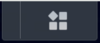
- Select Active Backup for Google Workspace Portal.
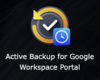
- A new tab will appear and automatically open to Google Drive backups.
- My Drive and Shared Drive will appear as options on the left menu. There is a Services icon in the top-right
 , which allows you to select from: Drive, Mail, Contacts, and Calendar. In a vast majority of cases, folks will want to restore from My Drive.
, which allows you to select from: Drive, Mail, Contacts, and Calendar. In a vast majority of cases, folks will want to restore from My Drive. - To review previous versions, find the Backup point at the bottom where you can do one of the following:
- Drag the timeline
- Click the left/right arrows
- Click the calendar icon
- Select your desired file/folder and hit the Restore button
- A window will appear:
- We recommend leaving My Drive as the destination
- There is an option to restore file sharing permissions
- Open your Drive and there will be a folder named Restore_202X****
