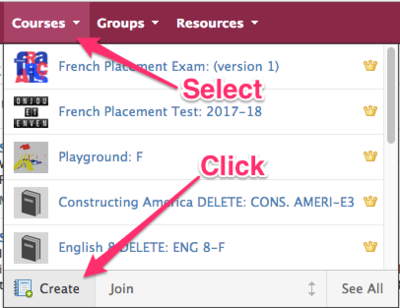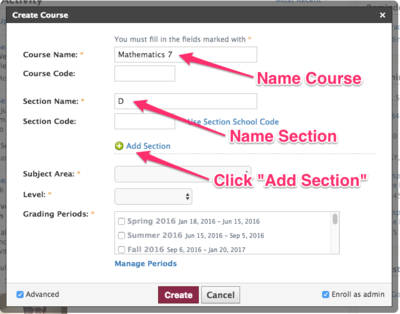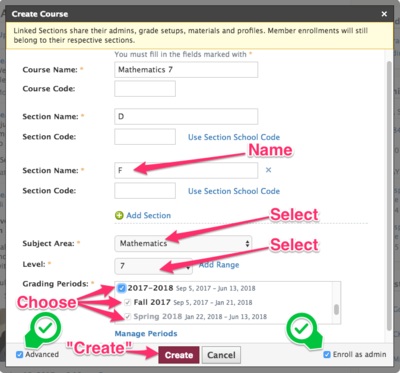Link Multiple Class Sections in Schoology
| Schoology is our Learning Management System. This should get you started on the path to Schoology mastery. | |
| Intended for Employees | |
| Categorized under Classroom technology and systems | |
| Maintained by Matt Ringh | |
| in need of review. |
Linking Course sections is a great way to manage all sections of a course more efficiently.
When sections are linked, they all share the same set of materials and grade setup. This means you only need to create materials once, even when you teach multiple sections of the same course. Linked sections also have toggles you can use to switch between each section instantly, so you can keep the sections separate while enjoying a more streamlined workflow.
In order for this to work in RCS's Schoology this school year, you'll need use the method described below.
- Manually create a brand new course with multiple sections, link those, and add enrollments or have students join w/ code.
* Click "Courses" and choose "Create".
* Name the Course ("Mathematics 7", for example), name the Section ("D", for example"), and click "Add Section".
* Enter a name for the new Section ("F", for example), and then complete the remaining information ("Subject Area", "Level", etc.).
Now that you have your sections created, you'll need to enroll your students. You can do this
| Article | Summary |
|---|---|
| Create Google Doc Assignments in Schoology | |
| Use remote learning procedures (for faculty) | An overview of procedures for working remotely during extended school closure. |
| Use remote learning procedures (for students) | An overview of procedures for working remotely during extended school closure. |
| Get remote tech support | This page is intended for students and faculty during scheduled remote learning at Riverdale. |
| Master remote learning? | An overview of procedures for working remotely during extended school closure. |
| Assess Student Learning Remotely Using SMART Notebook? | Create formative assessments using SMART Notebook’s response 2 wizard and convert files from previous versions of SMART Response. |
| Use Zoom Video Conferencing for Remote Learning? | Zoom is a remote conferencing program similar to Google Hangouts Meet. It provides a remote learning service that provides audio, video, content sharing, annotation, video clip sharing, breakout rooms, polling, recording and more. |