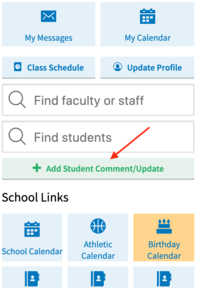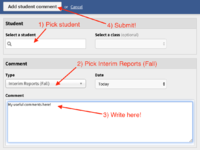Enter Interim Student Reports: Difference between revisions
No edit summary |
Mvanmierlo (talk | contribs) No edit summary |
||
| (19 intermediate revisions by 4 users not shown) | |||
| Line 1: | Line 1: | ||
{{AboxNew | |||
| name = Enter interim reports | |||
| learning = | |||
| instruction = x | |||
| community = | |||
| summ = How to enter interim student updates on Veracross | |||
| maintained = JD | |||
| year = 2023-2024 | |||
}} | |||
__TOC__ | |||
==Info== | |||
Please draft, review, and finalize your interim comments in Google Docs (or some other word processor) before copying and pasting them into the [https://porals.veracross.com/riverdale/faculty faculty portal]. '''Once you submit a comment, you will not be able to modify it'''. If you must make a revision after you submit, please submit an additional version and email the appropriate dean. | |||
==Instructions== | |||
To enter your comments, | |||
If you have any questions about interims, email | #Visit the https://porals.veracross.com/riverdale/faculty faculty portal] | ||
#Select "Add Student Comment/Update" from the right side of the page. <div style="clear: both"></div>[[File:Student Update 1.png|alt=Add student comment/update|left|thumb|200px]] <div style="clear: both"></div> | |||
#Enter and submit the Interim Report: <div style="clear: both"></div>[[File:Student Update 2.png|left|thumb|200px]] | |||
##Choose the student | |||
##*Select your class (if necessary). You may also write interim comments for any other students that you feel compelled to write about. | |||
##Select "Interim Reports (Fall) for the Comment Type | |||
##Paste your comment into the text box | |||
##Click the "Add Student Comment" button at the top of the pop-up window. | |||
<div style="clear: both"></div> | |||
If you have any questions about interims, email Nicole Sundell. | |||
Latest revision as of 14:45, 15 June 2023
 | |
|---|---|
| Summary | How to enter interim student updates on Veracross |
| Author | Maintained by Jen Davenport |
| Help | Get help with this article |
| Status | Up-to-date for the 2023-2024 school year. |
Info
Please draft, review, and finalize your interim comments in Google Docs (or some other word processor) before copying and pasting them into the faculty portal. Once you submit a comment, you will not be able to modify it. If you must make a revision after you submit, please submit an additional version and email the appropriate dean.
Instructions
To enter your comments,
- Visit the https://porals.veracross.com/riverdale/faculty faculty portal]
- Select "Add Student Comment/Update" from the right side of the page.
- Enter and submit the Interim Report:
- Choose the student
- Select your class (if necessary). You may also write interim comments for any other students that you feel compelled to write about.
- Select "Interim Reports (Fall) for the Comment Type
- Paste your comment into the text box
- Click the "Add Student Comment" button at the top of the pop-up window.
- Choose the student
If you have any questions about interims, email Nicole Sundell.