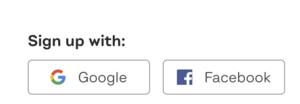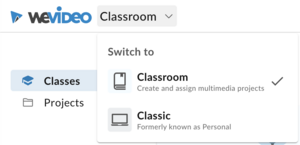Access WeVideo
| WeVideo allows you to record, edit, make, and share videos for class or projects | |
| Intended for Employees and Students | |
| Categorized under Classroom Technology and Systems | |
| Maintained by Matthijs van Mierlo | |
| Up-to-date for the 2022-2023 school year. |
Why use WeVideo?
WeVideo is an online video editing tool used to record, edit, make, and share videos. With WeVideo, you can record your screen on MacOS, ChromeOS (Chromebooks), Windows, and on almost any operating system that has a web browser. Students
How do I sign-up for WeVideo?
Riverdale has WeVideo licenses for both students and faculty. Please reach out to a member of the Tech Department or submit a ticket so that you can get the proper sign-up link to make your account. Once you receive the sign-up link, make sure to use the Sign up with Google login option to access your WeVideo account. Your WeVideo account will be automatically linked to your Riverdale login information.
How do I record and edit videos?
With WeVideo you can record in several different ways. WeVideo allows you to record:
- Your screen with or without audio
- Your webcam with or without audio
- Stand-alone audio
Refer to the following resource to learn more about the recording, video creation, and editing features of WeVideo: https://www.wevideo.com/academy
WeVideo also allows you to create individual videos or submit video projects as part of classroom assignments.
For students:
- You can record individual videos on your account using the classic or classroom options. If this is for a class, ask your teacher how you should create the video for the assignment or project.
For faculty:
- You can have students work in Classic mode or in a Classroom environment. The Classroom environment in WeVideo allows you to create individual classes where you can create assignments for projects you want students to complete. Classrooms allow students to collaborate and share their work with you very easily! To setup a Classroom in WeVideo please refer to the WeVideo resources in this article or reach out to the Tech Department for help if this is something you are interested in setting up.
How do I learn to use WeVideo?
WeVideo has created the WeVideo Academy with plentiful resources to help you learn to use WeVideo in different ways. To access WeVideo Academy, use the link below. This has information for both students and faculty.
If you have specific questions about creating videos, organizing classes, or anything else related to this software, please reach out to the Tech Department for help! You can submit a ticket, ask a member of the tech department, or call the help desk at x50