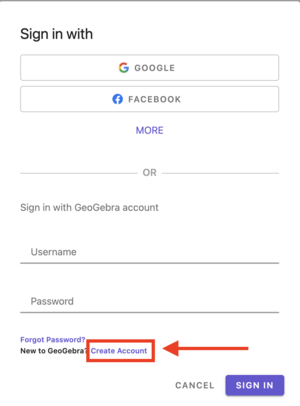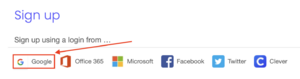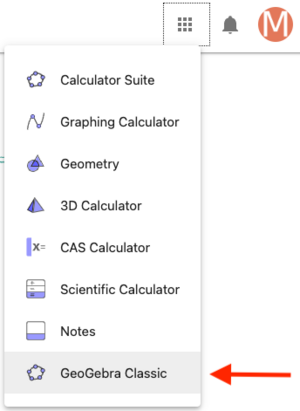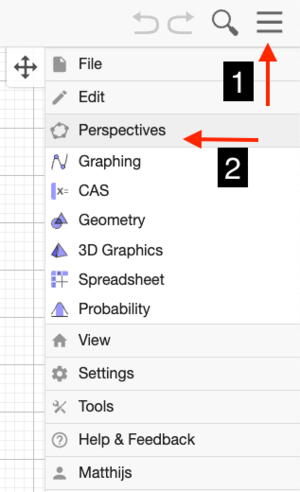Access GeoGebra: Difference between revisions
Mvanmierlo (talk | contribs) No edit summary |
Mvanmierlo (talk | contribs) No edit summary |
||
| Line 10: | Line 10: | ||
| year = 2022-2023 | | year = 2022-2023 | ||
}} | }} | ||
==What is GeoGebra?== | |||
GeoGebra is a free online suite of applications for math and science. GeoGebra includes several different modes by default including: | GeoGebra is a free online suite of applications for math and science. GeoGebra includes several different modes by default including: | ||
| Line 26: | Line 26: | ||
<u>For Students:</u> | <u>For Students:</u> | ||
* Graphing | *Graphing | ||
* Geometric constructions | *Geometric constructions | ||
* Advanced calculator tools | *Advanced calculator tools | ||
* Regression tools | *Regression tools | ||
* Probability tools | *Probability tools | ||
<u>For Teachers:</u> | <u>For Teachers:</u> | ||
* Creating classes | *Creating classes | ||
* Creating activities for specific classes | *Creating activities for specific classes | ||
* Creating templates for your students to copy | *Creating templates for your students to copy | ||
* Creating live classroom activities for monitoring student progress | *Creating live classroom activities for monitoring student progress | ||
==How do I access GeoGebra?== | |||
You will login to GeoGebra using your Riverdale Google account information. Although you can use most of the features without being signed in, signing in with your Riverdale Google account will allow you to save your work, create activities, and organize different GeoGebra files in your profile. We highly recommend signing in to use the software. | You will login to GeoGebra using your Riverdale Google account information. Although you can use most of the features without being signed in, signing in with your Riverdale Google account will allow you to save your work, create activities, and organize different GeoGebra files in your profile. We highly recommend signing in to use the software. | ||
| Line 51: | Line 51: | ||
Now that you made your account, you can simply click the <u>Sign In</u> button at the right top of the window next time you want to <u>GeoGebra</u>, and then <u>Sign In with Google</u>. Remember, if you need to GeoGebra in a pinch and you are unable to Sign-In, you can still use the majority of the online tools, but you won't be able to save your work if you're not signed in. | Now that you made your account, you can simply click the <u>Sign In</u> button at the right top of the window next time you want to <u>GeoGebra</u>, and then <u>Sign In with Google</u>. Remember, if you need to GeoGebra in a pinch and you are unable to Sign-In, you can still use the majority of the online tools, but you won't be able to save your work if you're not signed in. | ||
==How can I learn and use GeoGebra?== | |||
GeoGebra has many online resources and tutorials to help you learn about it's features and tools. If you are just starting out, we recommend looking at the following tutorials from the GeoGebra website, although you can always look for YouTube videos or other online resources if what you're looking for is not listed there. | GeoGebra has many online resources and tutorials to help you learn about it's features and tools. If you are just starting out, we recommend looking at the following tutorials from the GeoGebra website, although you can always look for YouTube videos or other online resources if what you're looking for is not listed there. | ||
* https://www.geogebra.org/a/14?lang=en | *https://www.geogebra.org/a/14?lang=en | ||
It is important to note that there are different modes or <u>perspectives</u> in GeoGebra. Although you can use most tools in any mode, choosing the correct one will help you see buttons and options specific to what you're trying to do or accomplish. A good place to start is with <u>GeoGebra Classic</u>. It allows you to switch between all the different modes/perspectives and also save your work when you're signed in! | It is important to note that there are different modes or <u>perspectives</u> in GeoGebra. Although you can use most tools in any mode, choosing the correct one will help you see buttons and options specific to what you're trying to do or accomplish. A good place to start is with <u>GeoGebra Classic</u>. It allows you to switch between all the different modes/perspectives and also save your work when you're signed in! | ||
==How do I access GeoGebra Classic and change modes?== | |||
{{DISPLAYTITLE:Use GeoGebra for math?}} | {{DISPLAYTITLE:Use GeoGebra for math?}} | ||
# Log-in to GeoGebra with your Riverdale Google account (<u>Sign In with Google</u>) | #Log-in to GeoGebra with your Riverdale Google account (<u>Sign In with Google</u>) | ||
# Next to your profile photo (initials), click on the menu and select <u>GeoGebra Classic</u>[[File:Geogebra classic mode.png|center|thumb]] | #Next to your profile photo (initials), click on the menu and select <u>GeoGebra Classic</u>[[File:Geogebra classic mode.png|center|thumb]] | ||
# Click on the <u>menu icon</u> in the right top of the window, and click on <u>Perspectives</u>[[File:Geogebra perspectives.png|center|thumb]] | #Click on the <u>menu icon</u> in the right top of the window, and click on <u>Perspectives</u>[[File:Geogebra perspectives.png|center|thumb]] | ||
# Choose the perspective or mode you want to work in. If you want to change modes at a later time, you go to exactly the same place! | #Choose the perspective or mode you want to work in. If you want to change modes at a later time, you go to exactly the same place! | ||
==I still have questions...?== | |||
Check the tutorials to make sure you didn't accidentally miss anything, but remember that you can always ask a member of the Tech Team for help! You can submit a ticket, go to the help desk in the cafeteria, or dial x50 from any campus phone. We are more than happy to help! | Check the tutorials to make sure you didn't accidentally miss anything, but remember that you can always ask a member of the Tech Team for help! You can submit a ticket, go to the help desk in the cafeteria, or dial x50 from any campus phone. We are more than happy to help! | ||
Revision as of 11:00, 24 January 2023
| GeoGebra is a free online tool for graphing, geometry, regression, probability | |
| Intended for Employees and Students | |
| Categorized under Classroom Technology and Systems | |
| Maintained by Matthijs van Mierlo | |
| Up-to-date for the 2022-2023 school year. |
What is GeoGebra?
GeoGebra is a free online suite of applications for math and science. GeoGebra includes several different modes by default including:
- Calculator Suite
- Graphing Calculator
- Geometry
- 3D Calculator
- CAS Calculator
- Scientific Calculator
- Notes
- GeoGebra Classic
GeoGebra has a lot of different tools and functionalities, but some of the major features are listed below for convenience to give you an idea of what GeoGebra can do. For in-depth tutorials and instructions, you can go to https://www.geogebra.org/a/14?lang=en.
For Students:
- Graphing
- Geometric constructions
- Advanced calculator tools
- Regression tools
- Probability tools
For Teachers:
- Creating classes
- Creating activities for specific classes
- Creating templates for your students to copy
- Creating live classroom activities for monitoring student progress
How do I access GeoGebra?
You will login to GeoGebra using your Riverdale Google account information. Although you can use most of the features without being signed in, signing in with your Riverdale Google account will allow you to save your work, create activities, and organize different GeoGebra files in your profile. We highly recommend signing in to use the software.
- Go to https://www.geogebra.org/
- Click on Sign In at the right top of the website
- Click on Create Account at the bottom of the pop-up window
- Click on Google
- Fill out the remaining required information to make your account, and then you're all set!
Now that you made your account, you can simply click the Sign In button at the right top of the window next time you want to GeoGebra, and then Sign In with Google. Remember, if you need to GeoGebra in a pinch and you are unable to Sign-In, you can still use the majority of the online tools, but you won't be able to save your work if you're not signed in.
How can I learn and use GeoGebra?
GeoGebra has many online resources and tutorials to help you learn about it's features and tools. If you are just starting out, we recommend looking at the following tutorials from the GeoGebra website, although you can always look for YouTube videos or other online resources if what you're looking for is not listed there.
It is important to note that there are different modes or perspectives in GeoGebra. Although you can use most tools in any mode, choosing the correct one will help you see buttons and options specific to what you're trying to do or accomplish. A good place to start is with GeoGebra Classic. It allows you to switch between all the different modes/perspectives and also save your work when you're signed in!
How do I access GeoGebra Classic and change modes?
- Log-in to GeoGebra with your Riverdale Google account (Sign In with Google)
- Next to your profile photo (initials), click on the menu and select GeoGebra Classic
- Click on the menu icon in the right top of the window, and click on Perspectives
- Choose the perspective or mode you want to work in. If you want to change modes at a later time, you go to exactly the same place!
I still have questions...?
Check the tutorials to make sure you didn't accidentally miss anything, but remember that you can always ask a member of the Tech Team for help! You can submit a ticket, go to the help desk in the cafeteria, or dial x50 from any campus phone. We are more than happy to help!