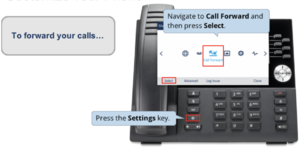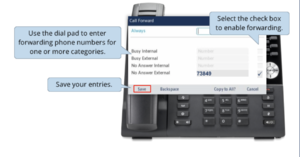Enable/disable call forwarding on my phone
 | |
|---|---|
| Summary | How to enable/disable call forward on my phone |
| Author | Maintained by Brian Clough |
| Help | Get help with this article |
| Status | in need of review. |
Call Forward
Call Forward redirects incoming calls to your voice mailbox (by default) or to an alternate number. Choose from the following Call Forward options:
• Call Forward – Always redirects all incoming calls
• Call Forward – No Answer redirects calls if you don’t answer after the programmed number of rings (1 – 10)
• Call Forward – Busy redirects calls when all lines are busy.
All Call Forward options are OFF by default. You can turn on Call Forward No Answer and Call Forward Busy at the same time.
Note: You cannot change your Call Forward settings while on a call.
Program Call Forward
6930 Phones
- Click on Settings (Grear Icon)
- Use the navigation ring and scroll over to Call Forward and press Select
- Use the Dial Pad to enter the forwarding for one or more categories
- Select the check box to enable call forwarding
- Save the entries
Articles that use this template are
</noinclude>
Other articles about Communications:
| Article | Summary |
|---|---|
| Send Email on behalf of a Google Group | |
| Use Video Conferencing for Remote Learning? | How to use Google Meet |