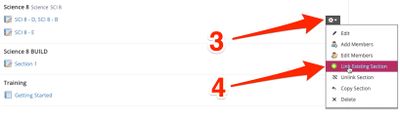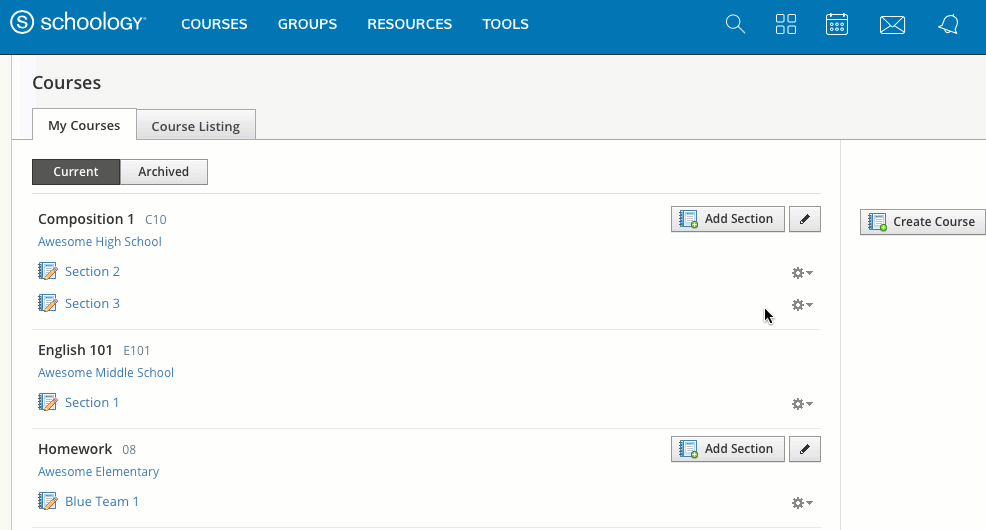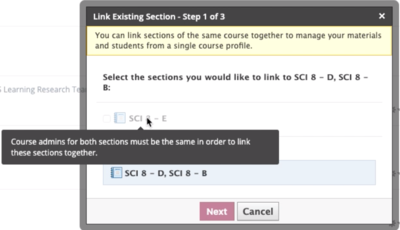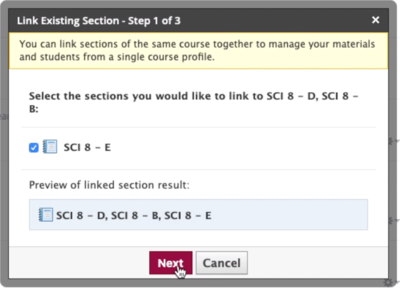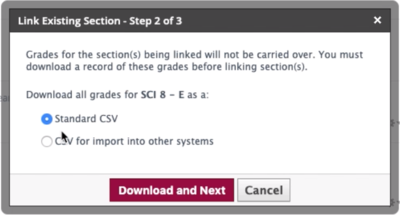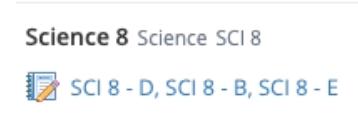Link Multiple Class Sections in Schoology: Difference between revisions
No edit summary |
No edit summary |
||
| Line 22: | Line 22: | ||
[[File:Sections 2.jpg|thumbnail|400 px]]<br clear="all"> | [[File:Sections 2.jpg|thumbnail|400 px]]<br clear="all"> | ||
[[File:Sections 7.gif | [[File:Sections 7.gif]] | ||
* If the requirements for linked sections are not met, the other section(s) will be grayed out. If you hover your mouse over the grayed-out section, you will see a tooltip explaining the cause of the issue. | * If the requirements for linked sections are not met, the other section(s) will be grayed out. If you hover your mouse over the grayed-out section, you will see a tooltip explaining the cause of the issue. | ||
Revision as of 08:44, 3 September 2021
| Schoology is our Learning Management System. This should get you started on the path to Schoology mastery. | |
| Intended for Employees | |
| Categorized under Classroom technology and systems | |
| Maintained by Matt Ringh | |
| in need of review. |
Linking Course sections is a great way to manage all sections of a course more efficiently.
When sections are linked, they all share the same set of materials and grade setup. This means you only need to create materials once, even when you teach multiple sections of the same course. Linked sections also have toggles you can use to switch between each section instantly, so you can keep the sections separate while enjoying a more streamlined workflow.
Here are the steps necessary to link sections of your courses:
* Navigate to "Courses", and select "My Courses"
* Click the Gear drop-down next to the section you'd like to be the Master/Parent Course, and select "Link Existing Section".
* If the requirements for linked sections are not met, the other section(s) will be grayed out. If you hover your mouse over the grayed-out section, you will see a tooltip explaining the cause of the issue.
The most common cause of this is that linked courses must have the same Admins.
* Select the sections you'd like to link to your master course, and click "Next":
* As a safeguard against losing grade data for child sections, you must select to download a grade export file for each section being linked:
* Here's what successfully linked courses look like in "My Courses":
| Article | Summary |
|---|---|
| Create Google Doc Assignments in Schoology | |
| Use remote learning procedures (for faculty) | An overview of procedures for working remotely during extended school closure. |
| Use remote learning procedures (for students) | An overview of procedures for working remotely during extended school closure. |
| Master remote learning? | An overview of procedures for working remotely during extended school closure. |
| Assess Student Learning Remotely Using SMART Notebook? | Create formative assessments using SMART Notebook’s response 2 wizard and convert files from previous versions of SMART Response. |
| Use Zoom Video Conferencing for Remote Learning? | Zoom is a remote conferencing program similar to Google Hangouts Meet. It provides a remote learning service that provides audio, video, content sharing, annotation, video clip sharing, breakout rooms, polling, recording and more. |