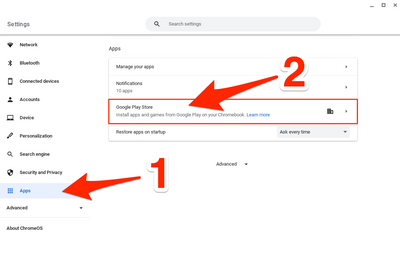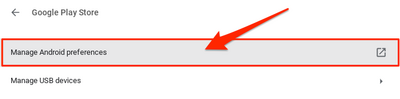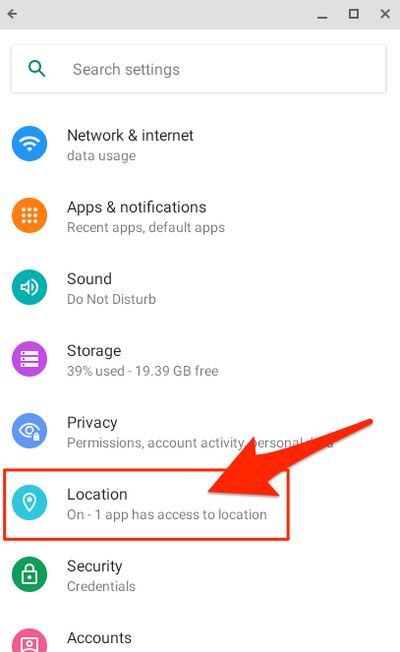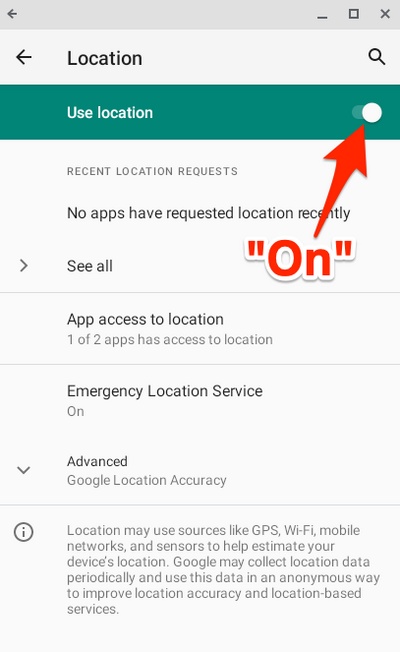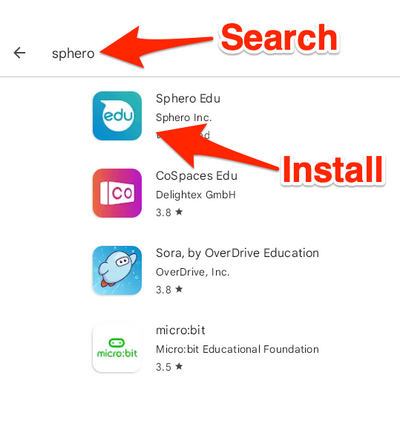Access Sphero App on Chromebooks: Difference between revisions
Appearance
No edit summary |
Mvanmierlo (talk | contribs) No edit summary |
||
| Line 16: | Line 16: | ||
Open "Apps", and From the apps menu, select "Google Play Store" | Open "Apps", and From the apps menu, select "Google Play Store" | ||
[[File:App Settings.png| | [[File:App Settings.png|400x400px]] | ||
From the Google Play Store menu, select Manage Android preferences | From the Google Play Store menu, select Manage Android preferences | ||
[[File:Manage Android Preferences.png| | [[File:Manage Android Preferences.png|400x400px]] | ||
From Android preferences, select Location | From Android preferences, select Location | ||
[[File:Location.png| | [[File:Location.png|652x652px]] | ||
On the Location screen, make sure "Use Location" is toggled on | On the Location screen, make sure "Use Location" is toggled on | ||
[[File:Use Location Toggled on.png| | [[File:Use Location Toggled on.png|652x652px]] | ||
==Step 2 - Install the Sphero Android App:== | ==Step 2 - Install the Sphero Android App:== | ||
| Line 34: | Line 34: | ||
Open the Google Play Store, and search for and install the Sphero Android App. | Open the Google Play Store, and search for and install the Sphero Android App. | ||
[[File:Search and Install Sphero.png| | [[File:Search and Install Sphero.png|436x436px]] | ||
Revision as of 18:57, 19 May 2023
| How to Install the Sphero app on your Chromebook to code and control the Sphero Robots. | |
| Intended for Employees and Students | |
| Categorized under Classroom Technology and Systems | |
| Maintained by Matt Ringh | |
| Up-to-date for the 2022-2023 school year. |
Step 1 - Make sure Google Location Services are enabled on your Chromebook:
On the Chromebook, go to Settings
Open "Apps", and From the apps menu, select "Google Play Store"
From the Google Play Store menu, select Manage Android preferences
From Android preferences, select Location
On the Location screen, make sure "Use Location" is toggled on
Step 2 - Install the Sphero Android App:
Open the Google Play Store, and search for and install the Sphero Android App.