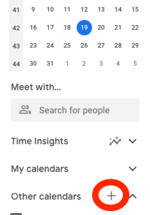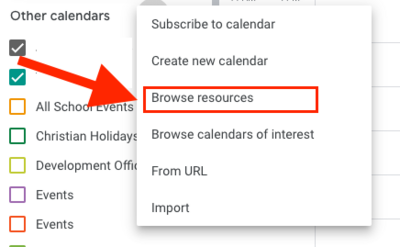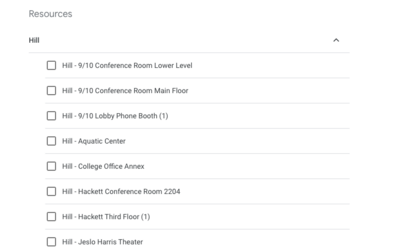|
|
| (42 intermediate revisions by 5 users not shown) |
| Line 1: |
Line 1: |
| {{abox | | {{AboxNew |
| | name = use RCS Google Calendars for scheduling or to reserve a room or cart
| | | name = Access and Add Riverdale Calendars |
| | summary = Tons of information about RCS Google Calendars, including room reservations, laptop or iPad cart reservations, scheduling appointments, and lists of calendars.
| | | learning = |
| | for_employees = y
| | | instruction = |
| | for_students = y
| | | community = x |
| | for_parents = y
| | | summ = Access and Add Riverdale Calendars |
| | cat1 = Calendars and Scheduling
| | | maintained = MV |
| | cat2 =
| | | year = 2024-2025 |
| | maintained = SDC
| |
| | year = 2017-2018
| |
| }} | | }} |
|
| |
|
| ==Add any visible Google Calendar to your own list of calendars== | | ==View Riverdale Calendars== |
| | We have many Riverdale Google Calendars for different purposes. Some of the common calendars are listed below. |
|
| |
|
| To add a calendar to your own google calendar page, click its [[File:Googleicon.png|100px]] button at lower right.
| | Common calendars: |
|
| |
|
| ==Find Room/Resource calendars and School calendars, and add these to your Google Calendar== | | * [http://www.google.com/calendar/embed?src=riverdale.edu_750s87g2t3nugdfog2i9753usc%40group.calendar.google.com&ctz=America/New_York RCS_All_School] |
| #Go to the left hand column of your Google calendar:
| | * [http://www.google.com/calendar/embed?src=riverdale.edu_ap4ps4qu3gsme4m09gael9hifs%40group.calendar.google.com&ctz=America/New_York RCS_Middle/Upper School] |
| ##Navigate to '''"other calendars"'''
| | * [http://www.google.com/calendar/embed?src=riverdale.edu_l0c95j23ij44undo1mpq7me26k%40group.calendar.google.com&ctz=America/New_York RCS_Lower_School] |
| ##[[File:Interesting cal.png|thumbnail]]Select '''"interesting calendars"''' from the drop-down menu<br clear="all">
| | * [http://www.google.com/calendar/embed?src=riverdale.edu_1mi6huq8ip90rjo4mb8r752lk0%40group.calendar.google.com&ctz=America/New_York Hill_Lunch_Menu] |
| #At the top of the page that opens, select the tab that says '''"More"'''
| | * [http://www.google.com/calendar/embed?src=riverdale.edu_peecttq6kbpv30kbsn0lbsb55c%40group.calendar.google.com&ctz=America/New_York River_Lunch_Menu] |
| ##[[File:More resources.png|thumbnail]]Select '''"resources for riverdale.edu"'''.<br clear="all">
| |
| ##[[File:Hill river.png|thumbnail]]Select resources for either '''"Hill"''' or '''"River"''' campuses<br clear="all">
| |
| #From the resulting list, choose the calendar you wish to view.
| |
| #[[File:Subscribe.png|thumbnail]]Click '''"Subscribe"'''<br clear="all">
| |
| #[[Image:Back to cal.png|thumbnail]]Finally, return to the main calendar by clicking '''"back to calendar"''' at the top of the page<br clear="all">
| |
|
| |
|
| [[Image:See subscribed.png|thumbnail]]The resource calendar you subscribed to will now appear in the sidebar ''of your own calendar'' under '''"Other calendars"'''<br clear="all">
| | If the calendar you're looking for isn't in the list above, please refer to the following article for a full list of Riverdale calendars that you can add to your account: [[Get a list of Riverdale Google Calendars]] |
|
| |
|
| ==Reserve a Room==
| | '''Note''': ''you must be logged into your Riverdale Google Account in order to view these calendars.'' |
|
| |
|
| ===Via a calendar event=== | | ==Add Riverdale Calendars== |
| # Login to your RCS Google Calendar at http://calendar.riverdale.edu
| |
| # Create a new event by either clicking and dragging in the calendar or by clicking the large, red '''Create Event''' button on the left side of the calendar screen
| |
| ## [[Image:Google Calendar Edit event.jpg|thumbnail]]If you choose to create an event by clicking and dragging, click on '''Event Details''' to go to the screen where you can reserve a room. <br clear="all">
| |
| # [[Image:Google Calendar Time range.jpg|thumbnail]]In the '''Create Event''' screen, check the time range on your event - if you have a 50 minute period, you may have to manually type your period's end time in the end time box.
| |
| ## Check the repeating status of your event. If this event will be happening weekly, daily or biweekly, take advantage of the '''Repeat''' check box.<br clear="all">
| |
| #[[Image:Google Calendar Select rooms.jpg|thumbnail]]Once you are sure your dates and times are correct, you can begin adding a room to your event. To do this, Click on the '''Rooms''' link on the right side of the '''Create Event''' page. <br clear="all">
| |
| # To search for your room, you may either click on the campus you need and scroll through the available rooms, or you may use the search bar to search for the name of the room.
| |
| ##[[Image:Google Calendar type room name to search.jpg|thumbnail]]'''NOTE:''' Please note the '''Show only available''' check box - if this box is checked, your list will only display available rooms. If you wish to see '''all''' rooms, even if they are not available, uncheck this box.<br clear="all">
| |
| # [[Image:Google Calendar rooms click to add.jpg|thumbnail]]Once you find the Room you want to book and it is available, click the '''Add''' link next to the Room name to add it to your event. Doing this should fill in the location field to your event as well.<br clear="all">
| |
|
| |
|
| ====The Room I'm Looking For Doesn't Show Up!====
| | To add a calendar to your own Google Calendar page, click '''''Add to Google Calendar''''' button at lower left corner once you've opened the calendar. Remember, you can find a full list of calendars here: [[Get a list of Riverdale Google Calendars]]. |
|
| |
|
| [[Image:Google Calendar Show Availble Rooms.jpg|thumbnail]]It's possible you have the '''Show only available''' check box checked. Uncheck the checkbox to see all rooms, even if they are not available. <br clear="all">
| | == Quick Tutorials == |
|
| |
|
| ====The Room I Need is Busy - Who's Using it? When Will it be Free?====
| | * [https://www.iorad.com/player/2395039/Adding-Riverdale-Calendars Google Calendar - Adding Riverdale Calendars] |
|
| |
|
| [[Image:Google Calendar Rooms find a time.jpg|thumbnail]]You can see the status of your room, as well as who has booked it by Adding the room to your event and then clicking the '''Find a Time''' Tab.<br clear="all">
| | ==Find Room/Resource Calendars== |
|
| |
|
| ===Via Room Wizards===
| | *Go to the left hand column of your Google calendar and find '''''Other Calendars''''': |
|
| |
|
| Room Wizard reservations are available for reserving a free room immediately. See our [[Room Wizards|Room Wizard]] instructions page to reserve a room with a room wizard.
| | * Click on the '''''+''''' |
| | [[File:GCal_OtherCalendarPlus.png|215x215px]] |
| | *Select '''''Browse Resources''''' from the drop-down menu |
| | [[File:GCal_Browse_Resources.png|400x400px]] |
| | *Use the '''''(╲╱) carets''''' to expand the '''''Campus''''' and browse for the calendar you'd like to see |
| | [[File:Gcal_Hill_Down_Caret.png|400x400px]] |
|
| |
|
| Room Wizards connect with the room's reservation calendar... which means that your events in a room will automatically show up on the Room Wizard! Wowie!
| | <br> <br> |
| | *Check the box next to the calendars you'd like to subscribe to. They will be added automatically to your '''''Other Calendars''''' List. |
|
| |
|
| ==Instructions for specific calendars== | | ==Request Calendar Access== |
|
| |
|
| ===Hill MS Testing and US Major Student Deadlines ===
| | Access to many of our calendars is based on your membership in the '''''Middle and Upper School Faculty Google Groups'''''. If you cannot see the correct calendar(s), you need to join the correct groups. |
| The Testing and Major Student Deadlines Calendars are our list of all major assessments for Hill students. We use them to help balance our students' major commitments.
| |
| | |
| ==== Using the Testing and Major Student Deadlines Calendars ====
| |
| | |
| * To add a test to the calendar:
| |
| ** Click the appropriate date to create an event
| |
| ** Type a description (please lead with the grade level, and include your name)
| |
| ** Make sure you are editing an event in the US_testing Calendar
| |
| ** Click "Edit Event."
| |
| ** Select the appropriate color for your test and make sure that the "All Day" box is checked.
| |
| ** Finally, please SAVE your test.
| |
| | |
| === Hill Visitors Calendar ===
| |
| | |
| When a visitor is coming to the Hill campus, you must alert our Security team by creating a calendar event for the visit.
| |
| | |
| * Create an event for the date/time of the visit.
| |
| * Add hillvisitors@riverdale.edu as a guest.
| |
| | |
| == Hill Writing Center Appointments Calendar ==
| |
| | |
| This calendar allows you to book an appointment in the Writing Center.
| |
| | |
| === How to find the Hill Writing Center Appointments Calendar ===
| |
| | |
| You can use the Riverdale Calendars link in my.riverdale.edu or in our HowDoI wiki calendar page.
| |
| | |
| === Using the Hill Writing Center Appointments Calendar ===
| |
| | |
| How to Book an Appointment in the [http://www.google.com/calendar/selfsched?sstoken=UVBsckZoRWRkSzd2fGRlZmF1bHR8YjFlMDg0Mzk3OGQ4ODk5N2JlN2U2NDhkMzUyZDJkOGU&availstart=20150922 Writing Center]:
| |
| | |
| # Click the appropriate “WC/teacher name” date and time to book an appointment
| |
| # Verify the time and date is available exactly what you want
| |
| # Your name will appear next to “WC/teacher name: _______.
| |
| # Click SAVE if this is the time you want. If it’s not the time you want or if there is already a student’s name next to WC/teacher name:, select another time.
| |
| | |
| == What do I do next ==
| |
| | |
| Your appointment will go onto your google calendar as well as onto the Writing Center calendar, and you will get a reminder if you have your calendar set up to send you reminders.
| |
| | |
| * How to set up reminders on your calendar
| |
| ** Go to "settings" on the left under "my calendars" in the main view.
| |
| ** Click on the "notifications" link. Select your preference in the drop down menus in "Event Reminders".
| |
| | |
| == Oops, something came up ==
| |
| | |
| Life happens and you need to cancel an appointment you have made
| |
| | |
| * Go to your own google calendar and cancel the appointment and please notify the person you made the appointment with.
| |
| | |
| == How to change my calendar view ==
| |
| | |
| Use the “Day” view or the “Week” view (top right of calendar) depending on how much detail you want to see.
| |
| | |
| == To change your default view ==
| |
| | |
| # Click the gear icon at the top of any Google Calendar page
| |
| # Click Settings
| |
| # In the Default view section, select an option from the drop-down menu
| |
| # Click Save
| |
| | |
| | |
| Thanks, and let me know if you’re having any difficulty!
| |
| | |
| Carin McLain
| |
| | |
| | |
| ===I don't have access to the a calendar that I need===
| |
| | |
| Access to many of our calendars is based on your membership in the Middle and Upper School Faculty Google Groups. If you cannot see the correct calendar(s), you need to join the correct groups. | |
|
| |
|
| You can obtain membership as follows: | | You can obtain membership as follows: |
| First, do either or both of these: | | First, do either or both of these: |
| # [https://groups.google.com/a/riverdale.edu/forum/#!forum/facultyus-group Go here for our Upper School Google Group.]
| |
| # [https://groups.google.com/a/riverdale.edu/forum/#!forum/facultyms-group Go here for our Middle School Google Group.]
| |
|
| |
| * If you see '''You must be a member of this group to view and participate in it''', click '''Apply for membership''' and follow the prompts to apply for membership.
| |
| * If you see listed topics and a search bar, you are already a member of the group and something else is preventing you from seeing your calendar, so {{tsreq}}.
| |
| * If, after 24 hours, you still cannot see these calendars, please follow up with us via your Tech Support Request.
| |
|
| |
|
| |
|
| {{Calendaring}}
| | #[https://groups.google.com/a/riverdale.edu/forum/#!forum/facultyus-group Go here for our Upper School Google Group.] |
| | #[https://groups.google.com/a/riverdale.edu/forum/#!forum/facultyms-group Go here for our Middle School Google Group.] |
| | If you see <nowiki>''You must be a member of this group to view and participate in it'', click ''Apply for membership''</nowiki> and follow the prompts to apply for membership. If, after 24 hours, you still cannot see these calendars, please follow up with us via your Tech Support Request. |