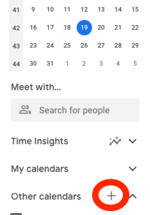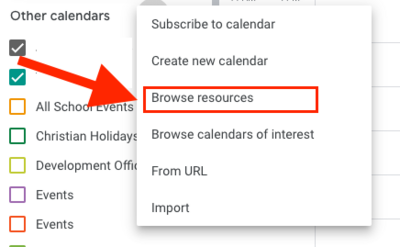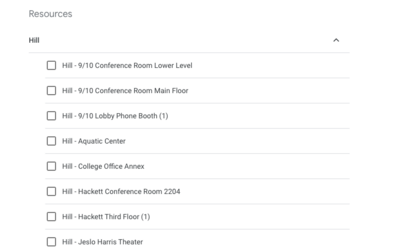Access and Add Riverdale Calendars: Difference between revisions
No edit summary |
Mvanmierlo (talk | contribs) No edit summary |
||
| (51 intermediate revisions by 5 users not shown) | |||
| Line 1: | Line 1: | ||
{{ | {{AboxNew | ||
| name = Access and Add Riverdale Calendars | |||
| learning = | |||
| instruction = | |||
| community = x | |||
| summ = Access and Add Riverdale Calendars | |||
| maintained = MV | |||
| year = 2024-2025 | |||
}} | }} | ||
== | ==View Riverdale Calendars== | ||
We have many Riverdale Google Calendars for different purposes. Some of the common calendars are listed below. | |||
Common calendars: | |||
=== | * [http://www.google.com/calendar/embed?src=riverdale.edu_750s87g2t3nugdfog2i9753usc%40group.calendar.google.com&ctz=America/New_York RCS_All_School] | ||
* [http://www.google.com/calendar/embed?src=riverdale.edu_ap4ps4qu3gsme4m09gael9hifs%40group.calendar.google.com&ctz=America/New_York RCS_Middle/Upper School] | |||
* [http://www.google.com/calendar/embed?src=riverdale.edu_l0c95j23ij44undo1mpq7me26k%40group.calendar.google.com&ctz=America/New_York RCS_Lower_School] | |||
* [http://www.google.com/calendar/embed?src=riverdale.edu_1mi6huq8ip90rjo4mb8r752lk0%40group.calendar.google.com&ctz=America/New_York Hill_Lunch_Menu] | |||
* [http://www.google.com/calendar/embed?src=riverdale.edu_peecttq6kbpv30kbsn0lbsb55c%40group.calendar.google.com&ctz=America/New_York River_Lunch_Menu] | |||
If the calendar you're looking for isn't in the list above, please refer to the following article for a full list of Riverdale calendars that you can add to your account: [[Get a list of Riverdale Google Calendars]] | |||
'''Note''': ''you must be logged into your Riverdale Google Account in order to view these calendars.'' | |||
== | ==Add Riverdale Calendars== | ||
To add a calendar to your own Google Calendar page, click '''''Add to Google Calendar''''' button at lower left corner once you've opened the calendar. Remember, you can find a full list of calendars here: [[Get a list of Riverdale Google Calendars]]. | |||
== | == Quick Tutorials == | ||
* [https://www.iorad.com/player/2395039/Adding-Riverdale-Calendars Google Calendar - Adding Riverdale Calendars] | |||
Room | ==Find Room/Resource Calendars== | ||
*Go to the left hand column of your Google calendar and find '''''Other Calendars''''': | |||
* Click on the '''''+''''' | |||
[[File:GCal_OtherCalendarPlus.png|215x215px]] | |||
*Select '''''Browse Resources''''' from the drop-down menu | |||
[[File:GCal_Browse_Resources.png|400x400px]] | |||
*Use the '''''(╲╱) carets''''' to expand the '''''Campus''''' and browse for the calendar you'd like to see | |||
[[File:Gcal_Hill_Down_Caret.png|400x400px]] | |||
<br> <br> | |||
*Check the box next to the calendars you'd like to subscribe to. They will be added automatically to your '''''Other Calendars''''' List. | |||
==Request Calendar Access== | |||
Access to many of our calendars is based on your membership in the '''''Middle and Upper School Faculty Google Groups'''''. If you cannot see the correct calendar(s), you need to join the correct groups. | |||
You can obtain membership as follows: | |||
First, do either or both of these: | |||
#[https://groups.google.com/a/riverdale.edu/forum/#!forum/facultyus-group Go here for our Upper School Google Group.] | |||
#[https://groups.google.com/a/riverdale.edu/forum/#!forum/facultyms-group Go here for our Middle School Google Group.] | |||
If you see <nowiki>''You must be a member of this group to view and participate in it'', click ''Apply for membership''</nowiki> and follow the prompts to apply for membership. If, after 24 hours, you still cannot see these calendars, please follow up with us via your Tech Support Request. | |||
Latest revision as of 18:49, 24 February 2025
 | |
|---|---|
 | |
| Summary | Access and Add Riverdale Calendars |
| Author | Maintained by Matthijs van Mierlo |
| Help | Get help with this article |
| Status | Up-to-date for the 2024-2025 school year. |
View Riverdale Calendars
We have many Riverdale Google Calendars for different purposes. Some of the common calendars are listed below.
Common calendars:
If the calendar you're looking for isn't in the list above, please refer to the following article for a full list of Riverdale calendars that you can add to your account: Get a list of Riverdale Google Calendars
Note: you must be logged into your Riverdale Google Account in order to view these calendars.
Add Riverdale Calendars
To add a calendar to your own Google Calendar page, click Add to Google Calendar button at lower left corner once you've opened the calendar. Remember, you can find a full list of calendars here: Get a list of Riverdale Google Calendars.
Quick Tutorials
Find Room/Resource Calendars
- Go to the left hand column of your Google calendar and find Other Calendars:
- Click on the +
- Select Browse Resources from the drop-down menu
- Use the (╲╱) carets to expand the Campus and browse for the calendar you'd like to see
- Check the box next to the calendars you'd like to subscribe to. They will be added automatically to your Other Calendars List.
Request Calendar Access
Access to many of our calendars is based on your membership in the Middle and Upper School Faculty Google Groups. If you cannot see the correct calendar(s), you need to join the correct groups.
You can obtain membership as follows: First, do either or both of these:
If you see ''You must be a member of this group to view and participate in it'', click ''Apply for membership'' and follow the prompts to apply for membership. If, after 24 hours, you still cannot see these calendars, please follow up with us via your Tech Support Request.