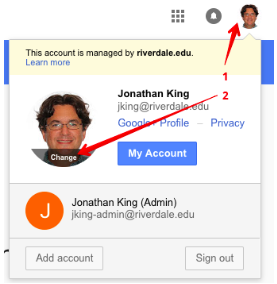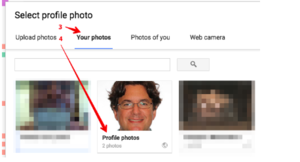Update Google Account Photo: Difference between revisions
No edit summary |
|||
| Line 18: | Line 18: | ||
;How often are you doing this | ;How often are you doing this | ||
:Just once per year | :Just once per year. ID photos are taken in May/June and we update before school starts in August. | ||
;Can I change the picture to something else | ;Can I change the picture to something else | ||
Revision as of 22:46, 23 August 2022
| The Google Account photo shows up in the upper-right of your GMail window, and presents to recipients of your emails as well as in other locations. | |
| Intended for Employees and Students | |
| Categorized under Google and Classroom Technology and Systems | |
| Maintained by Jonathan King | |
| Up-to-date for the 2022-2023 school year. |
We are updating every employee's Google Account photo to be the same as their new RCS ID photo. The Google Account photo shows up in the upper-right of your GMail window, and presents to recipients of your emails as well as in other locations. It might take up to a day for the change to be seen all over (due to browser caching and stuffs).
Things you want to ask right now
- Gmail profile picture
- Your name and profile picture can be viewed by other people who use Google services, including when you communicate or share content.
- How often are you doing this
- Just once per year. ID photos are taken in May/June and we update before school starts in August.
- Can I change the picture to something else
- We know you might not love your ID photo, or have some amazing photo of yourself to share :) Feel free to change the photo whenever you like, just make sure it identifies you to others.
- GMail Settings --> General --> scroll down to My Picture --> Click on About Me
Add or change your profile picture
- Sign in to your Google Account.
- Under "Personal info," click Photo.
- Upload a photo from your computer or choose one of your Google Photos.
- Rotate and crop your photo as needed.
- Find steps to crop your photo with assistive technology below.
- At the bottom left, click Save as profile picture.
I LOVE my current photo, don't replace it
- Using the steps below, you can reset your photo to a former one, or save it for your own use.
- From the next window you can choose to use or save a former profile photo.
- Right-Click or Control-Click and choose Save Image As…
- Save it
Find an old profile picture
- You can find your old profile pictures in your Album Archive.