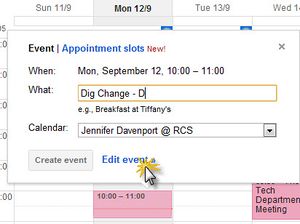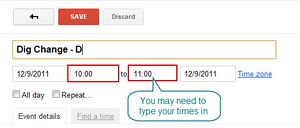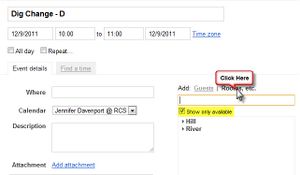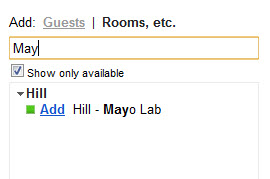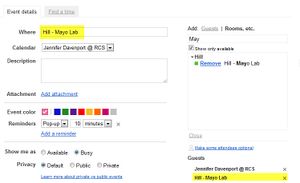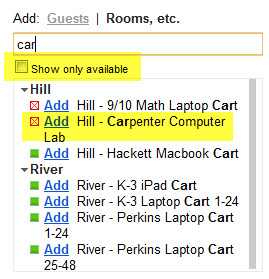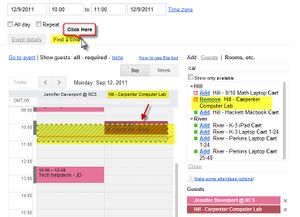Reserve Meeting Spaces in Google Calendar: Difference between revisions
No edit summary |
|||
| Line 8: | Line 8: | ||
| cat2 = | | cat2 = | ||
| maintained = JG | | maintained = JG | ||
| year = | | year = 2017-2018 | ||
}} | }} | ||
==Reserve a Room== | ==Reserve a Room== | ||
===Via a calendar event=== | ===Via a calendar event=== | ||
# Login to your RCS Google Calendar at http://calendar.riverdale.edu | # Login to your RCS Google Calendar at http://calendar.riverdale.edu | ||
# Create a new event by either clicking and dragging in the calendar or by clicking the large, red '''Create Event''' button on the left side of the calendar screen | # Create a new event by either clicking and dragging in the calendar or by clicking the large, red '''Create Event''' button on the left side of the calendar screen | ||
## If you choose to create an event by clicking and dragging, click on '''Event Details''' to go to the screen where you can reserve a room. <br> [[Image:Google Calendar | ## [[Image:Google Calendar Edit event.jpg|thumbnail]]If you choose to create an event by clicking and dragging, click on '''Event Details''' to go to the screen where you can reserve a room. <br clear="all"> | ||
# [[Image:Google Calendar Time range.jpg|thumbnail]]In the '''Create Event''' screen, check the time range on your event - if you have a 50 minute period, you may have to manually type your period's end time in the end time box. | |||
## | ## Check the repeating status of your event. If this event will be happening weekly, daily or biweekly, take advantage of the '''Repeat''' check box.<br clear="all"> | ||
# Once you are sure your dates and times are correct, you can begin adding a room to your event. To do this, Click on the '''Rooms''' link on the right side of the '''Create Event''' page. <br> | #[[Image:Google Calendar Select rooms.jpg|thumbnail]]Once you are sure your dates and times are correct, you can begin adding a room to your event. To do this, Click on the '''Rooms''' link on the right side of the '''Create Event''' page. <br clear="all"> | ||
# To search for your room, you may either click on the campus you need and scroll through the available rooms, or you may use the search bar to search for the name of the room. | # To search for your room, you may either click on the campus you need and scroll through the available rooms, or you may use the search bar to search for the name of the room. | ||
##'''NOTE:''' Please note the '''Show only available''' check box - if this box is checked, your list will only display available rooms. If you wish to see '''all''' rooms, even if they are not available, uncheck this box.<br>[[Image:Google Calendar | ##[[Image:Google Calendar type room name to search.jpg|thumbnail]]'''NOTE:''' Please note the '''Show only available''' check box - if this box is checked, your list will only display available rooms. If you wish to see '''all''' rooms, even if they are not available, uncheck this box.<br clear="all"> | ||
# [[Image:Google Calendar rooms click to add.jpg|thumbnail]]Once you find the Room you want to book and it is available, click the '''Add''' link next to the Room name to add it to your event. Doing this should fill in the location field to your event as well.<br clear="all"> | |||
====The Room I'm Looking For Doesn't Show Up!==== | ====The Room I'm Looking For Doesn't Show Up!==== | ||
It's possible you have the '''Show only available''' check box checked. Uncheck the checkbox to see all rooms, even if they are not available. <br> | [[Image:Google Calendar Show Availble Rooms.jpg|thumbnail]]It's possible you have the '''Show only available''' check box checked. Uncheck the checkbox to see all rooms, even if they are not available. <br clear="all"> | ||
====The Room I Need is Busy - Who's Using it? When Will it be Free?==== | ====The Room I Need is Busy - Who's Using it? When Will it be Free?==== | ||
You can see the status of your room, as well as who has booked it by Adding the room to your event and then clicking the '''Find a Time''' Tab.<br> | [[Image:Google Calendar Rooms find a time.jpg|thumbnail]]You can see the status of your room, as well as who has booked it by Adding the room to your event and then clicking the '''Find a Time''' Tab.<br clear="all"> | ||
===Via Room Wizards=== | ===Via Room Wizards=== | ||
Room Wizard reservations are available for reserving a free room immediately. See our [[ | Room Wizard reservations are available for reserving a free room immediately. See our [[Room Wizards|Room Wizard]] instructions page to reserve a room with a room wizard. | ||
Room Wizards connect with the room's reservation calendar... which means that your events in a room will automatically show up on the Room Wizard! Wowie! | Room Wizards connect with the room's reservation calendar... which means that your events in a room will automatically show up on the Room Wizard! Wowie! | ||
{{Calendaring}} | |||
Revision as of 10:10, 7 August 2017
| How to reserve a room in our Google Calendar reservation system. | |
| Intended for Employees and Students | |
| Categorized under Calendars and Scheduling | |
| Maintained by Jeffrey Gomez | |
| in need of review. |
Reserve a Room
Via a calendar event
- Login to your RCS Google Calendar at http://calendar.riverdale.edu
- Create a new event by either clicking and dragging in the calendar or by clicking the large, red Create Event button on the left side of the calendar screen
- If you choose to create an event by clicking and dragging, click on Event Details to go to the screen where you can reserve a room.
- If you choose to create an event by clicking and dragging, click on Event Details to go to the screen where you can reserve a room.
- In the Create Event screen, check the time range on your event - if you have a 50 minute period, you may have to manually type your period's end time in the end time box.
- Check the repeating status of your event. If this event will be happening weekly, daily or biweekly, take advantage of the Repeat check box.
- Check the repeating status of your event. If this event will be happening weekly, daily or biweekly, take advantage of the Repeat check box.
- Once you are sure your dates and times are correct, you can begin adding a room to your event. To do this, Click on the Rooms link on the right side of the Create Event page.
- To search for your room, you may either click on the campus you need and scroll through the available rooms, or you may use the search bar to search for the name of the room.
- NOTE: Please note the Show only available check box - if this box is checked, your list will only display available rooms. If you wish to see all rooms, even if they are not available, uncheck this box.
- NOTE: Please note the Show only available check box - if this box is checked, your list will only display available rooms. If you wish to see all rooms, even if they are not available, uncheck this box.
- Once you find the Room you want to book and it is available, click the Add link next to the Room name to add it to your event. Doing this should fill in the location field to your event as well.
The Room I'm Looking For Doesn't Show Up!
It's possible you have the Show only available check box checked. Uncheck the checkbox to see all rooms, even if they are not available.
The Room I Need is Busy - Who's Using it? When Will it be Free?
You can see the status of your room, as well as who has booked it by Adding the room to your event and then clicking the Find a Time Tab.
Via Room Wizards
Room Wizard reservations are available for reserving a free room immediately. See our Room Wizard instructions page to reserve a room with a room wizard.
Room Wizards connect with the room's reservation calendar... which means that your events in a room will automatically show up on the Room Wizard! Wowie!
Other articles about Calendars and Scheduling:
| Article | Summary |
|---|---|
| Access and Add Riverdale Calendars | |
| Get a list of Riverdale Google Calendars | |
| User Tags |