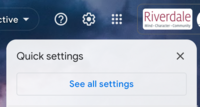Export Files, Folders and Data from RCS Accounts: Difference between revisions
(Added info about forwarding gmail, and cleaned up a few other things.) |
|||
| Line 21: | Line 21: | ||
You may also want to '''set up a forwarding address in your gmail''', which will forward all of your mail to another address. To do that, go to the Sprocket in the top, right-hand corner of your gmail screen, and select "See All Settings". | You may also want to '''set up a forwarding address in your gmail''', which will forward all of your mail to another address. To do that, go to the Sprocket in the top, right-hand corner of your gmail screen, and select "See All Settings". | ||
[[File:Gmail See All Settings.png|left|thumb|200x200px]] | [[File:Gmail See All Settings.png|left|thumb|200x200px]] | ||
Then select "Forwarding and POP/IMAP" and then click the button that says "Add A Forwarding Address". Once you enter an email address in the resulting field, Gmail will send an email to that other address with a code. You will need to use that code in order to complete the forwarding setup. | Then select "Forwarding and POP/IMAP" and then click the button that says "Add A Forwarding Address". Once you enter an email address in the resulting field, Gmail will send an email to that other address with a code. You will need to use that code in order to complete the forwarding setup. | ||
Feel free to come see a member of the tech department at the helpdesk, or {{tsreq}} and we'll do our best to assist you. | Feel free to come see a member of the tech department at the helpdesk, or {{tsreq}} and we'll do our best to assist you. | ||
<br clear=all> | |||
==Employees== | ==Employees== | ||
Revision as of 13:35, 24 May 2022
| There is a lot of work done in Google Apps that graduating seniors, and staff leaving Riverdale, would like to "take with them". This article explains how you can accomplish this. | |
| Intended for Employees and Students | |
| Categorized under RCS Software and Services | |
| Maintained by Jonathan King | |
| in need of review. |
We're sorry to see you go! As you start cleaning out your RCS digital life, please consider those who come after you and make sure your material is ready for re-use by your department and colleagues.
Students
For all departing students (graduates, transfers, withdraws, etc.) we will permanently remove your accounts after July 31st. This means you will lose access to your RCS Google account, email address, Schoology, myRiverdale, etc. at that time.
Make sure you have transferred anything you wish to keep from your Google Drive to your personal accounts or external drives before you go because we can not re-activate your accounts if you miss the deadline. See below for details on retaining/moving your Google data.
Be sure to setup an auto-reply/vacation message in GMail at some point in May or June to share your non-RCS email with anyone who emails you before your accounts are removed.
You may also want to set up a forwarding address in your gmail, which will forward all of your mail to another address. To do that, go to the Sprocket in the top, right-hand corner of your gmail screen, and select "See All Settings".
Then select "Forwarding and POP/IMAP" and then click the button that says "Add A Forwarding Address". Once you enter an email address in the resulting field, Gmail will send an email to that other address with a code. You will need to use that code in order to complete the forwarding setup.
Feel free to come see a member of the tech department at the helpdesk, or submit a tech support request and we'll do our best to assist you.
Employees
What you should do before the last day of school
- Make sure you have all of your RCS-owned equipment in good order and ready for return.
- Setup an auto-reply/vacation message in GMail to share your non-RCS email with anyone who emails you before your accounts are removed.
What you should do by July 10 at the absolute latest
- Start by deleting any files you absolutely don't need, and organizing the rest.
- Move appropriate network files to your departmental share.
- If you have important departmental files in Google Drive, do one or both of the following:
- Move them to a departmental Team Drive or Google Drive shared folder if you have one
- Transfer ownership of the files to your department chair (click here for instructions)
- Move your RCS Google account data to your personal accounts if necessary. See below for details
- Setup an auto-reply/vacation message in GMail to share your non-RCS email with anyone who emails you before your accounts are removed (assuming you didn't do it earlier)
Physical stuff
We will collect all of your RCS-owned equipment (laptop, tablet, etc.) by the final faculty meeting (or your last day). This might include:
- Laptops, tablets, Apple Pencils, school-issued cell phones, or any other computing devices
- Digital recording devices (webcam / digital camera / digital audio recorder)
- Accessories (chargers, cases, external DVD drives, external Hard Drives for backups, stylus, dongles, tripods, microphones, SD cards, digitizer tablets, tablet tripod holders)
- Any other tech equipment owned by Riverdale but not listed here (if you’re not sure, just ask)
Laptop Return
In late May or early June you will receive an email from the Tech Department that points you here because we know you're leaving. Follow what's in that email :)
- Ensure any data you want to keep is backed up or copied somewhere
- Delete any sensitive data and clear your trash
- Log out of iCloud and Find My Mac
- Don't bother to uninstall any programs
- Schedule a time with a technologist to return your device
- On Macintosh, use Applications > Utilities > Disk Utility.app to erase and reformat any RCS-owned external hard-drive which you used for Time Machine backups or other data storage. This will make sure your data is deleted before you return it. Step number 4 of these directions, Security Options, give details on a secure erase function. Be forewarned that secure erase can take many hours or even days when you increase the number of passes.
We will restore your laptop to factory settings without using or inspecting it. There will be no opportunity for data recovery once the laptop has been returned!
iPad Return
Please follow these instructions to prepare your iPad for return. You are responsible for returning the iPad erased and deleted, with iCloud and Find My iPad disabled.
Digital stuff
We will:
- remove all of your accounts in mid-July (or soon after your last day).
- your domain, Google, Schoology and Okta (myRiverdale) access will be removed.
- transfer all of your Google Drive data to your department chair or supervisor.
- delete ALL of your other Google data rendering it unrecoverable!
- GMail, Sites, Groups will all be deleted.
- transfer all of the data in your domain home folder to your department chair or supervisor
- delete any data in Overflow storage.
- reassign the phone number. Any pending voicemail messages will be deleted.
Note:
- Moodle/Schoology courses are archived for years, so they will be available to the community after your departure.
Someone in my team is leaving, what do I do?
We need you to submit a Tech Support request [Provisioning / Employee User Account / Deactivate Employee User Account] after you decide:
- Documents: Who will get the user's domain documents (i.e. the Documents folder)?
- Google Drive: Who will get the user's Google Drive documents?
- Existing emails: Should we keep or remove existing GMail data?
- If keep, who should have access to those emails and for how long?
- Email address: Should the user's email address remain active?
- If yes, who should receive future email? (We will set up an alias for one existing user's account to receive all mail to the departing user's email address)
- Extension: Should we keep or remove the user's phone number/extension?
- If keep, who should it be reassigned to?
How to keep data from your RCS account
Google Apps data
Google Takeout is an easy process that either transfers your GMail and Drive content to a different Google Account or downloads your content so you can import it to a system other than Google. Note that it can take a few DAYS for this process to complete, and any changes you make to your Google data AFTER the completion will not be reflected in the destination account/files. You must give yourself adequate time to complete the transfer, don't wait until the last minute!
You might choose to transfer (with this link) if you want to copy all of your files and email to your personal GMail account, or if you are going to another school that uses Google Apps and you already have your college account information.
You'd choose to download (with this link) if you do not yet have another Google account to can accommodate your files, and if you want Microsoft Word versions of your Google Docs, Excel versions of your Sheets, an archive file of your e-mail, etc.
SMART Notebook files
- One option: save them as PDFs
- Another option: use SMART Notebook Express to view and perform basic edits to your files
You cannot keep your license of SMART Notebook. Riverdale owns that. Sorry.
Keywords: transfer my files, archive, Google Docs