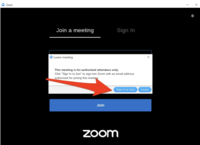Logon to Zoom (for students): Difference between revisions
m (Jking moved page Zoom SSO on Chromebooks to Zoom Single Sign-On (SSO)) |
|
(No difference)
| |
Revision as of 16:15, 17 February 2021
| Zoom SSO on Chromebooks | |
| Intended for Employees, Students and Parents | |
| Categorized under Zoom and Chromebook | |
| Maintained by Jeffrey Gomez | |
| in need of review. |
Zoom Meeting Policy
- To ensure that all Riverdale Country School Zoom users are able to hold safe, secure, and private meetings and class sessions, we are requiring a new sign-in method for all RCS Zoom users. The new sign-in method is called “Single Sign-On” (SSO). All RCS Zoom users should start using this method to sign in to Zoom. This is being done to prevent disruptions to those events from those who are not members of our community.
Authenticated users only
- Students without a school account (with a personal zoom account or no account) will see a message saying that the meeting is restricted to “authenticated users”. If you see such a message, simply follow the on-screen directions to “Sign In to Join”.
Web Portal Single Sign-On(SSO)
- If you are attending a Zoom meeting as a participant, you do need to login here: https://riverdale.zoom.us
- When it asks for your company domain, type in: riverdale
- After you’ve signed in to Zoom using the SSO option, when you join your class meetings, Zoom will recognize you as a Riverdale student.
Zoom application Single Sign-On(SSO)
- Download and install the Zoom desktop client.
- Chromebook Zoom app already installed on the device
- Mac laptops Zoom app client
- Click Sign In with SSO.
- Enter the school domain, Riverdale
- Click Continue.
- You will be redirected to Google to sign in, using your full RCS email address. After signing in, you will be redirected back to the Zoom Desktop Client.