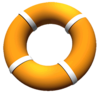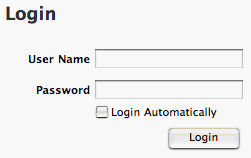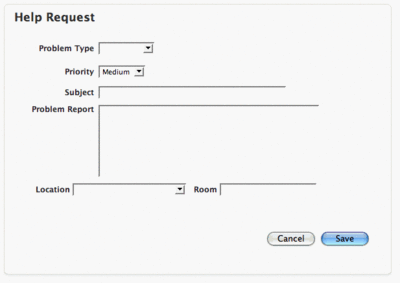Get Riverdale Tech Help: Difference between revisions
No edit summary |
No edit summary |
||
| Line 8: | Line 8: | ||
| cat2 = | | cat2 = | ||
| maintained = JK | | maintained = JK | ||
| year = | | year = 2019-2020 | ||
}} | }} | ||
[[File:life-ring.png|100 px]] | [[File:life-ring.png|100 px]] | ||
Revision as of 22:25, 25 July 2019
| How to get Tech help. | |
| Intended for Employees and Students | |
| Categorized under RCS software and services | |
| Maintained by Jonathan King | |
| in need of review. |
Call x50!
Call from any campus phone and all of our Tech phones will ring simultaneously. We'll help by phone or come running if you need us. You can also leave a voicemail that will go straight to a Web Helpdesk ticket marked as Critical.
E-mail support-ticket@riverdale.edu
The easiest way to send in a written request. You'll actually get faster service if you do this rather than e-mailing your favorite tech. Your ticket will be automatically set to Medium priority.
Submit a Tech Support Ticket
Web Helpdesk is our web-based method for logging a tech support request. This system enables us to keep better track of support requests and provides you with email feedback on the progress of your support tickets from initial submission to final resolution.
You can read through the short introduction below, or just submit a tech support request to dive right in.
Ticket priorities and our response times
Below are the list of priorities which are found under the "Status & Schedule" section of the ticket. Each priority determines the sense of urgency in resolving a ticket. We may change the priority you put on a ticket
| Priority | Default Due Date | We will assign the ticket within... | We will be in touch within... |
|---|---|---|---|
| Low | 3 months | one day | one week |
| Medium | 5 days | one hour | one day |
| High | 1 day | half hour | half hour |
| Critical | 5 mins | a minute or so | 5 minutes |
Login
Log in to WHD with your Riverdale domain username and passphrase.
User Options
- Request - Brings you to the Help Request screen.
- History - Shows you a list of all the cases you have created and allows you to make comments and act on cases still open.
- Assets - Shows you all assets assigned to you. Uncheck "Reservable," then click "Search."
- FAQs - Shows you answers to frequently asked questions.
- User Profile - Allows you to change information about your WHD profile. This information should not be modified.