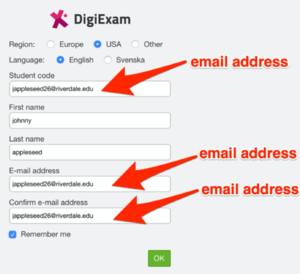Access DigiExam: Difference between revisions
No edit summary |
No edit summary |
||
| Line 15: | Line 15: | ||
All MS and US students automatically have DigiExam accounts, and their "Student ID" is set to their email address. | All MS and US students automatically have DigiExam accounts, and their "Student ID" is set to their email address. | ||
==How to Access DigiExam from a ChromeBook== | ===How to Access DigiExam from a ChromeBook=== | ||
#Log out of your account. | #Log out of your account. | ||
#Click "Apps" in the lower left hand corner of the screen. [[File:DigExamApps.png|thumbnail]] <br clear="all"> | #Click "Apps" in the lower left hand corner of the screen. [[File:DigExamApps.png|thumbnail]] <br clear="all"> | ||
| Line 22: | Line 22: | ||
[[File:DigiExamlogin.png|thumbnail]] <br clear="all"> | [[File:DigiExamlogin.png|thumbnail]] <br clear="all"> | ||
==How to Access DigiExam from a Laptop== | ===How to Access DigiExam from a Laptop=== | ||
Download the DigiExam client from [https://www.digiexam.com/support/downloads-for-students/ here]. | Download the DigiExam client from [https://www.digiexam.com/support/downloads-for-students/ here]. | ||
Log into DigiExam with your RCS e-mail address as shown in the example below. Don't forget to tick the box for "USA, or you won't be able to log in. | Log into DigiExam with your RCS e-mail address as shown in the example below. Don't forget to tick the box for "USA, or you won't be able to log in. | ||
[[File:DigiExamlogin.png|thumbnail]] <br clear="all"> | [[File:DigiExamlogin.png|thumbnail]] <br clear="all"> | ||
Revision as of 14:13, 27 April 2021
| DigiExam is a browser-based exam tool which allows teachers to create and distribute an exam, and allows students to take the exam securely on their own device without that student having access to tools and web content which the teacher wishes to prohibit. | |
| Intended for Employees and Students | |
| Categorized under Classroom technology and systems | |
| Maintained by Matt Ringh | |
| in need of review. |
DigiExam has taken the place of "Exam Accounts" at the Upper School. DigiExam allows teachers at the Upper School to administer an online exam to students, while preventing the test taker from leaving the DigiExam application. The application allows for Text Responses Questions (with a great word processor), Multiple Choice Questions, and Multiple Response Questions.
To use DigiExam you only need to create your exam, and then share the "Exam ID" with your students. All MS and US students automatically have DigiExam accounts, and their "Student ID" is set to their email address.
How to Access DigiExam from a ChromeBook
- Log out of your account.
- Click "Apps" in the lower left hand corner of the screen.
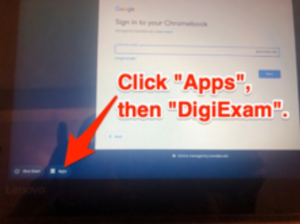
- Select "DigiExam.
- Log into DigiExam with your RCS e-mail address as shown in the example below. Don't forget to tick the box for "USA, or you won't be able to log in.
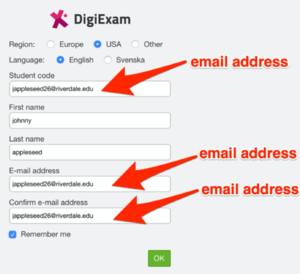
How to Access DigiExam from a Laptop
Download the DigiExam client from here. Log into DigiExam with your RCS e-mail address as shown in the example below. Don't forget to tick the box for "USA, or you won't be able to log in.