Project with AirPlay (Apple TV): Difference between revisions
Appearance
Added Big Sur UI changes |
No edit summary |
||
| Line 21: | Line 21: | ||
#Once selected, you will be prompted on your laptop to enter the AirPlay Code displayed on the Apple TV: <br> [[File:200px-AirplayCode.png]] | #Once selected, you will be prompted on your laptop to enter the AirPlay Code displayed on the Apple TV: <br> [[File:200px-AirplayCode.png]] | ||
==== macOS Version Big Sur and later: ==== | ====macOS Version Big Sur and later:==== | ||
# Enable AirPlay to Display in the Menu Bar. To do this go to System Preferences > Displays and click the checkbox at the bottom. <br> [[File:MirrorOptions.png]] | #Enable AirPlay to Display in the Menu Bar. To do this go to System Preferences > Displays and click the checkbox at the bottom. <br> [[File:MirrorOptions.png]] | ||
# Go to the Control Center Menu item and click on the Screen Mirroring button: | #Go to the Control Center Menu item and click on the Screen Mirroring button:[[File:ControlCenterBigSur.jpg|left|thumb]] | ||
# Choose the Apple TV from the list: | #Choose the Apple TV from the list: | ||
# Once selected, you will be prompted on your laptop to enter the AirPlay Code displayed on the Apple TV: <br> [[File:200px-AirplayCode.png]] | #Once selected, you will be prompted on your laptop to enter the AirPlay Code displayed on the Apple TV: <br> [[File:200px-AirplayCode.png]] | ||
<br /> | <br /> | ||
==== Using Interactive devices using AirPlay ==== | ====Using Interactive devices using AirPlay==== | ||
#To use your Promethean Board Pen (LS) along with the Apple TV, you must connect the USB Cable to your laptop as previously done to use Interactive Boards. | #To use your Promethean Board Pen (LS) along with the Apple TV, you must connect the USB Cable to your laptop as previously done to use Interactive Boards. | ||
Revision as of 13:51, 14 April 2021
| Apple TVs are deployed in some classrooms on both campuses. They allow for wireless projection from your Mac Laptop, iPad, and iPhone. | |
| Intended for Employees and Students | |
| Categorized under RCS software and services | |
| Maintained by Jeremy Martinez | |
| in need of review. |
Using Apple TV through AirPlay in the Classroom
macOS versions pre-Big Sur
- Enable AirPlay to Display in the Menu Bar. To do this go to System Preferences > Displays and click the checkbox at the bottom.

- This AirPlay icon will appear on the menu bar
 when Apple TVs are connected to the wireless network.
when Apple TVs are connected to the wireless network. - Clicking on the icon displays any available Apple TVs.

- Select the Apple TV Name for the location you are in.
- Once selected, you will be prompted on your laptop to enter the AirPlay Code displayed on the Apple TV:
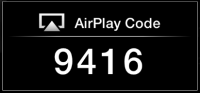
macOS Version Big Sur and later:
- Enable AirPlay to Display in the Menu Bar. To do this go to System Preferences > Displays and click the checkbox at the bottom.

- Go to the Control Center Menu item and click on the Screen Mirroring button:
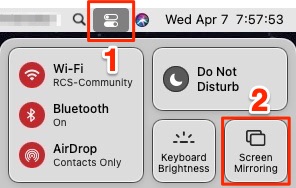
- Choose the Apple TV from the list:
- Once selected, you will be prompted on your laptop to enter the AirPlay Code displayed on the Apple TV:
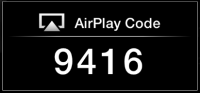
Using Interactive devices using AirPlay
- To use your Promethean Board Pen (LS) along with the Apple TV, you must connect the USB Cable to your laptop as previously done to use Interactive Boards.
- Using an AppleTV for interactivity with Epson BrightLink projectors (LS & US) is not recommended as the projector will need to be re-calibrated every time for optimal pen tracking.
Playing DVD with ATV
To play a DVD through an Apple TV you will need to use VLC Player. A DVD will NOT work with Apple's DVD Player app.
Streaming Video
Viewing streaming video media (like YouTube) is not recommended through an Apple TV as there will be lag, dropouts and audio glitches. Please use the hard-wired connection through the cable bundle for best results.
Important Notes
- On rare occasions, you will be unable to pair the Apple TV to AirPlay on your Mac even though you may see the Apple TV connection screen displayed. Try disconnecting and then reconnecting Wi-Fi, which should re-populate the list of available Apple TVs. Please put in a Tech Support Ticket if you are unable to connect to an Apple TV through AirPlay.
- If your computer goes to sleep you will need to reconnect to the Apple TV. Caffeine can be used to prevent your Laptop from Sleeping (it works on people too!).