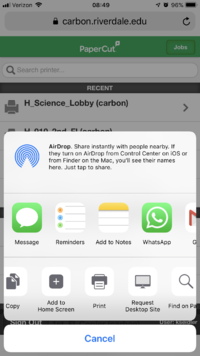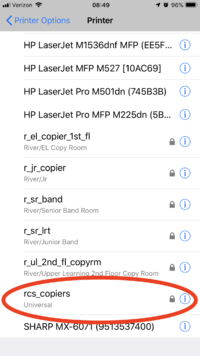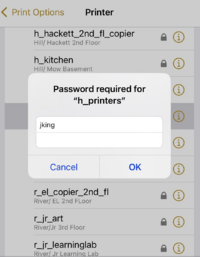Print at Riverdale: Difference between revisions
| Line 41: | Line 41: | ||
When you print for the first time you will need to "Change" the printer to a Mobility Print enabled printer. | When you print for the first time you will need to "Change" the printer to a Mobility Print enabled printer. | ||
[[File:MobilityPrint1.png| | [[File:MobilityPrint1.png|200px|none]] | ||
You will see a whole list of printers, different than you are used to. Please scroll down to select the printer needed. The next time you print the printer should already be select like the above image. | You will see a whole list of printers, different than you are used to. Please scroll down to select the printer needed. The next time you print the printer should already be select like the above image. | ||
| Line 51: | Line 51: | ||
After selecting the printer and clicking print, a new window will pop up. Here the you will need to log in with your user name and password, then click "Sign in and print". | After selecting the printer and clicking print, a new window will pop up. Here the you will need to log in with your user name and password, then click "Sign in and print". | ||
[[File:MobilityPrint3.png| | [[File:MobilityPrint3.png|200px|none]] | ||
Your print job should be sent immediately instead of waiting next to the printer and having nothing come out. | Your print job should be sent immediately instead of waiting next to the printer and having nothing come out. | ||
Revision as of 14:37, 24 August 2019
| How to Print at Riverdale | |
| Intended for Employees and Students | |
| Categorized under RCS software and services | |
| Maintained by Kristin Skelton | |
| in need of review. |
What's the use of buying those movie tix on Fandango if you can't save even more time by printing them here?
Printing at school from a laptop computer you manage/control
If you need to print a document from a personal or school owned laptop you can use either of the following options
- Self Service: Simple to setup, simple to use. The Best Option if you have an RCS-owned Mac laptop or are in the Upper School BYOD program.
- WebPrint: Simple to setup, more work for lots of printing, intended for light/weekly printing.
Printing to RCS_Copiers or H_Printers
- After installing the printer from Self Service on a Mac or following the instructions below for PC print your document and select RCS_Copiers or H_Printers.
- If you printed to RCS_Copiers, go to any copier on either campus, log in (by tapping your ID card, using the keyboard, or scanning the QR code) and release your job. It will be available at any copier you walk up to.
- If you printed to H_Printers go to 9/10 2nd floor, science lobby, 5001, or Mow 2nd floor and tap your card on the RF reader on the printer.
- Forgot your ID? No problem! Scan the QR code on the copier or printer with your phone (that needs to be connected to RCS-Community), log into the mobile release page and release your job!
Printing from iPads, iPhones, etc.
iOS printing uses a function of Mobility Print provided by PaperCut
- Open the Share Sheet on your device and select print.
- Select RCS_Copiers, or what ever print queue you want.
- The first time you use a print queue you will need to supply your Riverdale username and password.
Format really matters!
- Go release your job at the copier/printer of your choice!
Printing from an RCS-Managed Chromebook
Mobility Print
To improve the printing experience for Chromebooks, we have enabled Mobility Print. Prior to Mobility Print to print via a Chromebook we used Google Cloud Print. Google Cloud Print has proven to be unreliable. With Mobility Print there is a new workflow that the students must follow.
When you print for the first time you will need to "Change" the printer to a Mobility Print enabled printer.
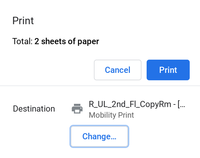
You will see a whole list of printers, different than you are used to. Please scroll down to select the printer needed. The next time you print the printer should already be select like the above image.

Note: The following should only happen once but may continue to happen every time they print.
After selecting the printer and clicking print, a new window will pop up. Here the you will need to log in with your user name and password, then click "Sign in and print".
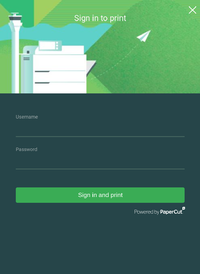
Your print job should be sent immediately instead of waiting next to the printer and having nothing come out.
Printer and Copier Locations and Details
Note: This list includes those printers that are more generally available for printing from classrooms, laptops etc., and excludes printers that are used and maintained by specific offices or departments, and which are generally to be used only by those offices or departments.
| Campus | Building | Location | Printer Name
(if needed) |
Description and Functions |
|---|---|---|---|---|
| River | Early Learning | 1st Floor Copy Room | Multi Function Copier | |
| River | Early Learning | 3rd Floor Hallway | Multi Function Copier | |
| River | Senior | 2nd Floor Lobby | Multi Function Copier | |
| River | Senior | 3nd Floor Lobby | R_Sr_LRT | BW Laser |
| River | Senior | Band Room | R_Sr_Band | BW Laser |
| River | Senior | Art Office | R_Sr_Art | Color Inkjet |
| River | Upper Learning | UL Main Reception | Multi Function Copier | |
| River | Upper Learning | UL Copy Room | Multi Function Copier | |
| River | Junior | 3rd Floor 711 | R_Jr_711 | BW Laser |
| River | Junior | Learning Lab | Multi Function Copier | |
| Hill | Hackett | Basement | ||
| Hill | Hackett | 1st Floor Library | ||
| Hill | Hackett | 2nd Floor Library | ||
| Hill | Hackett | 3rd Floor Hallway | ||
| Hill | 9/10 | Basement | Multi Function Copier | |
| Hill | 9/10 | 1st Floor Hallway | Multi Function Copier | |
| Hill | 9/10 | 2nd Floor Hallway | BW Laser | |
| Hill | Science | 1st Floor Hallway | BW Laser | |
| Hill | Science Annex | 5001 | BW Laser | |
| Hill | Science Annex | 1st Floor Copy Room | Multi Function Copier | |
| Hill | Mow | Reception | Multi Function Copier | |
| Hill | Mow | 1st Floor Hallway | Multo Function Copier | |
| Hill | Mow | 2nd Floor Hallway | BW Laser | |
| Hill | Lindy | Lindy Lab | Multi Function Copier |
Basic Printer Troubleshooting
Click here for information about basic printer troubleshooting steps you can try if you are having difficulty with a printer. Paper jam, blinking lights, and/or nothing prints are some examples of basic printer issues.
If a document won't stop printing
If a job won't stop, try pressing the red "Cancel" button on the printer repeatedly, wait until paper stops printing, and then turn the printer off. (If you turn it off mid-print, paper will get jammed, and the printer won't clear itself.)

]]
Once the job has stopped printing, remove the jammed paper and turn the power to the printer off and then on again.
Changing Toner/Ink Cartridges
LASER PRINTERS: Click here for information about changing toner cartridges in a laser printer.
INKJET PRINTERS: Click here for information about changing ink cartridges in an inkjet printer.