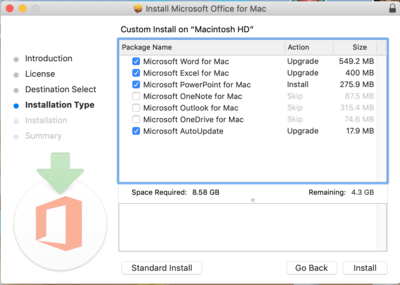Access Microsoft Office 365: Difference between revisions
No edit summary |
|||
| Line 26: | Line 26: | ||
== Installing Office == | == Installing Office == | ||
After logging into [https://www.office.com/ Office.com], please click on Install Office followed by Office 365 apps. Your download of MS Office will begin shortly after. Once your download is complete, find the downloaded .pkg or .exe and double click. When installing Office you can choose which apps you would like install. Most users only need a few apps so in order not take up extra space please click customize and select only the apps you need installed. After you have selected the apps to install, click install and the installation will begin. | After logging into [https://www.office.com/ Office.com], please click on Install Office followed by Office 365 apps. Your download of MS Office will begin shortly after. Once your download is complete, find the downloaded .pkg or .exe and double click. | ||
=== Customize Install === | |||
When installing Office you can choose which apps you would like install. Most users only need a few apps so in order not take up extra space please click customize and select only the apps you need installed. After you have selected the apps to install, click install and the installation will begin. | |||
[[File:MSOffice CustomInstall.png|400px]] | |||
== Activating Office == | == Activating Office == | ||
To activate Office, launch one of the Office apps (Word, Excel, etc.) and sign in with your RCS email address and password. Until you do so, Office will run in a limited mode. | To activate Office, launch one of the Office apps (Word, Excel, etc.) and sign in with your RCS email address and password. Until you do so, Office will run in a limited mode. | ||
Revision as of 16:44, 4 December 2018
| How to stop using Microsoft Office | |
| Intended for Employees and Students | |
| Categorized under RCS software and services | |
| Maintained by Jonathan King | |
| in need of review. |
Alternatives to Office
As a Google Apps for Education school we strongly suggest you use Google Drive for your collaborative and student-facing work; this is the system we will provide robust support for.
However, you've been using Microsoft Word, Excel and Powerpoint for what feels like a million years, how could you possibly stop? We have the answers! The Google Apps suite of Docs, Sheets and Slides fully cover the needs of almost everyone at RCS. Google Apps can display and edit the vast majority of your existing Word, Excel and Powerpoint slides without issue both online and offline. Some more complex documents that take advantage of advanced features in Microsoft Office will not migrate well to Google, but you still have options!
- OpenOffice is the gold standard in office suites and can open/edit all Microsoft Office documents. And it's free!
- LibreOffice is another great choice, and it's free too!
- Apple supplies iWork (including Pages, Numbers and Keynote) with every Mac, and it can open/edit Word and Excel documents just fine.
Any of the above options can open and edit all Microsoft Office documents. Did you know that you can easily do the same in Google Drive? Follow Google's handy guide to get started.
Requesting Office
In order to install the latest version of MS Office for your device, you need to submit a tech support request. Once the request is approved you will be able to log into Office.com using your Riverdale email address and password to see your available applications.
Installing Office
After logging into Office.com, please click on Install Office followed by Office 365 apps. Your download of MS Office will begin shortly after. Once your download is complete, find the downloaded .pkg or .exe and double click.
Customize Install
When installing Office you can choose which apps you would like install. Most users only need a few apps so in order not take up extra space please click customize and select only the apps you need installed. After you have selected the apps to install, click install and the installation will begin.
Activating Office
To activate Office, launch one of the Office apps (Word, Excel, etc.) and sign in with your RCS email address and password. Until you do so, Office will run in a limited mode.