Access Adobe Creative Cloud: Difference between revisions
Appearance
| Line 24: | Line 24: | ||
====Windows (and Mac)==== | ====Windows (and Mac)==== | ||
#Sign into Adobe.com using your RCS Username as the Adobe ID. | #Sign into Adobe.com using your RCS Username as the Adobe ID <br> [[File:AdobeSignIn.jpg|100px]] | ||
##Once you click to enter your password you will be auto redirected | ##Once you click to enter your password you will be auto redirected | ||
##Note: if you already have a Adobe ID with the same email address you will be prompted to choose "Enterprise ID" | ##Note: if you already have a Adobe ID with the same email address you will be prompted to choose "Enterprise ID" | ||
#After redirection, you will arrive at a Google sign in screen | #After redirection, you will arrive at a Google sign in screen <br> [[File:GoogleSignIn.jpg|100px]] | ||
##Enter your RCS credentials and click next or Select your Google account from the list. | ##Enter your RCS credentials and click next or Select your Google account from the list. | ||
#Once you are successfully logged in, you can select "Desktop Downloads" under the "Creative Cloud Apps" Section. | #Once you are successfully logged in, you can select "Desktop Downloads" under the "Creative Cloud Apps" Section. | ||
Revision as of 18:29, 13 July 2018
| Instructions on how to sign into Adobe Creative Cloud desktop app to install Adobe Creative Cloud products when assigned by the tech department. | |
| Intended for Employees and Students | |
| Categorized under RCS software and services | |
| Maintained by Jeremy Martinez | |
| in need of review. |
What is Adobe CC
Adobe Creative Cloud is a set of applications and services from Adobe Systems that gives subscribers access to a collection of software used for graphic design, video editing, web development, photography, along with a set of mobile applications and also some optional cloud services.
Requesting Adobe CC Apps
Please submit a tech support request if you need access to any or all of the Adobe Creative Cloud Apps (Photoshop, Illustrator, Acrobat, etc).
Creative Cloud Desktop App
Installation
Mac (Only)
- Use Self Service to install in the Adobe Creative Cloud App.
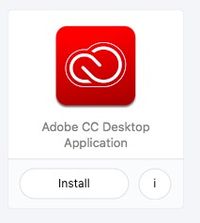
- Once complete, launch the App from the Applications Folder
Windows (and Mac)
- Sign into Adobe.com using your RCS Username as the Adobe ID
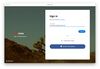
- Once you click to enter your password you will be auto redirected
- Note: if you already have a Adobe ID with the same email address you will be prompted to choose "Enterprise ID"
- After redirection, you will arrive at a Google sign in screen
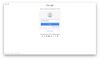
- Enter your RCS credentials and click next or Select your Google account from the list.
- Once you are successfully logged in, you can select "Desktop Downloads" under the "Creative Cloud Apps" Section.
- Next, Click the blue "Download" button under the Creative Cloud App
- Once the download is complete, Launch the App.