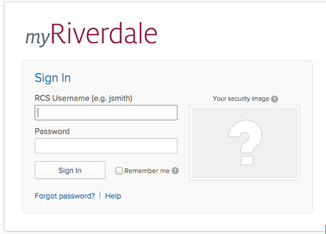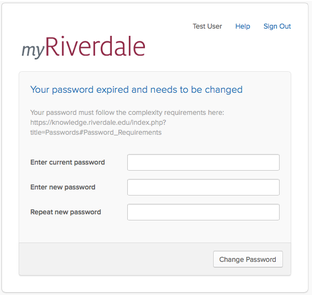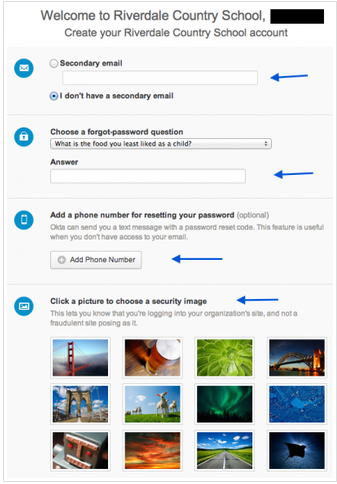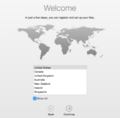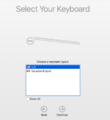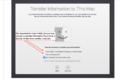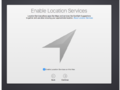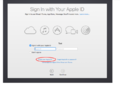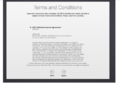Get Started with Tech at RCS (Employees): Difference between revisions
| Line 65: | Line 65: | ||
If you are using an employee laptop or an off-campus computer, you may see a message that asks you to install an Okta browser plug-in the first time you log in to your RCS account. | If you are using an employee laptop or an off-campus computer, you may see a message that asks you to install an Okta browser plug-in the first time you log in to your RCS account. | ||
[[File:Plugin.png| | [[File:Plugin.png|600 px]]<br clear="all"> | ||
#The plug-in must be installed for the software to operate. | #The plug-in must be installed for the software to operate. | ||
| Line 74: | Line 74: | ||
If you use more than one browser, you must install the plug-in for each browser. Each web browser has its own slightly different method of installing the plug-in. | If you use more than one browser, you must install the plug-in for each browser. Each web browser has its own slightly different method of installing the plug-in. | ||
''Note'': After installing the Okta plug-in, an icon will appear as an add-on to the right of your address bar. | ''Note'': After installing the Okta plug-in, an icon will appear as an add-on to the right of your address bar. | ||
[[File:Oktaicon.png| | [[File:Oktaicon.png|700px|frameless|left]] <br> | ||
<br> | <br> | ||
The icon is a shortcut to the applications in the Okta dashboard. <br> | The icon is a shortcut to the applications in the Okta dashboard. <br> | ||
Revision as of 12:34, 26 June 2018
| The information here will guide you through the process of setting up your RCS account and your laptop. | |
| Intended for Employees and Students | |
| Categorized under RCS software and services | |
| Maintained by Matt Ringh | |
| in need of review. |
Getting Started At Riverdale

The information here will guide you through the process of setting up your RCS account and your laptop.
Please note: Training is highly recommended prior to the start of the school year. During your training time you will receive information about the various systems we use at RCS and have a better understanding of how our school operates within the digital world.
If you have any questions that are not answered here, feel free to contact us at support-ticket@riverdale.edu.
RCS Account Setup
The following instructions will guide you step-by-step in setting up your RCS account and installing the necessary web browser plug-ins.
Step 1: Logon
Go to my.riverdale.edu and enter your "RCS Username" and "Password".
Step 2: Change your password
After logging in you will be prompted to change your password.
Your new password must include three of the following four character types:
- lowercase letters
- uppercase letters
- numbers
- symbols
In addition, the password must:
- contain 8 or more characters (we recommend longer than the minimum length)
- not contain your first name, last name or username
- be different from a previous password you've used at RCS
Examples of valid passwords
- H0neyD3w!!
- 1234GoodBye
- T33th2015
- Twinkle Twinkle Little Star (spaces count as characters)
Step 3: Setup account
Follow the prompts to
- Add a secondary email address to use when resetting your password, or check the box that says "I have no secondary email address".
- Add your mobile phone number if you want the option to reset your password via text message.
- Choose a security question to answer if you forget your password.
- Choose a security image.
When you have finished these steps, click on the button that says "Create Account" in the lower right-hand corner of the screen. This will complete the account creation process!
Okta Plug-In Installation
If you are using an employee laptop or an off-campus computer, you may see a message that asks you to install an Okta browser plug-in the first time you log in to your RCS account.
- The plug-in must be installed for the software to operate.
- Click on the part of the message that says "click here to install".
- Start the installation and follow the onscreen instructions.
- When the installation is complete, restart the browser.
If you use more than one browser, you must install the plug-in for each browser. Each web browser has its own slightly different method of installing the plug-in. Note: After installing the Okta plug-in, an icon will appear as an add-on to the right of your address bar.

The icon is a shortcut to the applications in the Okta dashboard.
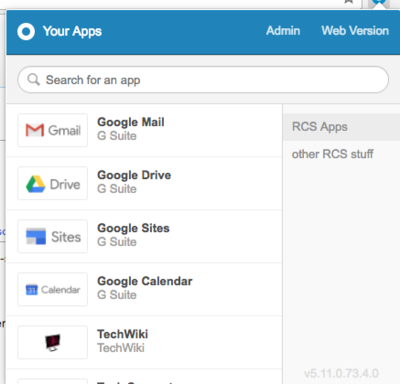
Login to your Google Email. To ensure the safety/privacy of our school & it's employees we require all faculty and staff to enable 2-step authentication on their email address. 2-Step Verification requires you to KNOW something (the password you already use) and HAVE something (typically your cell phone) in order to access your account.
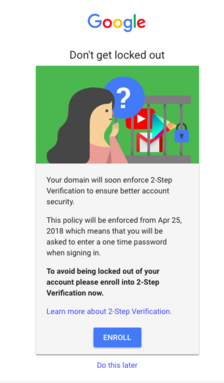
- Click on the Gmail icon
- Login to your account using your RCS username and NEW password
- You will be prompted to enable 2-step authentication. Follow the procedures provided by Google to enable 2-step authentication
Please send an email to your department chair or supervisor so they know you can access our systems.
Laptop Request
Full-time, Part-time teachers, Assistant Teachers, Administrators, Administrative staff
Please submit a New Faculty Request Form (Link Below) to indicate what device you prefer to use in your new role.
Here are some things you should consider prior to choosing your device:
- The vast majority of our employees are MacBook or Chromebook users.
- If after you have begun using a device you find it does NOT fit your needs, we are happy to swap your device out for another that DOES.
- Below is a breakdown of what devices are predominately used by students within each division:
| Division | Grades | Devices |
|---|---|---|
| Lower School | 3-5 | 1 to 1 Chromebook |
| Middle School | 6-8 | 1 to 1 Chromebook |
| Upper School | 9-12 | BYOD (Bring Your Own Device) Most students have Apple MacBooks and some have Windows PC's |
Finance, Security, Maintenance, Housekeeping, Grounds, Coaching, or other staff positions
At this time, we do not automatically provide laptops to some employees. If you are in need of one to fulfill your job obligations, please contact your supervisor.
Please fill out our New Faculty Laptop Request Form using your RCS Account.
Technology Onboarding
RCS has a variety of programs and procedures that are important for all members of our community to be familiar with. We will be hosting two half-day sessions in August for all new faculty. Please ensure you sign up for one of the following onboarding options:
Full-time faculty, Part-time faculty, Assistant Teachers
Register for one of our August trainings which will take place:
- Tuesday, August 21st 2018 9:00 am - 2:00 pm
- Wednesday, August 22nd 2018 9:00 am - 2:00 pm
If you are unable to attend training in August, please schedule a one-on-one help session with someone from the tech team by filling out this form.
Administrators, Administrative staff, and other staff positions
Sign up for a one on one training session with someone from the technology department by emailing us at support-ticket@riverdale.edu.
Technology Onboarding Details
- Location
- Riverdale Country School - River Campus
- Building
- Upper Learning
- Room
- 2nd Floor (5th Grade Room) (Please note Room/location may be different than previously advised)
- Where to Park
- Lower School Parking lot
- Lunch/Food
- Will be provided on that day
- What to bring
-
- Please bring all equipment that was provided by the technology department
- MacBook Air
- Laptop Charger
- External Hard Drive
- iPad (if provided)
Security Settings
Riverdale requires that you complete the following security measures upon laptop setup.
On a Mac
- Please follow the steps ( see pictures below) in the Setup Assistant to set up your account.
- Turn "ON" Location Services.
- Sign in with your Apple ID. If you do not have an Apple ID, click on "create Apple ID" to make one.
On a PC
Go to https://preyproject.com/download
- Click "Get Started"
- Create a Prey account
- Download Prey
- Choose the download for Windows (XP and up)
- Install the downloaded software package
Campus Tech Support
Have a question about technology? Try the following:
- Submit a tech request to Web Help Desk at support.riverdale.edu.
- Contact us at support-ticket@riverdale.edu
- Call x50 from any campus phone.
- For more information about tech help, go here.
- For more information about available software, go here.