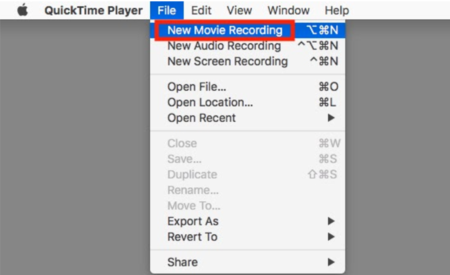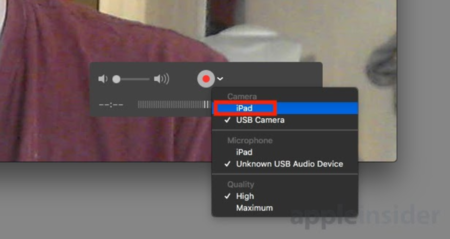Live Annotate From My iPad to My Mac?
 | |
|---|---|
| Summary | With Continuity Sketch and Continuity Markup, you can use your iPad, iPhone, or iPod touch to easily insert sketches into your Mac documents, or perform live mark up of PDFs and images on your Mac. |
| Author | Maintained by Matt Ringh |
| Help | Get help with this article |
| Status | Up-to-date for the 2023-2024 school year. |
You can use the directions below to connect your iPad directly to your MacBook Air. This will allow you to either record your iPad screen using QuickTime on your MacBook, or to display your iPad on your MacBook for use during a Google Hangout Meet session. If you're unhappy with a delay you may experience while using the iPad App Notebook with SMART Maestro, this direct connection will definitely speed things up!
- Step 1
- Connect your iOS device to the Mac using the Lightning cable. You may need be asked on your iPad to Trust this computer. You may also be asked to "Update" the iPad. This will not take long.
- Step 2
- Open QuickTime Player, which can be found in the Applications folder, through Launchpad, and a number of other ways. A dialog box to open a file will usually appear, which can be dismissed by clicking Done without selecting a file.
- Step 3
- Click File in the Menu followed by New Movie Recording.
- Step 4
- Click the arrow next to the record button, and select iPhone or iPad under Camera. QuickTime Player will resize and change the image to mirror the iOS device's screen.
- Step 5
- Your iPad screen will now appear on your Mac. You do not need to press the record button on QuickTime. When screencasting on the Mac, your iPad screen will also appear. On your iPad, use any note taking or drawing app that uses the Apple Pencil such as Notes or Notability.