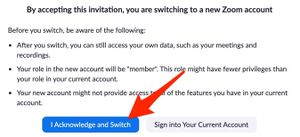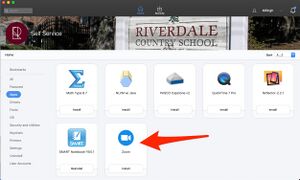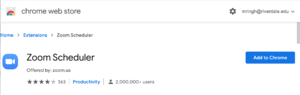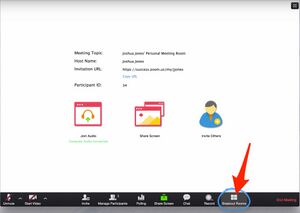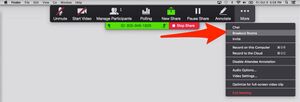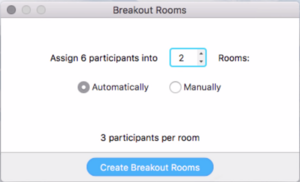Use Zoom Video Conferencing for Remote Learning?: Difference between revisions
No edit summary |
|||
| Line 16: | Line 16: | ||
[[File:Zoom switch.jpg|thumbnail|alt=|none]] <br clear="all"> | [[File:Zoom switch.jpg|thumbnail|alt=|none]] <br clear="all"> | ||
== Installing Zoom via Self Service | == New to Zoom (Mac)? - Installing Zoom via Self Service == | ||
[[File:SS and Zoom.jpg|thumbnail|alt=|none]] <br clear="all"> | [[File:SS and Zoom.jpg|thumbnail|alt=|none]] <br clear="all"> | ||
Revision as of 19:15, 24 March 2020
| Zoom is a remote conferencing program similar to Google Hangouts Meet. It provides a remote learning service that combines video conferencing, online meetings, chat, and mobile collaboration. | |
| Intended for Employees and Students | |
| Categorized under Classroom technology and systems | |
| Maintained by Matt Ringh | |
| in need of review. |
Do you already have an existing Zoom account?
- Click the link in the email invitation to join our Riverdale Zoom community
- Login to Zoom
- When prompted select to switch to our community!
New to Zoom (Mac)? - Installing Zoom via Self Service
Installing Zoom [Windows]
Scheduling a Zoom Meeting within your RCS Google Calendar
https://chrome.google.com/webstore/detail/zoom-scheduler/kgjfgplpablkjnlkjmjdecgdpfankdle?hl=en-US
Breakout Rooms
If you're sharing your screen, the option for Breakout Rooms can be found by clicking "More" at the top of your screen.
At this point, all the participants are still in the main meeting. You will see a pop up window which will allow you to Choose the number of Groups.