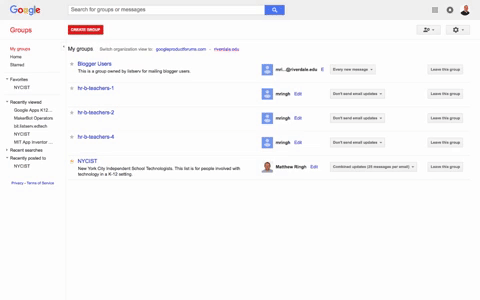Manage Emails from Google Groups: Difference between revisions
(→Step 2) |
(→Step 2) |
||
| Line 14: | Line 14: | ||
You can usually find a link in one of the emails you receive from the group. e.g., the email may say, "Visit this group at...". Click that link. Alternatively, you can view all your groups at [https://groups.google.com/a/riverdale.edu/forum/#!myforums groups.google.com]. | You can usually find a link in one of the emails you receive from the group. e.g., the email may say, "Visit this group at...". Click that link. Alternatively, you can view all your groups at [https://groups.google.com/a/riverdale.edu/forum/#!myforums groups.google.com]. | ||
== Step 2 == | == Step 2 Choose the email delivery option that you prefer for your group from the drop-down menu and save your change == | ||
From the dropdown menu, to the right of the group you'd like to edit, select your preferred notification option: | From the dropdown menu, to the right of the group you'd like to edit, select your preferred notification option: | ||
Revision as of 16:57, 9 November 2017
| Reduce or Stop Google Group Email From Invading Your Inbox. | |
| Intended for Employees and Students | |
| Categorized under RCS software and services | |
| Maintained by Jeffrey Gomez | |
| in need of review. |
You can usually find a link in one of the emails you receive from the group. e.g., the email may say, "Visit this group at...". Click that link. Alternatively, you can view all your groups at groups.google.com.
From the dropdown menu, to the right of the group you'd like to edit, select your preferred notification option:
- Don't send email updates
- Send daily summaries
- Combined updates (25 messages per email)
- Every new message