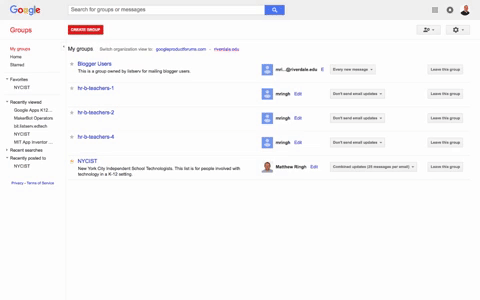Manage Emails from Google Groups
 | |
|---|---|
| Summary | Reduce or stop Google group emails from invading your inbox |
| Author | Maintained by Matthijs van Mierlo |
| Help | Get help with this article |
| Status | Up-to-date for the 2023-2024 school year. |
You can view all your groups at groups.google.com. You can also usually find a link in the emails you're receiving from the group. e.g., The email may say, "Visit this group at...". Click that link.
Step 2 Choose the email delivery option that you prefer
From the dropdown menu, to the right of the group you'd like to edit, select your preferred notification option. The choices are:
- Don't send email updates
- Send daily summaries
- Combined updates (25 messages per email)
- Every new message