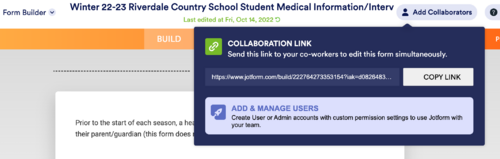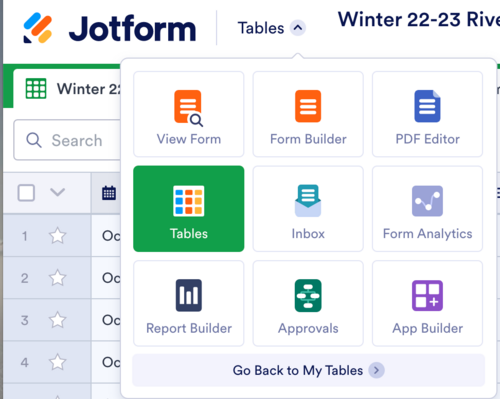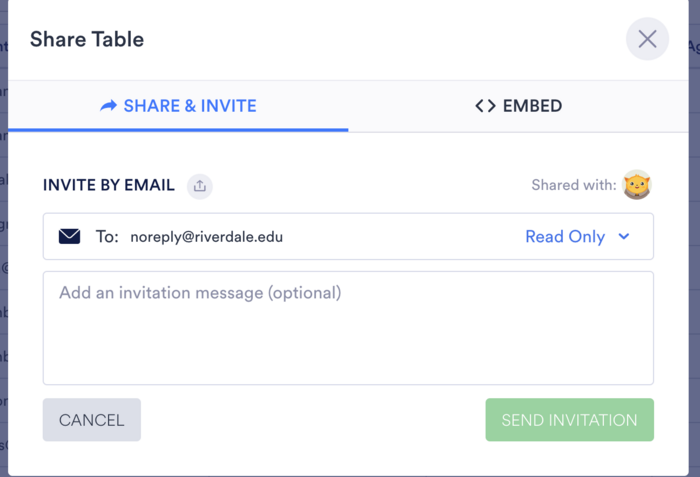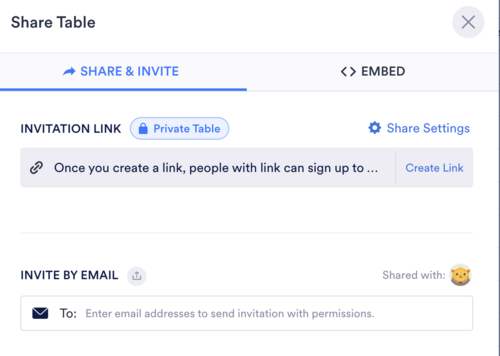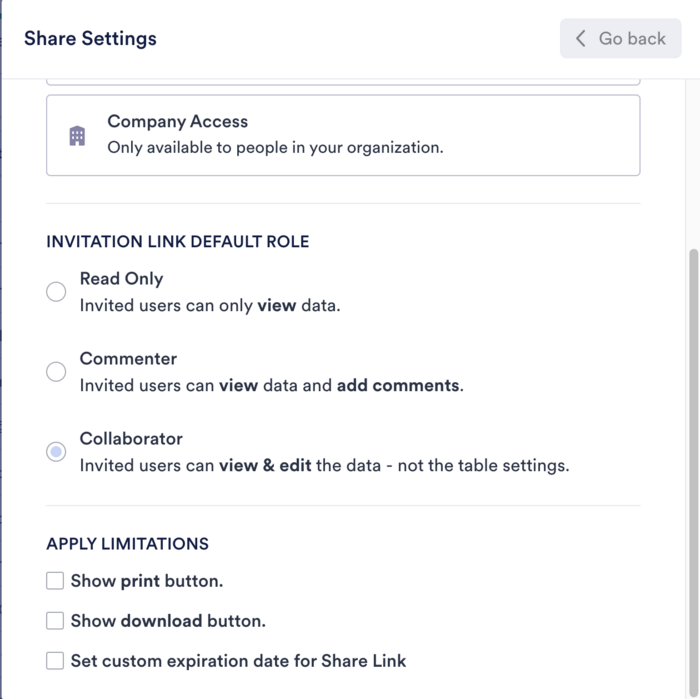Access JotForm: Difference between revisions
Jdavenport (talk | contribs) No edit summary |
Jdavenport (talk | contribs) (headings) |
||
| Line 16: | Line 16: | ||
<br /> | <br /> | ||
==Sharing the visual display and form functionality== | |||
To collaborate with a colleague on the visual display and configuration of a form, use the "Add Collaborators" link at the top of the '''Form Builder''' and send the collaboration link to your colleague. | To collaborate with a colleague on the visual display and configuration of a form, use the "Add Collaborators" link at the top of the '''Form Builder''' and send the collaboration link to your colleague. | ||
| Line 24: | Line 23: | ||
<br /> | <br /> | ||
==Sharing the form response table== | |||
To share form responses, navigate to "Tables" in the form. | To share form responses, navigate to "Tables" in the form. | ||
| Line 39: | Line 38: | ||
<br /> | <br /> | ||
* The person '''needs''' to accept the invitation to view the tables. | *The person '''needs''' to accept the invitation to view the tables. | ||
<br /> | <br /> | ||
===If you need to share single or bulk downloading capabilities=== | |||
Be sure to go to Share -> Sharing Settings -> Show Download button. | Be sure to go to Share -> Sharing Settings -> Show Download button. | ||
<br /> | <br /> | ||
Revision as of 12:46, 31 October 2022
| Accessing JotForm | |
| Intended for Employees | |
| Categorized under RCS Software and Services | |
| Maintained by Jen Davenport | |
| Up-to-date for the 2022-2023 school year. |
Sometimes, someone who owns a JotForm may want to share access to the JotForm with others on a trip or project.
In all cases, the collaboratee (the person who does not own the form) will need to create a (free) JotForm account with their @riverdale.edu email address, if they do not already have one. While most folks who deal with JotForm regularly have paid accounts, we've found that free accounts, thus far, are sufficient for collaboration on most routine form tasks
Sharing the visual display and form functionality
To collaborate with a colleague on the visual display and configuration of a form, use the "Add Collaborators" link at the top of the Form Builder and send the collaboration link to your colleague.
Sharing the form response table
To share form responses, navigate to "Tables" in the form.
From the Tables view, click the "Share" button:
Include the email of your collaboratee in the Share and Invite area. Always start with Read Only - and move upwards only as-needed:
- The person needs to accept the invitation to view the tables.
Be sure to go to Share -> Sharing Settings -> Show Download button.