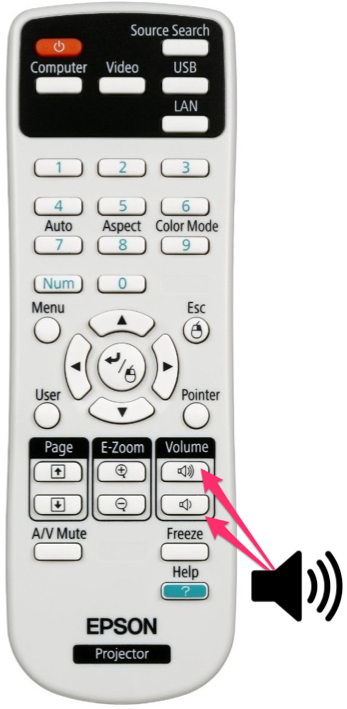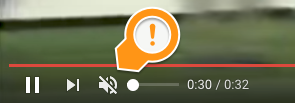Adjust Audio Levels on Projectors
| This page will help you adjust the volume (and troubleshoot sound issues) while connected to a projector. | |
| Intended for Employees | |
| Categorized under Classroom Technology and Systems | |
| Maintained by Derek Smith | |
| in need of review. |
Adjusting Sound at the River Campus (Epson BrightLink)
When you're connected to your Epson BrightLink Projector via HDMI, you will adjust the volume using the Epson Remote control's volume buttons, as seen in the image below.
Adjusting Sound at the Hill Campus (SMART LightRaise)
When you're connected to your Epson BrightLink Projector via HDMI, you will adjust the volume using the Epson Remote control's volume buttons, as seen in the image below.
Troubleshooting sound issues
- Make sure the volume isn't muted on the source site (YouTube, for example).
- Raise the volume using the remote control for your projector.
- Navigate to System Preferences->Sound and make sure your "Output" is set to your projector or your rooms Apple TV. It should not be set to "Internal Speakers".
- If you're connecting your laptop or ChromeBook through the HDMI Cable, make sure the audio plug is not connected. This will help ensure that the audio from your device, is the audio sent to the speakers. If you have trouble with audio, read the article "How do I raise/lower the sound when I connect to the projector?"
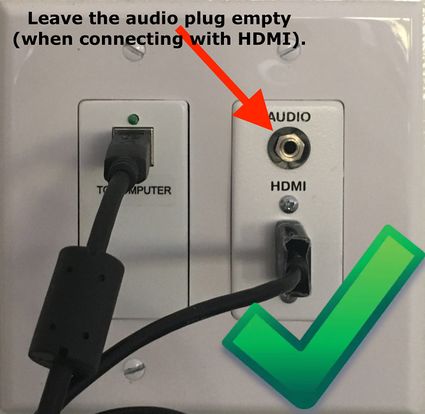

If all else fails, Submit a Tech Request for more help.
Connecting your phone to play audio files
Only use the audio plug when you want to play music from your phone. In this case, it doesn't matter if the HDMI cable is also plugged in and you adjust volume from your phone. If you're unable to get the volume level you like from the phone controls, submit a tech request, and we'll adjust the volume on the speaker.