Get Started with Tech at RCS (MS Students)
| The information here will guide you through the process of setting up your RCS Account and your laptop. | |
| Intended for Students and Parents | |
| Categorized under RCS Software and Services | |
| Maintained by Matt Ringh | |
| in need of review. |
The information here will guide you through the process of setting up your RCS account and your laptop.
If you have any questions that are not answered here, please contact us at support-ticket@riverdale.edu.
RCS Account Setup
The following instructions will guide you step-by-step in setting up your RCS account and installing necessary web browser plug-ins.
Step 1: Logon
Go to https://my.riverdale.edu and enter your "RCS Username" and "passphrase".
Step 2: Change your passphrase
After logging in you will be prompted to change your passphrase. We strongly encourage you to make a long passphrase that contains multiple words that are meaningful to you with a few digits thrown in.
The passphrase must:
- contain 12 or more characters (we recommend longer than the minimum length)
- not contain your first name, last name or username
- be different from a previous passphrase you've used at RCS
- contain at least one lowercase letter, one uppercase letter, and one number
Step 3: Setup your account
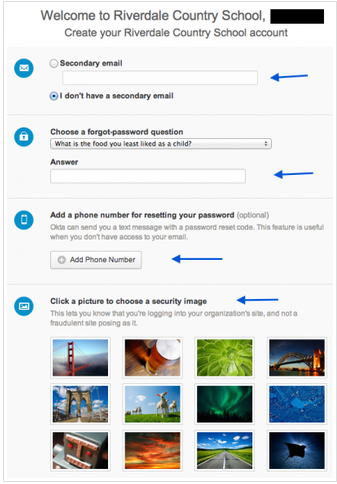
Follow the prompts to
- Add a secondary (personal/home) email address to use when resetting your passphrase, or check the box that says "I have no secondary email address".
- Add your mobile phone number if you want the option to reset your passphrase via text message.
- Choose a security question to answer if you forget your passphrase.
- Choose a security image.
When you have finished these steps, click on the button that says "Create Account" in the lower right-hand corner of the screen. This will complete the account creation process!
Okta provides active links to many of the technology resources you will need while you are a student at RCS, and the quickest way to access those links is to click on the Okta extension in your browser, or go to my.riverdale.edu.

1:1 Chromebook program for Middle School
All Middle School students receive a Chromebook to be used at home and school. This device is fully managed by Riverdale and will have the software and services you need to use during your time in the Middle School.
Additionally, all of your web browsing is filtered and tracked. You will typically receive information about receiving the device after your accounts are created.
Setting up your Chromebook
If you've received a new Lenovo 500e Chromebook, please note:
- Plug the chromebook in using the included charger, and allow it to charge.
- When you first open your Chromebook, you will need to log into your home wifi network by selecting the network and typing in the password.
- Once you have logged into wifi, you can sign into your chromebook using your username and your new passphrase.
RCS Technology Orientation
We are in the process of creating a new Technology Orientation for Middle School students that can be completed online. To access your Middle School Technology Orientation, click on THIS LINK, which will take you to our Schoology course where videos and assignments will be listed.
Electronic Information Systems & Acceptable Use Policy
Like all businesses and educational institutions, Riverdale Country School (the “School”) must monitor the use of the School’s information systems to ensure compliance with institutional policies, protect the security and maintain the efficiency of its systems, and discourage inappropriate use. All students, employees, and other authorized users (“Users”) must use the School's information technology resources (“IT Resources”) in ethical and acceptable ways to ensure that all members of the School community have access to reliable, robust IT Resources that are safe from unauthorized or malicious use. The entire Electronic Information Systems & Acceptable Use Policy document is available to read here.
By using devices and/or services provided by Riverdale Country School, you are agreeing to abide by the Acceptable Use Policy.
Tech Support
Have a question about technology? Try the following:
- Submit a tech request to Web Help Desk at support.riverdale.edu.
- Email us at support-ticket@riverdale.edu
- Call x50 from any campus phone.
- For more information about tech help, go here.
- For more information about available software, go here.
- For more information on remote tech support, go here.