Get Started with Tech at RCS (LS Students): Difference between revisions
No edit summary |
No edit summary |
||
| Line 11: | Line 11: | ||
}} | }} | ||
All First thru Fifth Grade students at the Lower School will have a device to use throughout the school day. Students will receive a tech orientation during the first weeks of school to ensure they are able to access their accounts throughout the | All First thru Fifth Grade students at the Lower School will have a device to use throughout the school day. Students will receive a tech orientation during the first weeks of school to ensure they are able to access their accounts throughout the year. If you have any questions that are not answered here, please contact us at [mailto:support-ticket@riverdale.edu support-ticket@riverdale.edu]. | ||
==Grades 1 - 2== | ==Grades 1 - 2== | ||
All 1st and 2nd Grade Homebase classes will have a cart of iPads stored in their classrooms, and students will be assigned a device at the beginning of the year. | All 1st and 2nd Grade Homebase classes will have a cart of iPads stored in their classrooms, and students will be assigned a device at the beginning of the year. Students will use a Clever badge, in conjunction with the Clever app to log in to their devices. | ||
===Clever Badge=== | ===Clever Badge Login=== | ||
The Clever badge along with the Clever App | The Clever badge along with the Clever App will give your student access to all of the learning platforms they will use throughout the school year. This Badge can be used by your child to logon to our systems without having to remember or type a username and passphrase. All students will be provided with a printed version of their Badge to bring home with them during technology orientation. You can also scan a digital copy of the badge if you have one available, by holding your phone with the Badge open, up to the camera on your iPad/Chromebook. | ||
If you need a replacement of your child's Clever badge please request one by emailing us at support-ticket@riverdale.edu. | If you need a replacement of your child's Clever badge please request one by emailing us at support-ticket@riverdale.edu. | ||
=== | ===How to login === | ||
#'''Open Clever'''<br>Open the Clever app and sign in using your Clever Badge | #'''Open Clever'''<br>Open the Clever app and sign in using your Clever Badge | ||
#'''Logon'''<br>Hold your Badge to the camera. You can also scan the Badge by holding your phone - with the Badge open - up to the camera. We strongly suggest you make a printed version of the Badge as your child will need it each time they access any learning platforms | #'''Logon'''<br>Hold your Badge to the camera. You can also scan the Badge by holding your phone - with the Badge open - up to the camera. We strongly suggest you make a printed version of the Badge as your child will need it each time they access any learning platforms at home. | ||
#'''Select desired app'''<br>Once signed in, click the desired app. You will be prompted to open the desired app | #'''Select desired app'''<br>Once signed in, click the desired app. You will be prompted to open the desired app | ||
==Grades 3 - 5== | ==Grades 3 - 5== | ||
All 3rd thru 5th Grade Homebase classes will have a cart of Lenovo 500e Chromebooks stored in their classrooms, and students will be assigned a device at the beginning of the year. Students in these grade levels will receive login credentials to access their learning platforms, and 4th and 5th-grade students will have access to email. | |||
=== | === How to Login === | ||
Students can access their learning platform from home: | |||
#Logon: Go to https://my.riverdale.edu and enter your "RCS Username" and "passphrase". | #Logon: Go to https://my.riverdale.edu and enter your "RCS Username" and "passphrase". | ||
#Change your passphrase: We strongly encourage you to make a long passphrase that contains multiple words that are meaningful to you with a few digits thrown in. The passphrase must: | #Change your passphrase: We strongly encourage you to make a long passphrase that contains multiple words that are meaningful to you with a few digits thrown in. The passphrase must: | ||
##contain 12 or more characters (we recommend longer than the minimum length) | ##contain 12 or more characters (we recommend longer than the minimum length) | ||
##contain at least one lowercase letter, uppercase letter, digit | ##contain at least one lowercase letter, an uppercase letter, digit | ||
##not contain your first name, last name or username | ##not contain your first name, last name or username | ||
##be different from a previous passphrase you've used at RCS | ##be different from a previous passphrase you've used at RCS | ||
| Line 74: | Line 63: | ||
==Technology Orientation== | ==Technology Orientation== | ||
All 1st thru 5th Grade students will receive a Technology Orientation during the first weeks of School. Third thru Fifth Grade students will be asked to submit a technology pledge | All 1st thru 5th Grade students will receive a Technology Orientation during the first weeks of School. Third thru Fifth Grade students will be asked to submit a technology pledge | ||
| Line 101: | Line 85: | ||
==Grades 3 - 5== | ==Grades 3 - 5== | ||
The following | The following instructions will guide you step-by-step in setting up your RCS account and installing necessary web browser plug-ins. | ||
===New Device Unboxing=== | ===New Device Unboxing=== | ||
Revision as of 15:34, 25 June 2021
| The information here will guide you through the process of setting up your RCS Account and your laptop. | |
| Intended for Students and Parents | |
| Categorized under RCS software and services | |
| Maintained by Vanessa Vazquez | |
| in need of review. |
All First thru Fifth Grade students at the Lower School will have a device to use throughout the school day. Students will receive a tech orientation during the first weeks of school to ensure they are able to access their accounts throughout the year. If you have any questions that are not answered here, please contact us at support-ticket@riverdale.edu.
Grades 1 - 2
All 1st and 2nd Grade Homebase classes will have a cart of iPads stored in their classrooms, and students will be assigned a device at the beginning of the year. Students will use a Clever badge, in conjunction with the Clever app to log in to their devices.
Clever Badge Login
The Clever badge along with the Clever App will give your student access to all of the learning platforms they will use throughout the school year. This Badge can be used by your child to logon to our systems without having to remember or type a username and passphrase. All students will be provided with a printed version of their Badge to bring home with them during technology orientation. You can also scan a digital copy of the badge if you have one available, by holding your phone with the Badge open, up to the camera on your iPad/Chromebook.
If you need a replacement of your child's Clever badge please request one by emailing us at support-ticket@riverdale.edu.
How to login
- Open Clever
Open the Clever app and sign in using your Clever Badge - Logon
Hold your Badge to the camera. You can also scan the Badge by holding your phone - with the Badge open - up to the camera. We strongly suggest you make a printed version of the Badge as your child will need it each time they access any learning platforms at home. - Select desired app
Once signed in, click the desired app. You will be prompted to open the desired app
Grades 3 - 5
All 3rd thru 5th Grade Homebase classes will have a cart of Lenovo 500e Chromebooks stored in their classrooms, and students will be assigned a device at the beginning of the year. Students in these grade levels will receive login credentials to access their learning platforms, and 4th and 5th-grade students will have access to email.
How to Login
Students can access their learning platform from home:
- Logon: Go to https://my.riverdale.edu and enter your "RCS Username" and "passphrase".
- Change your passphrase: We strongly encourage you to make a long passphrase that contains multiple words that are meaningful to you with a few digits thrown in. The passphrase must:
- contain 12 or more characters (we recommend longer than the minimum length)
- contain at least one lowercase letter, an uppercase letter, digit
- not contain your first name, last name or username
- be different from a previous passphrase you've used at RCS
- Follow the prompts to:
- Add a secondary email address to use when resetting your passphrase, or check the box that says "I have no secondary email address".
- Add your mobile phone number if you want the option to reset your passphrase via text message.
- Choose a security question to answer if you forget your passphrase.
- Choose a security image.
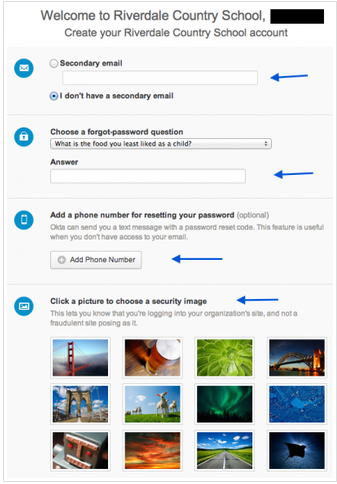
When you have finished these steps, click on the button that says "Create Account" in the lower right-hand corner of the screen. This will complete the account creation process!
Login to your new Chromebook
Using the RCS Username and passphrase you just setup, login to your your new device
Okta Plug-In Installation
You may see a message that asks you to install an Okta browser plug-in the first time you log in to your RCS account.
- The plug-in must be installed for the software to operate.
- Click on the part of the message that says "click here to install".
- Start the installation and follow the onscreen instructions.
- When the installation is complete, restart the browser.
Technology Orientation
All 1st thru 5th Grade students will receive a Technology Orientation during the first weeks of School. Third thru Fifth Grade students will be asked to submit a technology pledge
