Get Started with Tech at RCS (Employees): Difference between revisions
| Line 13: | Line 13: | ||
If you have any questions that are not answered here, please contact us at [mailto:support-ticket@riverdale.edu support-ticket@riverdale.edu]. | If you have any questions that are not answered here, please contact us at [mailto:support-ticket@riverdale.edu support-ticket@riverdale.edu]. | ||
== RCS Account Setup == | ==RCS Account Setup== | ||
The following instructions will guide you step-by-step in setting up your RCS account and installing necessary web browser plug-ins. | The following instructions will guide you step-by-step in setting up your RCS account and installing necessary web browser plug-ins. | ||
| Line 23: | Line 23: | ||
The passphrase must: | The passphrase must: | ||
* Contain 12 or more characters (we recommend longer than the minimum length) | |||
* Not contain your first name, last name or username | *Contain 12 or more characters (we recommend longer than the minimum length) | ||
* Be different from a previous passphrase you've used at RCS | *Not contain your first name, last name or username | ||
* Contain at least one lowercase letter, uppercase letter, digit | *Be different from a previous passphrase you've used at RCS | ||
* Some passphrase examples: | *Contain at least one lowercase letter, uppercase letter, digit | ||
** SandyBeaches1980 | *Some passphrase examples: | ||
**SandyBeaches1980 | |||
** Music@Lover123 | **3LongSleeveShirts | ||
**Music@Lover123 | |||
===Step 3: Setup account=== | ===Step 3: Setup account=== | ||
| Line 36: | Line 37: | ||
| | ||
Follow the prompts to | Follow the prompts to | ||
#Add a secondary email address to use when resetting your passphrase, or check the box that says "I have no secondary email address". | #Add a secondary email address to use when resetting your passphrase, or check the box that says "I have no secondary email address". | ||
#Add your mobile phone number if you want the option to reset your passphrase via text message. | #Add your mobile phone number if you want the option to reset your passphrase via text message. | ||
| Line 58: | Line 60: | ||
To ensure the safety/privacy of our school & it's employees we require all faculty and staff to enable 2-step authentication on their email address. [https://myaccount.google.com/signinoptions/two-step-verification/enroll-welcome 2-Step Verification] requires you to KNOW something (the passphrase you already use) and HAVE something (typically your cell phone) in order to access your account. | To ensure the safety/privacy of our school & it's employees we require all faculty and staff to enable 2-step authentication on their email address. [https://myaccount.google.com/signinoptions/two-step-verification/enroll-welcome 2-Step Verification] requires you to KNOW something (the passphrase you already use) and HAVE something (typically your cell phone) in order to access your account. | ||
# Click on the Gmail icon | #Click on the Gmail icon | ||
# Login to your account using your RCS username and NEW passphrase | #Login to your account using your RCS username and NEW passphrase | ||
# You will be prompted to enable 2-step authentication. Follow the procedures provided by Google to enable 2-step authentication | #You will be prompted to enable 2-step authentication. Follow the procedures provided by Google to enable 2-step authentication | ||
Please send an email to your department chair or supervisor so they know you can access our systems. | Please send an email to your department chair or supervisor so they know you can access our systems. | ||
== Laptop Request == | ==Laptop Request== | ||
=== Full-time, Part-time teachers, Assistant Teachers, Administrators, Administrative staff === | ===Full-time, Part-time teachers, Assistant Teachers, Administrators, Administrative staff=== | ||
Please [https://docs.google.com/forms/d/e/1FAIpQLSfoPmLrOHthD9YDlURwcrh89dc7bOhiI3Iqg-S1qAuTz8_udw/viewform?usp=sf_link '''fill out our New Faculty Laptop Request Form'''], using your RCS Account, to indicate what device you prefer to use in your new role. | Please [https://docs.google.com/forms/d/e/1FAIpQLSfoPmLrOHthD9YDlURwcrh89dc7bOhiI3Iqg-S1qAuTz8_udw/viewform?usp=sf_link '''fill out our New Faculty Laptop Request Form'''], using your RCS Account, to indicate what device you prefer to use in your new role. | ||
Here are some things you should consider prior to choosing your device: | Here are some things you should consider prior to choosing your device: | ||
* The vast majority of our employees are MacBook or Chromebook users. | |||
* If after you have begun using a device you find it does NOT fit your needs, we are happy to swap your device out for another that DOES. | *The vast majority of our employees are MacBook or Chromebook users. | ||
* Below is a breakdown of what devices are predominately used by students within each division: | *If after you have begun using a device you find it does NOT fit your needs, we are happy to swap your device out for another that DOES. | ||
*Below is a breakdown of what devices are predominately used by students within each division: | |||
{| class="wikitable" | {| class="wikitable" | ||
|- | |- | ||
! Division !!Grades !!Devices | !Division!!Grades!!Devices | ||
|- | |- | ||
| Lower School Early Learning||PreK-2 ||1 to 1 iPad | |Lower School Early Learning||PreK-2||1 to 1 iPad | ||
|- | |- | ||
| Lower School Upper Learning||3-5 ||1 to 1 Chromebook | |Lower School Upper Learning||3-5||1 to 1 Chromebook | ||
|- | |- | ||
| Middle School ||6-8 ||1 to 1 Chromebook | |Middle School||6-8||1 to 1 Chromebook | ||
|- | |- | ||
| Upper School ||9-12 ||BYOD (Bring Your Own Device) <br />Most students have Apple MacBooks and a handful of students have Windows PC's | |Upper School||9-12||BYOD (Bring Your Own Device) <br />Most students have Apple MacBooks and a handful of students have Windows PC's | ||
|} | |} | ||
=== Finance, Security, Maintenance, Housekeeping, Grounds, Coaching, or other staff positions | ===Finance, Security, Maintenance, Housekeeping, Grounds, Coaching, or other staff positions=== | ||
At this time, we do not automatically provide laptops to some employees. If you are in need of one to fulfill your job obligations, please contact your supervisor. | At this time, we do not automatically provide laptops to some employees. If you are in need of one to fulfill your job obligations, please contact your supervisor. | ||
== New Faculty Tech Orientation: 2021 == | ==New Faculty Tech Orientation: 2021== | ||
RCS has a variety of programs and procedures that are important for all members of our community to be familiar with. We will be hosting New Faculty Tech Orientations in August 2021. An invitation, and a link to a Schoology Course, will be sent to: | RCS has a variety of programs and procedures that are important for all members of our community to be familiar with. We will be hosting New Faculty Tech Orientations in August 2021. An invitation, and a link to a Schoology Course, will be sent to: | ||
* Full-time faculty, Part-time faculty, Assistant Teachers | |||
* Administrators, Administrative staff, and other staff positions | *Full-time faculty, Part-time faculty, Assistant Teachers | ||
*Administrators, Administrative staff, and other staff positions | |||
'''Upper School/Middle School New Faculty Tech Orientation will take place Wednesday, August 25⋅9:00 – 11:30am on the Hill Campus.''' | '''Upper School/Middle School New Faculty Tech Orientation will take place Wednesday, August 25⋅9:00 – 11:30am on the Hill Campus.''' | ||
| Line 98: | Line 103: | ||
'''Lower School New Faculty Tech Orientation will take place in late August, on a date and time TBA.''' | '''Lower School New Faculty Tech Orientation will take place in late August, on a date and time TBA.''' | ||
== Security Settings == | ==Security Settings== | ||
Riverdale requires that you complete the following security measures upon laptop setup. | Riverdale requires that you complete the following security measures upon laptop setup. | ||
'''On a Mac''' | '''On a Mac''' | ||
* Enable [https://support.apple.com/en-us/HT205362 Find my iPhone/iPad/Mac]. | |||
* You can check the activation lock status of any iPhone or iPad by clicking [https://www.icloud.com/activationlock/ here]. | *Enable [https://support.apple.com/en-us/HT205362 Find my iPhone/iPad/Mac]. | ||
*You can check the activation lock status of any iPhone or iPad by clicking [https://www.icloud.com/activationlock/ here]. | |||
'''On a PC''' | '''On a PC''' | ||
You can setup [https://support.microsoft.com/en-us/help/11579/microsoft-account-find-and-lock-lost-windows-device Find My Device] Aternatively, you can setup Prey Project: | You can setup [https://support.microsoft.com/en-us/help/11579/microsoft-account-find-and-lock-lost-windows-device Find My Device] Aternatively, you can setup Prey Project: | ||
*Go to https://preyproject.com/download<br> | *Go to https://preyproject.com/download<br> | ||
*Click "Get Started" | *Click "Get Started" | ||
| Line 120: | Line 127: | ||
*All RCS issued ChromeBooks have GoGuardian. No setup necessary. | *All RCS issued ChromeBooks have GoGuardian. No setup necessary. | ||
== Off Campus/Remote Learning Tech Support == | ==Off Campus/Remote Learning Tech Support== | ||
Follow [[Get_remote_tech_support|this link]] to learn how to get Phone/Email/Video-Conferencing based support while off campus. | Follow [[Get_remote_tech_support|this link]] to learn how to get Phone/Email/Video-Conferencing based support while off campus. | ||
== Campus Tech Support == | ==Campus Tech Support== | ||
Have a question about technology? Try the following: | Have a question about technology? Try the following: | ||
* Submit a tech request to Web Help Desk at [https://support.riverdale.edu support.riverdale.edu]. | |||
* Email us at '''[mailto:support-ticket@riverdale.edu support-ticket@riverdale.edu]''' | *Submit a tech request to Web Help Desk at [https://support.riverdale.edu support.riverdale.edu]. | ||
* Call x50 from any campus phone. | *Email us at '''[mailto:support-ticket@riverdale.edu support-ticket@riverdale.edu]''' | ||
* For more information about tech help, go [[Get help?|here]]. | *Call x50 from any campus phone. | ||
* For more information about available software, go [[Enroll in Self Service|here]]. | *For more information about tech help, go [[Get help?|here]]. | ||
*For more information about available software, go [[Enroll in Self Service|here]]. | |||
Revision as of 16:19, 18 May 2021
| The information here will guide you through the process of setting up your RCS account and your laptop. | |
| Intended for Employees and Students | |
| Categorized under RCS software and services | |
| Maintained by Matt Ringh | |
| in need of review. |
The information here will guide you through the process of setting up your RCS account and your laptop. If you have any questions that are not answered here, please contact us at support-ticket@riverdale.edu.
RCS Account Setup
The following instructions will guide you step-by-step in setting up your RCS account and installing necessary web browser plug-ins.
Step 1: Logon
Go to https://my.riverdale.edu and enter your "RCS Username" and "passphrase".
Step 2: Change your passphrase
After logging in, you will be prompted to change your passphrase. We strongly encourage you to make a long passphrase that contains multiple words that are meaningful to you with a few digits thrown in.
The passphrase must:
- Contain 12 or more characters (we recommend longer than the minimum length)
- Not contain your first name, last name or username
- Be different from a previous passphrase you've used at RCS
- Contain at least one lowercase letter, uppercase letter, digit
- Some passphrase examples:
- SandyBeaches1980
- 3LongSleeveShirts
- Music@Lover123
Step 3: Setup account
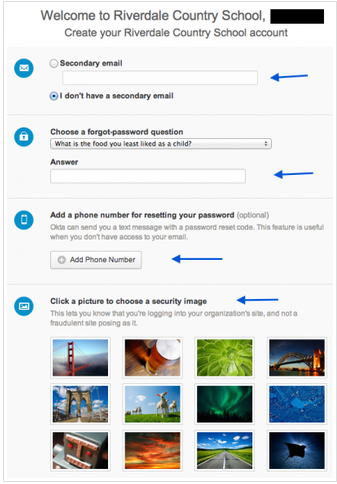
Follow the prompts to
- Add a secondary email address to use when resetting your passphrase, or check the box that says "I have no secondary email address".
- Add your mobile phone number if you want the option to reset your passphrase via text message.
- Choose a security question to answer if you forget your passphrase.
- Choose a security image.
When you have finished these steps, click on the button that says "Create Account" in the lower right-hand corner of the screen. This will complete the account creation process!
Okta Plug-In Installation
You may see a message that asks you to install an Okta browser plug-in the first time you log in to your RCS account.
- The plug-in must be installed for the software to operate.
- Click on the part of the message that says "click here to install".
- Start the installation and follow the onscreen instructions.
- When the installation is complete, restart the browser.
Google 2-Step Verification
Login to your Google Email. To ensure the safety/privacy of our school & it's employees we require all faculty and staff to enable 2-step authentication on their email address. 2-Step Verification requires you to KNOW something (the passphrase you already use) and HAVE something (typically your cell phone) in order to access your account.
- Click on the Gmail icon
- Login to your account using your RCS username and NEW passphrase
- You will be prompted to enable 2-step authentication. Follow the procedures provided by Google to enable 2-step authentication
Please send an email to your department chair or supervisor so they know you can access our systems.
Laptop Request
Full-time, Part-time teachers, Assistant Teachers, Administrators, Administrative staff
Please fill out our New Faculty Laptop Request Form, using your RCS Account, to indicate what device you prefer to use in your new role.
Here are some things you should consider prior to choosing your device:
- The vast majority of our employees are MacBook or Chromebook users.
- If after you have begun using a device you find it does NOT fit your needs, we are happy to swap your device out for another that DOES.
- Below is a breakdown of what devices are predominately used by students within each division:
| Division | Grades | Devices |
|---|---|---|
| Lower School Early Learning | PreK-2 | 1 to 1 iPad |
| Lower School Upper Learning | 3-5 | 1 to 1 Chromebook |
| Middle School | 6-8 | 1 to 1 Chromebook |
| Upper School | 9-12 | BYOD (Bring Your Own Device) Most students have Apple MacBooks and a handful of students have Windows PC's |
Finance, Security, Maintenance, Housekeeping, Grounds, Coaching, or other staff positions
At this time, we do not automatically provide laptops to some employees. If you are in need of one to fulfill your job obligations, please contact your supervisor.
New Faculty Tech Orientation: 2021
RCS has a variety of programs and procedures that are important for all members of our community to be familiar with. We will be hosting New Faculty Tech Orientations in August 2021. An invitation, and a link to a Schoology Course, will be sent to:
- Full-time faculty, Part-time faculty, Assistant Teachers
- Administrators, Administrative staff, and other staff positions
Upper School/Middle School New Faculty Tech Orientation will take place Wednesday, August 25⋅9:00 – 11:30am on the Hill Campus.
Lower School New Faculty Tech Orientation will take place in late August, on a date and time TBA.
Security Settings
Riverdale requires that you complete the following security measures upon laptop setup.
On a Mac
- Enable Find my iPhone/iPad/Mac.
- You can check the activation lock status of any iPhone or iPad by clicking here.
On a PC
You can setup Find My Device Aternatively, you can setup Prey Project:
- Go to https://preyproject.com/download
- Click "Get Started"
- Create a Prey account
- Download Prey
- Choose the download for Windows (XP and up)
- Install the downloaded software package
On a ChromeBook
- All RCS issued ChromeBooks have GoGuardian. No setup necessary.
Off Campus/Remote Learning Tech Support
Follow this link to learn how to get Phone/Email/Video-Conferencing based support while off campus.
Campus Tech Support
Have a question about technology? Try the following:
- Submit a tech request to Web Help Desk at support.riverdale.edu.
- Email us at support-ticket@riverdale.edu
- Call x50 from any campus phone.
- For more information about tech help, go here.
- For more information about available software, go here.
