Get Started with Tech at RCS (LS Students): Difference between revisions
Vizquierdo (talk | contribs) |
|||
| Line 16: | Line 16: | ||
The following instructions will guide you step-by-step in setting up your RCS account and installing necessary web browser plug-ins. | The following instructions will guide you step-by-step in setting up your RCS account and installing necessary web browser plug-ins. | ||
===Step 1: Logon=== | === Video Instructions === | ||
<br /> | |||
=== Written Instructions === | |||
====Step 1: Logon==== | |||
Go to https://my.riverdale.edu and enter your "RCS Username" and "passphrase". | Go to https://my.riverdale.edu and enter your "RCS Username" and "passphrase". | ||
===Step 2: Change your passphrase=== | ====Step 2: Change your passphrase==== | ||
After logging in you will be prompted to change your passphrase. We strongly encourage you to make a long passphrase that contains multiple words that are meaningful to you with a few digits thrown in. | After logging in you will be prompted to change your passphrase. We strongly encourage you to make a long passphrase that contains multiple words that are meaningful to you with a few digits thrown in. | ||
| Line 29: | Line 34: | ||
*be different from a previous passphrase you've used at RCS | *be different from a previous passphrase you've used at RCS | ||
===Step 3: Setup account=== | ====Step 3: Setup account==== | ||
[[File:Oktasetup.png|400 px|right]] | [[File:Oktasetup.png|400 px|right]] | ||
| | ||
| Line 54: | Line 59: | ||
==Campus Tech Support== | ==Campus Tech Support== | ||
Have a | Have a questions about technology? Try the following: | ||
*Submit a tech request to Web Help Desk at [https://support.riverdale.edu support.riverdale.edu]. | *Submit a tech request to Web Help Desk at [https://support.riverdale.edu support.riverdale.edu]. | ||
*Email us at '''[mailto:support-ticket@riverdale.edu support-ticket@riverdale.edu]''' | *Email us at '''[mailto:support-ticket@riverdale.edu support-ticket@riverdale.edu]''' | ||
Revision as of 13:34, 16 June 2020
| The information here will guide you through the process of setting up your RCS Account and your laptop. | |
| Intended for Students and Parents | |
| Categorized under RCS software and services | |
| Maintained by Vanessa Vazquez | |
| in need of review. |
The information here will guide you through the process of setting up your RCS account and your laptop.
If you have any questions that are not answered here, please contact us at support-ticket@riverdale.edu.
RCS Account Setup
The following instructions will guide you step-by-step in setting up your RCS account and installing necessary web browser plug-ins.
Video Instructions
Written Instructions
Step 1: Logon
Go to https://my.riverdale.edu and enter your "RCS Username" and "passphrase".
Step 2: Change your passphrase
After logging in you will be prompted to change your passphrase. We strongly encourage you to make a long passphrase that contains multiple words that are meaningful to you with a few digits thrown in.
The passphrase must:
- contain 12 or more characters (we recommend longer than the minimum length)
- contain at least one lowercase letter, uppercase letter, digit
- not contain your first name, last name or username
- be different from a previous passphrase you've used at RCS
Step 3: Setup account
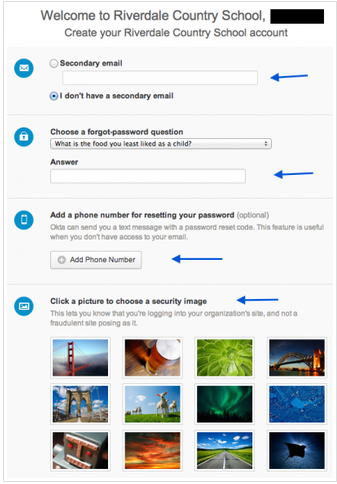
Follow the prompts to
- Add a secondary email address to use when resetting your passphrase, or check the box that says "I have no secondary email address".
- Add your mobile phone number if you want the option to reset your passphrase via text message.
- Choose a security question to answer if you forget your passphrase.
- Choose a security image.
When you have finished these steps, click on the button that says "Create Account" in the lower right-hand corner of the screen. This will complete the account creation process!
Okta Plug-In Installation
You may see a message that asks you to install an Okta browser plug-in the first time you log in to your RCS account.
- The plug-in must be installed for the software to operate.
- Click on the part of the message that says "click here to install".
- Start the installation and follow the onscreen instructions.
- When the installation is complete, restart the browser.
Campus Tech Support
Have a questions about technology? Try the following:
- Submit a tech request to Web Help Desk at support.riverdale.edu.
- Email us at support-ticket@riverdale.edu
