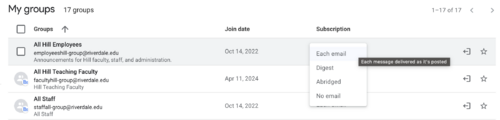Manage Emails from Google Groups: Difference between revisions
Appearance
Mvanmierlo (talk | contribs) No edit summary |
Mvanmierlo (talk | contribs) No edit summary |
||
| Line 17: | Line 17: | ||
From the dropdown menu, to the right of the group you'd like to edit, select your preferred notification option. The choices are: | From the dropdown menu, to the right of the group you'd like to edit, select your preferred notification option. The choices are: | ||
* | * '''''Each email''''' | ||
* | * '''''Digest''''' | ||
* | * '''''Abridged''''' | ||
* | * '''''No Email''''' | ||
You can change these settings for each group you are a part of. If you have any questions about this, feel free to reach out to your friendly, neighborhood tech team! | |||
[[File: | [[File:Google Group Options.png|none|thumb|500x500px]] | ||
Latest revision as of 19:34, 8 August 2024
 | |
|---|---|
 | |
| Summary | Reduce or stop Google group emails from invading your inbox |
| Author | Maintained by Matthijs van Mierlo |
| Help | Get help with this article |
| Status | Up-to-date for the 2024-2025 school year. |
Find Google Group
You can view all your groups at groups.google.com. You can also usually find a link in the emails you're receiving from the group. e.g., The email may say, "Visit this group at...". Click that link.
Choose Email Delivery Options
From the dropdown menu, to the right of the group you'd like to edit, select your preferred notification option. The choices are:
- Each email
- Digest
- Abridged
- No Email
You can change these settings for each group you are a part of. If you have any questions about this, feel free to reach out to your friendly, neighborhood tech team!