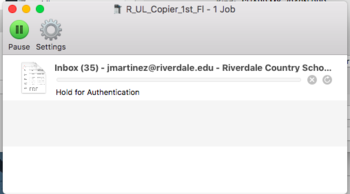Resolve Printing Errors on MacOS: Difference between revisions
Appearance
No edit summary |
No edit summary |
||
| Line 26: | Line 26: | ||
# Follow the prompts for Username and Password | # Follow the prompts for Username and Password | ||
# Your printing keychain password is now updated | # Your printing keychain password is now updated | ||
{{SS}} | |||
Revision as of 17:12, 8 August 2017
| This page describes how to fix a common printing error. | |
| Intended for Employees and Students | |
| Categorized under RCS software and services | |
| Maintained by Kristin Skelton | |
| in need of review. |
The "Hold for Authentication" message appears when you try to print after changing your RCS password and you haven't updated your printing keychain password on your Mac OS computer. Thus your laptop cannot authenticate to the RCS print server to print your print jobs.
Have you ever seen this?
What does "hold for authentication" mean?
This message appears when you try to print after changing your RCS password and you haven't updated your printing keychain password. Thus your laptop cannot authenticate to the RCS print server to print your print jobs.
How do I fix this?
If you're enrolled in Self Service you can update your Keychain Password through the Self Service app.
- Open the Self Service app and log in with your RCS credentials
- Select the "Keychain" Category on the right
- Click the "Update RCS-Print Keychain Password" policy
- Follow the prompts for Username and Password
- Your printing keychain password is now updated
Articles that use this template are
</noinclude>