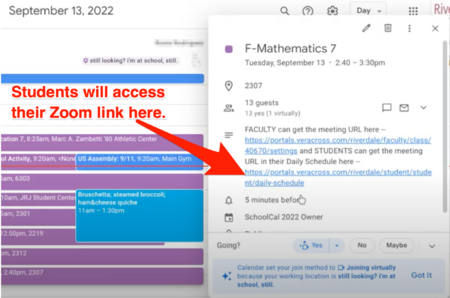Join Class Meeting Links: Difference between revisions
Appearance
| Line 16: | Line 16: | ||
==How do students join a class Zoom?== | ==How do students join a class Zoom?== | ||
Step 1 - In the Google calendar event for every course, you will find 2 links in the description. Students should click the bottom link (labelled for “STUDENTS”). | '''Step 1''' - In the Google calendar event for every course, you will find 2 links in the description. Students should click the bottom link (labelled for “STUDENTS”). | ||
[[File:Students Access Zoom Link.png|450 px]] | [[File:Students Access Zoom Link.png|450 px]] | ||
<br clear="all"> | <br clear="all"> | ||
'''Step 2''' - The Calendar link above will launch the student’s schedule in the Veracross Student Portal. In that schedule, students will then click on the “Virtual Meeting” link to launch the Zoom for whichever course is meeting at that time. | |||
Revision as of 16:15, 14 September 2022
| How to join class when you're instructed to do so by your Dean or by the School Nurse. | |
| Intended for Employees and Students | |
| Categorized under Classroom Technology and Systems | |
| Maintained by Matt Ringh | |
| Up-to-date for the 2022-2023 school year. |
When should students Zoom into Class?
You will be contacted by your Dean/Nurses if you should Zoom into class.
How do students join a class Zoom?
Step 1 - In the Google calendar event for every course, you will find 2 links in the description. Students should click the bottom link (labelled for “STUDENTS”).
Step 2 - The Calendar link above will launch the student’s schedule in the Veracross Student Portal. In that schedule, students will then click on the “Virtual Meeting” link to launch the Zoom for whichever course is meeting at that time.