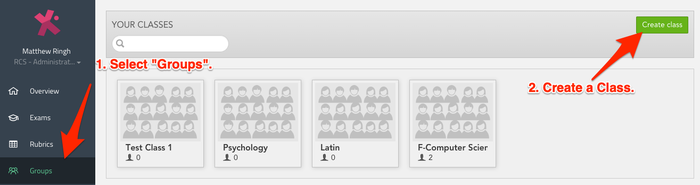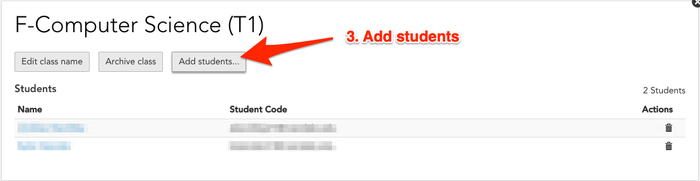Access DigiExam: Difference between revisions
No edit summary |
No edit summary |
||
| Line 23: | Line 23: | ||
'''Step 3 -''' Name your class and select "Add Students" | '''Step 3 -''' Name your class and select "Add Students" | ||
[[File:Step 3.png|700px]] <br clear="all"> | [[File:Step 3.png|700px]] <br clear="all"> | ||
Revision as of 19:22, 30 November 2018
| DigiExam is a browser-based exam tool which allows teachers to create and distribute an exam, and allows students to take the exam securely on their own device without that student having access to tools and web content which the teacher wishes to prohibit. | |
| Intended for Employees and Students | |
| Categorized under Classroom technology and systems | |
| Maintained by Matt Ringh | |
| in need of review. |
DigiExam has taken the place of "Exam Accounts" at the Upper School. DigiExam allows teachers at the Upper School to administer an online exam to students, while preventing the test taker from leaving the DigiExam application. The application allows for Text Responses Questions (with a great word processor), Multiple Choice Questions, and Multiple Response Questions.
To use DigiExam you need to create your exam, create a Class, and create a Course. Before you begin, please contact the Tech Department to request a Teacher account. Once you have your login credentials, and you've logged in at https://app-us.digiexam.com, follow these instructions.
Creating a Class
Step 1 - Select "Groups" Step 2 - Click "Create a Class"
Step 3 - Name your class and select "Add Students"