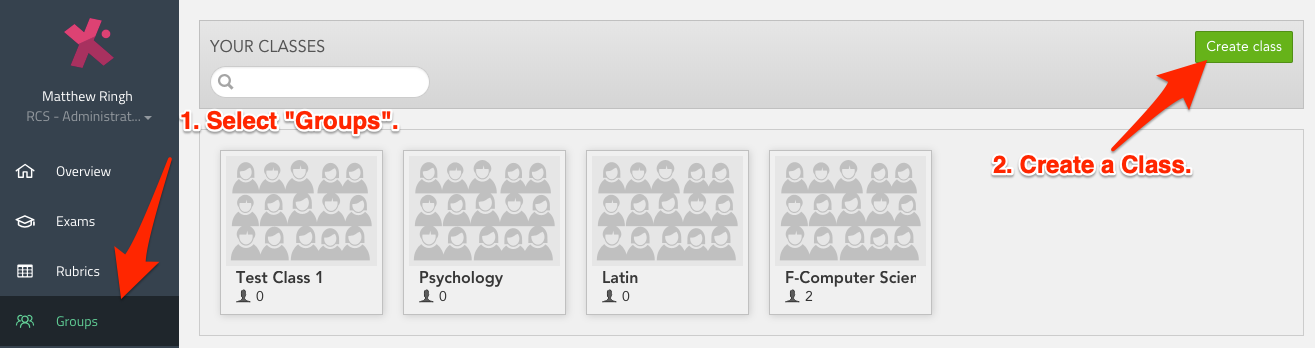Access DigiExam: Difference between revisions
(Created page with "{{abox | name = Use DigiExam? | summary = DigiExam is a browser-based exam tool which allows teachers to create and distribute an exam, and allows students to...") |
No edit summary |
||
| Line 18: | Line 18: | ||
'''Step 1 -''' | '''Step 1 -''' | ||
[[File: | [[File:Step_1-2.png]] <br clear="all"> | ||
'''Step 2''' - At the bottom of the page, Set Homepage to: "Course Dashboard", and Save Changes. | '''Step 2''' - At the bottom of the page, Set Homepage to: "Course Dashboard", and Save Changes. | ||
[[File:Dashboard3.png|thumbnail]] <br clear="all"> | [[File:Dashboard3.png|thumbnail]] <br clear="all"> | ||
Revision as of 13:59, 30 November 2018
| DigiExam is a browser-based exam tool which allows teachers to create and distribute an exam, and allows students to take the exam securely on their own device without that student having access to tools and web content which the teacher wishes to prohibit. | |
| Intended for Employees and Students | |
| Categorized under Classroom technology and systems | |
| Maintained by Matt Ringh | |
| in need of review. |
DigiExam has taken the place of "Exam Accounts" at the Upper School. DigiExam allows teachers at the Upper School to administer an online exam to students, while preventing the test taker from leaving the DigiExam application. The application allows for Text Responses Questions (with a great word processor), Multiple Choice Questions, and Multiple Response Questions.
To use DigiExam you need to create your exam, create a Class, and create a Course. Before you begin, please contact the Tech Department to request a Teacher account. Once you have your login credentials, and you've logged in at https://app-us.digiexam.com, follow these instructions.
Creating a Class
Step 2 - At the bottom of the page, Set Homepage to: "Course Dashboard", and Save Changes.