Enable/disable call forwarding on my phone: Difference between revisions
Made the Abox - assigned to SDC because AK is not a valid option :( |
No edit summary |
||
| Line 1: | Line 1: | ||
Call Forward redirects incoming calls to your voice mailbox (by default) or to an alternate number. Choose from the following Call Forward options: | |||
• Call Forward – Always redirects all incoming calls | |||
• Call Forward – No Answer redirects calls if you don’t answer after the programmed number of rings (1 – 10) | |||
• Call Forward – Busy redirects calls when all lines are busy. | |||
All Call Forward options are OFF by default. You can turn on Call Forward No Answer and Call Forward Busy at the same time. | |||
Note: You cannot change your Call Forward settings while on a call. | |||
'''Program Call Forward''' | |||
[[File:Mitel 5312 Super Key.png|left]] | |||
This is the Super Key on the phone | |||
1. Press (SUPERKEY), and then press >> until FEATURES? appears. | |||
2. Press OK. CALL FORWARDING? appears. | |||
3. Press OK. FWD ALWAYS: <current status> appears. | |||
Call Handling | |||
4. Press ▼ to navigate to the desired Call Forward option. | |||
5. Press OK to select the desired Call Forward option. | |||
6. Press REVIEW. The current forwarding destination appears. If no forwarding is | |||
programmed, the top line of the display is blank. | |||
7. For Call Forward No Answer option only, press OPTIONS, enter the number of desired | |||
rings (1 – 10) before a call is forwarded, and then press SAVE. | |||
8. Press CHANGE, and then do one of the following: | |||
• To enter a URL as the destination, press URL, and then enter the URL. | |||
• To enter a name as the destination, press NAME, and then enter the name. | |||
9. Press SAVE. After the information is saved, the same Call Forwarding option appears | |||
on the display with its new status. Note: You can disable this display using the Display | |||
Control section of the Feature Configuration page of the Web Configuration Tool. | |||
10. Do one of the following: | |||
• To return to the main menu, press EXIT. | |||
• To return to the default display, press (SUPERKEY). | |||
'''Enable/Disable Call Forward''' | |||
1. Press (SUPERKEY), and then press >> until FEATURES? appears. | |||
2. Press OK. CALL FORWARDING? appears. | |||
3. Press OK. FWD ALWAYS: <current status> appears. | |||
4. Press ▼ to navigate to the desired Call Forward option. | |||
5. Once the desired Call Forwarding option appears, press TURNON or TURNOFF to | |||
enable or disable the Call Forwarding option. The Call Forwarding option and its new | |||
status appears on the display. | |||
6. Press OK, and then press (SUPERKEY) to return to the default display. | |||
{{abox | {{abox | ||
| name = How to enable/disable call forward on my phone | | name = How to enable/disable call forward on my phone | ||
Revision as of 15:10, 22 March 2017
Call Forward redirects incoming calls to your voice mailbox (by default) or to an alternate number. Choose from the following Call Forward options:
• Call Forward – Always redirects all incoming calls
• Call Forward – No Answer redirects calls if you don’t answer after the programmed number of rings (1 – 10)
• Call Forward – Busy redirects calls when all lines are busy.
All Call Forward options are OFF by default. You can turn on Call Forward No Answer and Call Forward Busy at the same time.
Note: You cannot change your Call Forward settings while on a call.
Program Call Forward
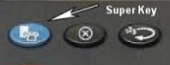
This is the Super Key on the phone
1. Press (SUPERKEY), and then press >> until FEATURES? appears.
2. Press OK. CALL FORWARDING? appears.
3. Press OK. FWD ALWAYS: <current status> appears.
Call Handling
4. Press ▼ to navigate to the desired Call Forward option.
5. Press OK to select the desired Call Forward option.
6. Press REVIEW. The current forwarding destination appears. If no forwarding is
programmed, the top line of the display is blank.
7. For Call Forward No Answer option only, press OPTIONS, enter the number of desired
rings (1 – 10) before a call is forwarded, and then press SAVE.
8. Press CHANGE, and then do one of the following:
• To enter a URL as the destination, press URL, and then enter the URL.
• To enter a name as the destination, press NAME, and then enter the name.
9. Press SAVE. After the information is saved, the same Call Forwarding option appears
on the display with its new status. Note: You can disable this display using the Display
Control section of the Feature Configuration page of the Web Configuration Tool.
10. Do one of the following:
• To return to the main menu, press EXIT.
• To return to the default display, press (SUPERKEY).
Enable/Disable Call Forward
1. Press (SUPERKEY), and then press >> until FEATURES? appears.
2. Press OK. CALL FORWARDING? appears.
3. Press OK. FWD ALWAYS: <current status> appears.
4. Press ▼ to navigate to the desired Call Forward option.
5. Once the desired Call Forwarding option appears, press TURNON or TURNOFF to
enable or disable the Call Forwarding option. The Call Forwarding option and its new
status appears on the display.
6. Press OK, and then press (SUPERKEY) to return to the default display.
| Intended for Employees | |
| Categorized under Communication | |
| Maintained by Sean Dagony-Clark | |
| in need of review. |